I saw your article about how to use Nearby Share on Android to share photos and other information from phone to phone. But isn’t there a way to do that with a Chromebook too?
Shortcuts: Nearby Share on Android | Enable Nearby Share on Chromebook | Receive Photo in ChromeOS
Apparently, there’s a fair amount of shared code between a Chromebook and an Android device, so it should be no surprise that your Chromebook – with the latest version of ChromeOS – can actually partake in Nearby Share too, similar to how your Android devices work! This is really handy for an ad hoc network connection when you don’t want to fuss with installing special software or doing something clumsy like texting or emailing a file or two from one device to another. Unfortunately PCs, Macs, and iOS devices do not support Nearby Share, so it’s of somewhat limited use, but if that’s the configuration you have, it’s a great boon!
The first step is to familiarize yourself with how Nearby Share works on Android, which I detail in this article: Use Nearby Share to transfer photos between Android devices. The biggest step with a Chromebook is going to be enabling Nearby Share when you’re ready to use it, but there’s a handy shortcut for the task, as I will demonstrate. I’m going to transfer a photo from my Google Pixel 6 Pro to my Lenovo Chromebook running the latest version of ChromeOS, v105. Update your own Chromebook as needed.
NEARBY SHARE INITIATED ON ANDROID
It’s easiest to start out with the Android device. If it’s a photo you want to share, simply go to the Photo gallery and find the image in question. Mine is this abstract purple image:

Tap on “Share” on the lower left to share the image. Lots of options are displayed:

The top row are all text message people or groups, so if I wanted to share this image with Gareth T, for example, it’s just a tap away. Handy! In this case, however, tap on “Nearby Share” on the lower left…

Now it’s time to turn to the Chromebook to enable Nearby Sharing.
ENABLE NEARBY SHARING ON A CHROMEBOOK
One of the most important features in ChromeOS is the shortcuts window, accessible from the time and date display on the Shelf [I think of it as a Taskbar, it’s the bar along the bottom]:
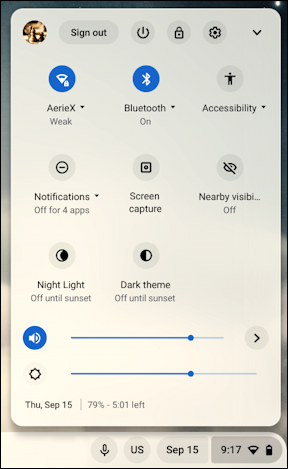
This would be on the lower right corner of the display. Notice that one of the shortcut buttons in the middle area is “Nearby visibi…” and it’s marked as Off. That’s Nearby Visibility. Tap on it and you’ll be whisked to the appropriate setting in ChromeOS:
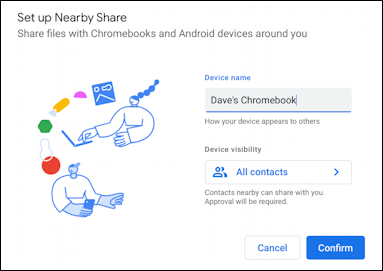
I’ll use my default device name and am going to allow all contacts, but not everyone near me. No strangers need share photos or other files with my Chromebook, thanks very much. You can check alternative settings if you prefer, but this is a good default. Now a click or tap on “Confirm” and after a moment or two the Chromebook will appear on the Android device screen:

We’re so close!
SHARE PHOTO FROM ANDROID TO CHROMEBOOK WITH NEARBY SHARE
At this point, all you need to do is tap on the Chromebook’s name on the Android device, in this case “Dave’s Chro…”. On the Chromebook, a confirmation window immediately appears:

That’s correct, so a click or tap on “Accept” does the trick. Done. Once the transfer completes a typical ChromeOS notification is shown:

Meanwhile, on the Android device, it shows that the transfer was successful:

Mission accomplished. A click on the image itself from the notification on the Chromebook and it shows up, ready to edit!

That’s it. The first time is a bit tedious, but after a half-dozen transfers, you’ll find that Nearby Share is terrifically helpful and will find yourself using it all the time. I do!
Pro Tip: I’ve been writing about operating systems for many years. You can find a lot more useful tutorials about Chrome OS in my Chrome OS and Chromebook help library here on the site. Why not check it out while you’re visiting?
