I just read that there was a bug in the latest ChromeOS update of a few days ago that causes people to be unable to log in. Yikes! Now there’s another update as of this morning. Can I force update to the latest version so I’m safe?
You’re correct that Google has shared that Chrome OS version 91.x update released in mid-July had a bug in the sign-in password verification code section. Worst case, it could leave some people locked out of their devices until they did a full reformat and reinstall (known in ChromeOS as a “Powerwash“).
Not good at all, and rather startling that such a grievous bug could make it through QA without being flagged, but that’s how it goes with these increasingly complex systems. Definitely do not log out of your Chromebook and require logging in again before you resolve this problem, which is done with the very latest ChromeOS update, version 91.0.4472.167. Yes, the numbering system is super complicated!
HOW TO CHECK YOUR CHROMEOS VERSION NUMBER
The first step is to check and see which version of ChromeOS you’re running. There are two ways to do that, either going into Settings and choosing “About Chrome OS” on the lower left of the Settings screen or, from within the Chrome web browser itself, clicking on the three-dot button, then choosing Help > About Chrome OS:
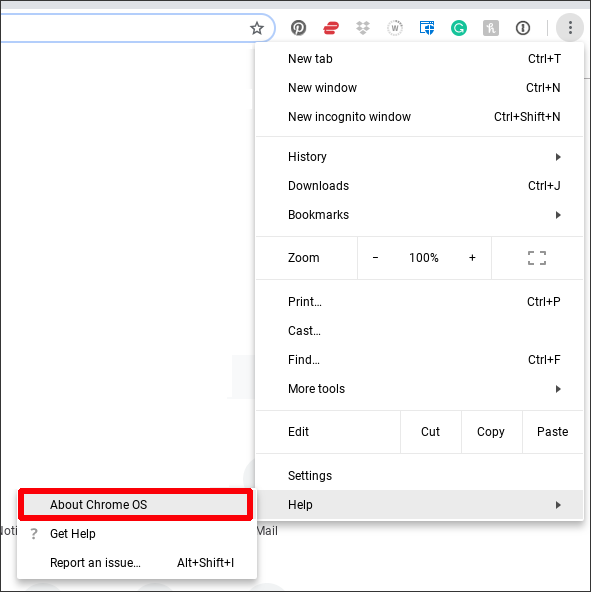
Either way, you’ll end up on a screen that details the current version and almost always indicates if there’s an update or even if it’s already downloaded and ready to install:
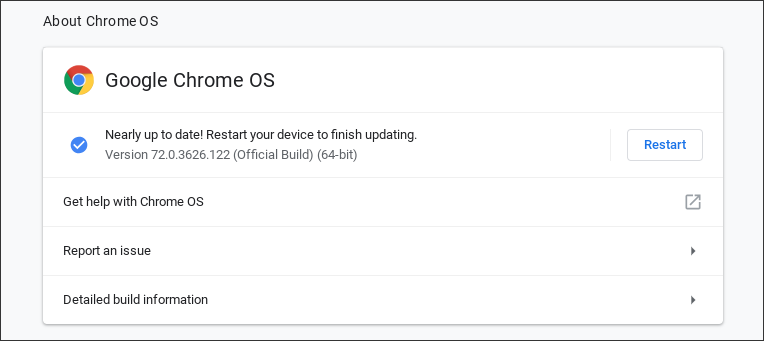
I haven’t updated this particular Chromebook for quite a while, so you can see it’s running Chrome OS version 72.0.3626.122. It’s ancient! More importantly, though, notice that it’s already downloaded the latest update and is ready to restart to install it. You can see that with the Restart button.
Unfortunately, it doesn’t show the actual version number of the new OS, which is a tiny bit concerning, but if it’s July 22 or later you should be good to proceed.
HOW TO FORCE A CHROME OS UPDATE
If you’re lucky and attentive, actually, you should get a notification window that makes most of this unnecessary. If you catch it before it slides off the screen:
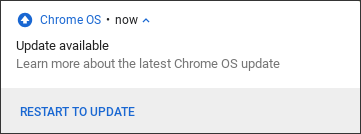
Again, it’s not showing the actual version number of the new OS, which is something that perhaps Google will fix now so you can be sure that you’re not updating to a buggy release. If this shows up and you want to proceed, save all your open files, then click or tap on “Restart to Update“.
If you don’t get this notification, then the About Chrome OS will have that Restart button as shown above. Click or tap on that. It’ll shut down your computer, be dark for 15-30 seconds or more, then restart and prompt you to log in.
Note that if you have set up a login PIN [see: How to Set Up a Login PIN in ChromeOS] then the password entry bug shouldn’t affect you anyway.
Go back to About Chrome OS and…
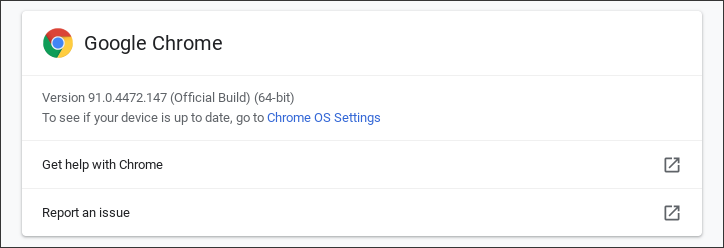
Is it up to date?
WAIT, THERE’S ANOTHER UPDATE!
No, it’s not. Weirdly you can end up having stacking updates depending on how you organize things because the latest update is .167, not .147. Time to go to Chrome OS Settings, and again you’ll see:
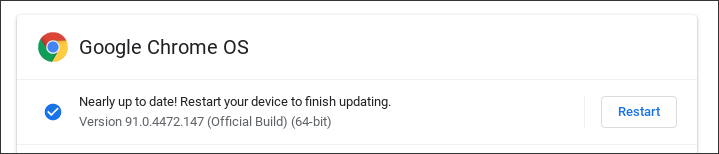
Again click on “Restart” and this time it’s a rather big download so it’ll take longer…

But eventually, you’ll restart and this time, finally, you can go to About Chrome OS and it’ll report that there are no pending updates:

Phew. We were checking for 91.0.4472.167 and that’s what we got, so all is good. And that jump from version 72 to 91? I am hoping for lots of cool new features too.
Pro Tip: I’ve been writing about operating systems for many years. You can find a lot more useful tutorials about Chrome OS in my Chrome OS and Chromebook help library here on the site. Why not check it out while you’re visiting?
