Google has jumped into the cloud music fray with an interesting, though rather crude, offering of its own called Google Music, and I decided that it’d be darn helpful to have all of my almost 9000 songs available to me anywhere I was online, through just about any Web device.
Here’s how I got started with Google Music…
First off, an explanation: like many people, I have a lot of music on my computers and gadgets. Most of it’s duplicated from server to laptop to iPhone to iPod, but there are some tracks that appear on one but not another. Sometimes it’s just an issue of space: with dozens of gigabytes of content, some of my devices just don’t have the available space or I don’t want to allocate so much of their capacity for music.
Other times I’m using a computer away from my office, a loaner or public system, and I’d like to listen to a particular artist, genre or even a song that’s stuck in my head. What to do?
That’s the idea behind cloud music services: you upload (or, in the case of Apple’s iTunes Music Match service, simply identify your music and gain permission to access their own copy) all the songs you own, then they live in “the Internet cloud”, easily access and enjoyed from any connected device.
Yes, there’s huge potential for abuse and I’m sure that plenty of people will set up new accounts so they can share massive libraries with their friends and family, but the terms of use prohibit that, so it’ll be interesting how it evolves and what measures end up in place to minimize large scale sharing.
Anyway, does it work? Here’s what I found…
First step was to log in to my Google Account (the same credentials as your Gmail account), then go to music.google.com to get started:
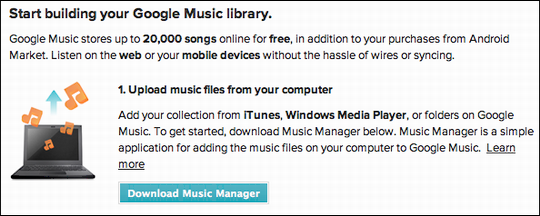
No surprise, you need to click on the button ingeniously labelled “Download Music Manager”:
It’s a typical Mac OS X app, so once it’s downloaded, a virtual disk image opens up and you’re tasked with copying the actual program, confusingly called Music Manager rather than something that has the word “Google” in it:
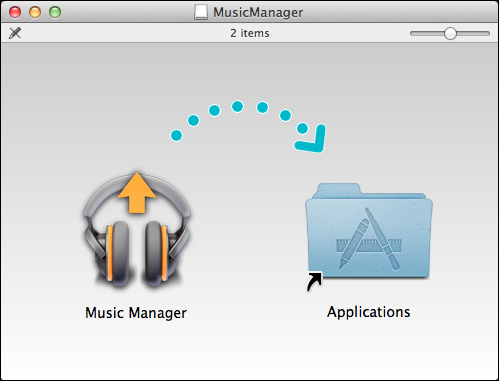
Copy it, launch the new version from your Applications folder, and it’ll offer a nice welcome screen:

As I referenced earlier, note the disclaimer: “you represent that you will use Google Music only for personal use with your legally acquired music.” Not sure if that’s enforceable, per se, but it’s still necessary. After all, few musicians are going to keep recording if they never earn anything even while everyone seems to have their songs.
Click on “Continue” to get started with Music Manager.
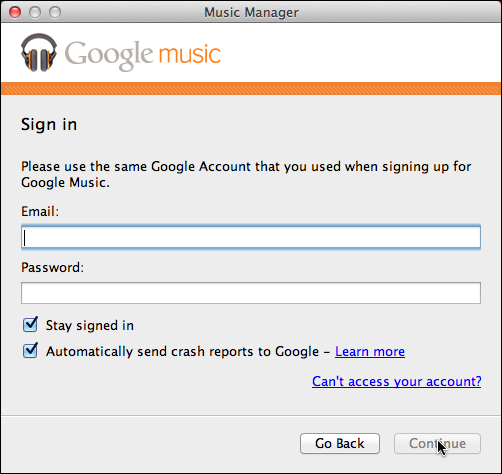
At this point, you’ll want to sign in to your Google account, so it’s probably an @gmail.com email address and your account password. If you’ve set up 2-step verification (a smart idea, see Setting up 2-Step Google Verification for details), you’ll need to use an application-specific password here as it’s not 2-step enabled yet.
Once you’re connected to your Google account, you’ll need to identify how the music on your local system is organized:
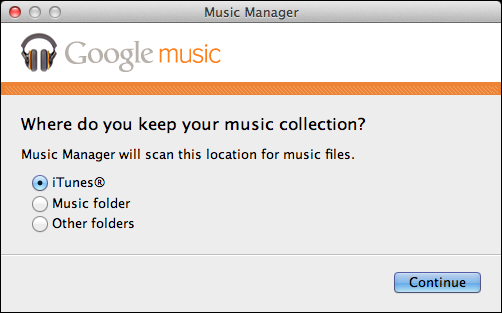
Fortunately, I’m on a Mac and have my 9,000 songs in iTunes. Google Music Manager knows how to deal with it:
A surprisingly short while later, I get some stats and find out that my entire library is well within the limitations of the cloud service:
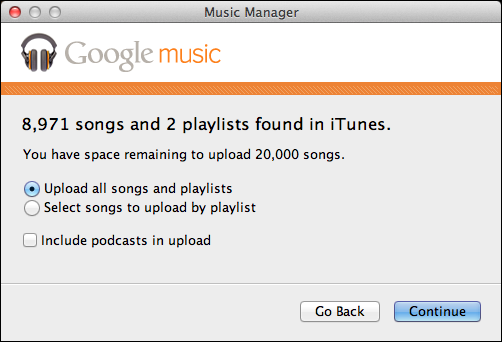
Alright, I have 8971 songs, not 9000 songs. One CD with 29 tracks and I’ll be spot on. In fact, I have Kate Bush’ new CD on pre-order, heading my way on Tuesday of next week, so perhaps that’ll take me over the top?
In any case, pay attention to the middle choice: “Select songs to upload by playlist”. That’s very slick, and means you could — within iTunes — create a playlist like “Google Music” and only upload and sync those tracks, rather than your entire library.
Me? I want it all. So I keep the default and click “Continue”.
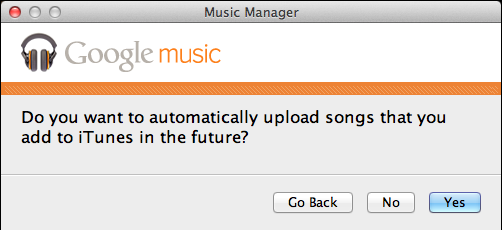
As my Mum would say, “in for a dime, in for a dollar”, so, sure, let’s automatically upload any new iTunes purchases to the cloud storage too. Never know when I’ll want to listen to it…
Now Music Match installs a menu with a tiny headphones icon, as it explains:
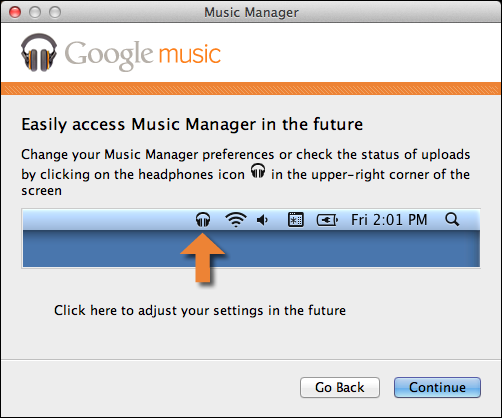
Enough with the installation. Time for the long, long, really long slog of uploading:
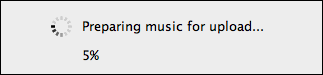
Progress continues:
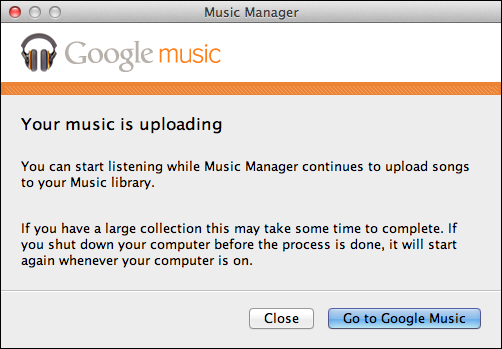
The phrase “may take some time” is an understatement, actually. “Incredibly long amount of time” might be more accurate. In fact, 24 hours after I started my upload, Music Manager reports 857 of 8859 have uploaded. So it’ll take at least ten days of full-time uploading to get my library there.
Why it’s dropped from 8971 to 8859 is an interesting puzzle too, one that suggests Google’s up to its usual tricks of estimating values rather than having completely accurate data presented. Or… something’s happened to some of my library?
As soon as the first song’s uploaded, however, I can start exploring Google Music itself. I’ll start with the basic Web interface:
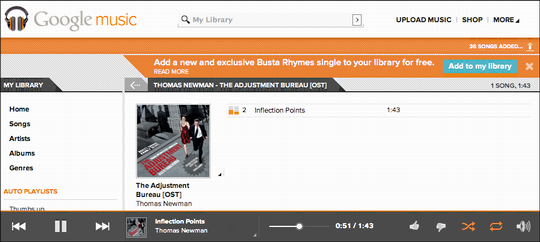
Meanwhile, an hour’s passed since I started and 38 of “about 200” tracks have uploaded. Why “about 200”? Because apparently the menu utility doesn’t share numbers with the main Music Manager:

A closer look at the display and you’ll see that it shows you the exact track being played with a neat little meter indicator:
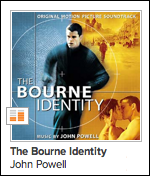
Because Google Music is so new, there aren’t any good utilities yet to work with it, you’re stuck with their crude Web interface. Soon enough, I imagine there’ll be Droid apps, including for Droid tablets like the Amazon Kindle Fire, along with an iOS app that will make Google Music 100x more useful for us Mac users.
Tip: There is a surprisingly well done third-party iOS app called gMusic that lets you access your Google Music data from the iPhone or iPad, but if you want to wait, I’m sure that there’ll be an official Google app for the task in the very near future…

Do you know if there is a way to access the same Google Music Library (all on one computer) from two different Android devices? And how to go about setting this up?
Mgt, I think you’re right. At this point in time, it is limited to just North America and possibly the United States…
Google music only available in USA?