I’m in hot water with the boss about something I posted on LinkedIn a few days ago and she’s asked me to delete it. Problem is, I can’t find the post to delete it. Help!
While social media seems quite aggressive about pushing us to post content and add photos, video and other material to our social channels, just about all of them fall down on search tools to let us find older content and make corrections or remove it entirely. Not sure what that all means, but it’s certainly the case that LinkedIn fits right in with the crowd making it really easy to post new updates but surprisingly difficult to find your old posts.
Unless you know the secret menu choice!
What’s even more odd is that I sometimes see the situation where I post something and as soon as I click on “Post” it vanishes. Was it overtaken by even more recent posts or…? In any case, that makes it really hard to go back and edit or delete a post that, like yours, wasn’t quite up to par for your LinkedIn identity.
So let’s talk about this secret LinkedIn menu choice…
First off, here’s a typical LinkedIn home screen:
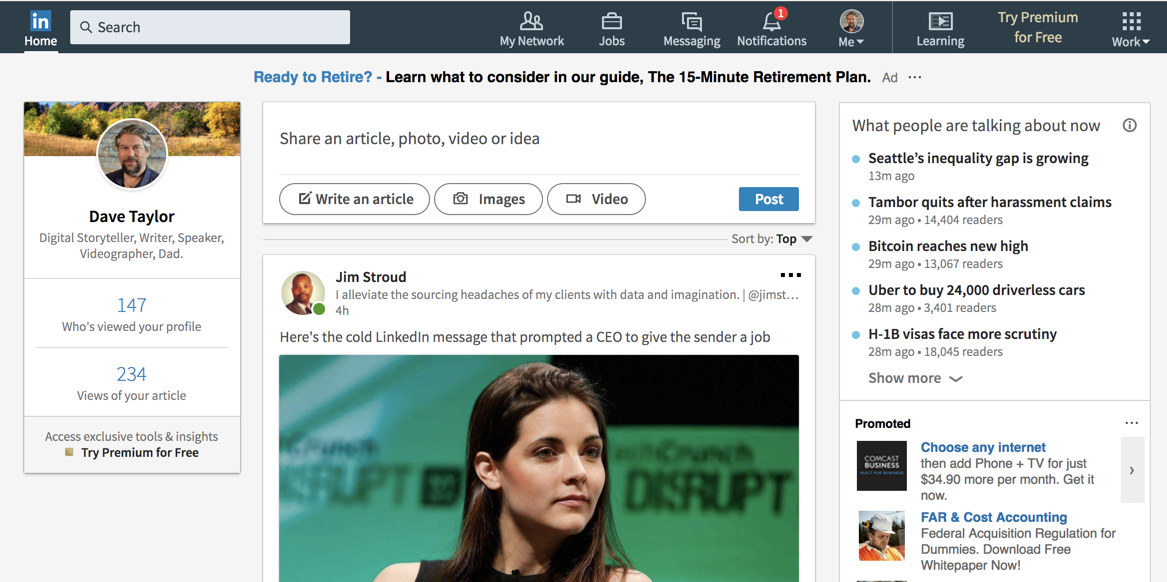
Seems reasonable that if you scroll down far enough you’ll find your content, or that perhaps you can use Search to find what you posted. Not so much, and if it’s a post more than a few hours old, good luck finding it at all.
Except for the “Me” menu. Notice the choice with the grey highlight:
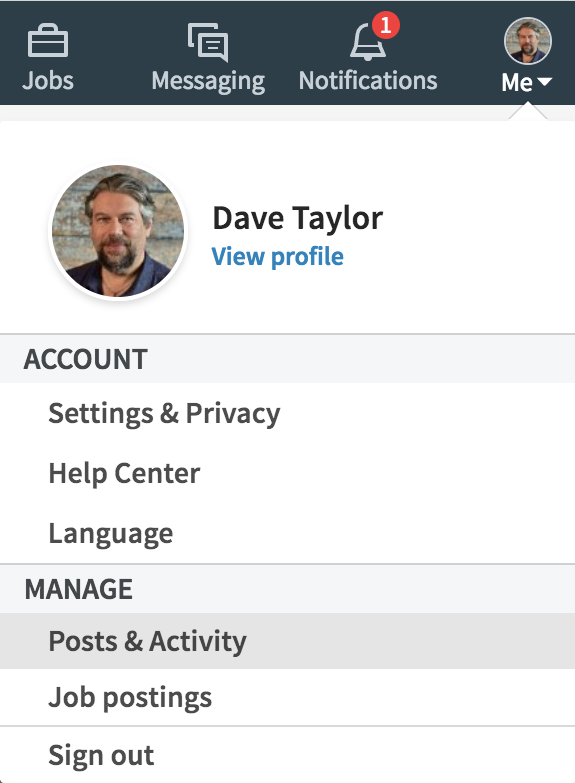
Yes, there’s a “Posts & Activity” option that I didn’t know about for eons, which caused me no end of frustration.
Choose Posts & Activity, however, and you’ll see all of your LinkedIn status updates and posts as far back as you want to go. You can’t search it (sigh) but at least you have this page. That lets you find the offending post and change its status. Like this photo I posted to LinkedIn a few hours ago:
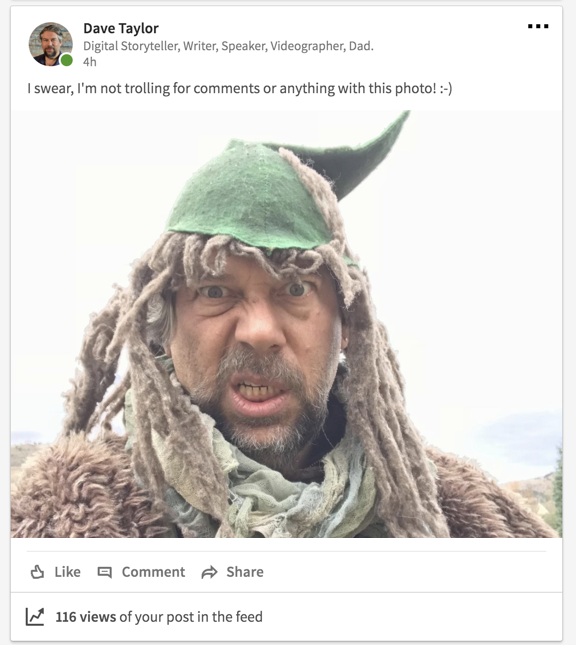
Yeah, me trolling LinkedIn. Literally! But not really something I want to have live forever on my LinkedIn profile.
To fix the problem – and delete the post – it’s easy: click on the “•••” on the top right of the post in question. A menu of choices appears:
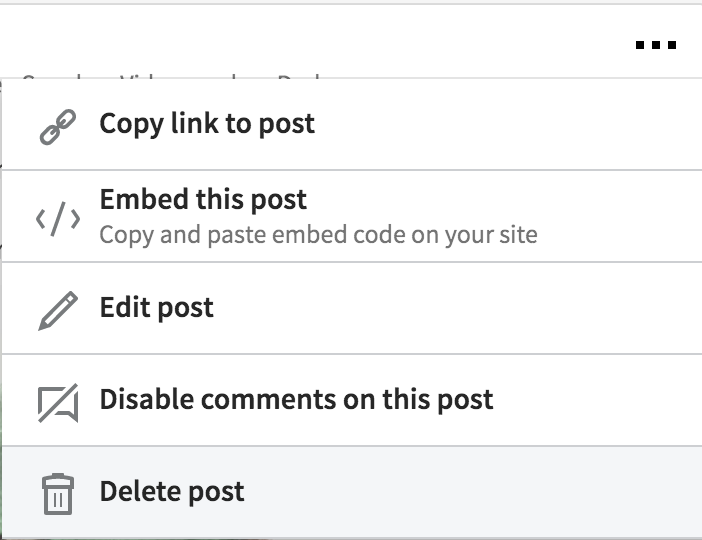
You can see that “Edit post” is one of the options (handy to remember) but the one you want and I want both is at the bottom: “Delete post“.
Choose Delete post on your LinkedIn profile page and…
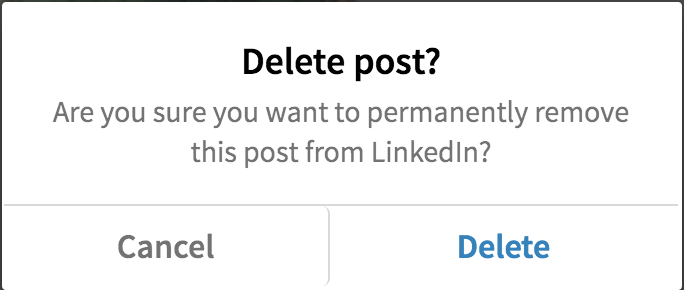
If you’re sure you want to proceed, click “Delete” and poof! It’s gone. That’s it. Happy boss, error corrected, PHEW!
While we’re talking about LinkedIn, by the way, can I invite you to check out our extensive LinkedIn help on the site too? Great!

Thanks for sharing! If I delete a post on LinkedIn, do any of the people who liked or commented on it get notified at all?
No. None of the people who engaged with the post – or were notified about the post – will know that it was deleted unless they search for it.
Thanks for the reply. This was exactly what i was looking for!!!
I just deleted a post.
Type your name in the search bar.
One your name appears click it, and it’ll take you to your profile.
Once in your profile swipe down to Recent Activity.
Find the post you want delete and click it.
In the post you’ll see 3 dots in the upper right corner click and choose delete.
Sorry to say this used to work but now it does not! What is going on? It was my post – why can I now not delete it?