Hi Dave, I am running Mac OS X 10.3.9 and recently encountered a strange occurrence. Instead of the usual tag under my main hard drive(74.4 GB, 24.75 GB used) it shows (74.4 GB). After I used “Get Info” it says i have read-only access. Every time i want to move a file to it, it asks for my admin password. I am normally an admin user, and this has never happened before. Is this a major thing? And how can i change it back to what it was before?
That’s a very strange occurrence, I agree with you. The good news is that one of the standard administrative applications included with Mac OS X will doubtless fix what’s happened on your disk, which is that a folder permission has somehow been messed up.
The program you need is Disk Utility and you can find it in Applications –> Utilities –> Disk Utility. Then simply select the drive you want to fix:
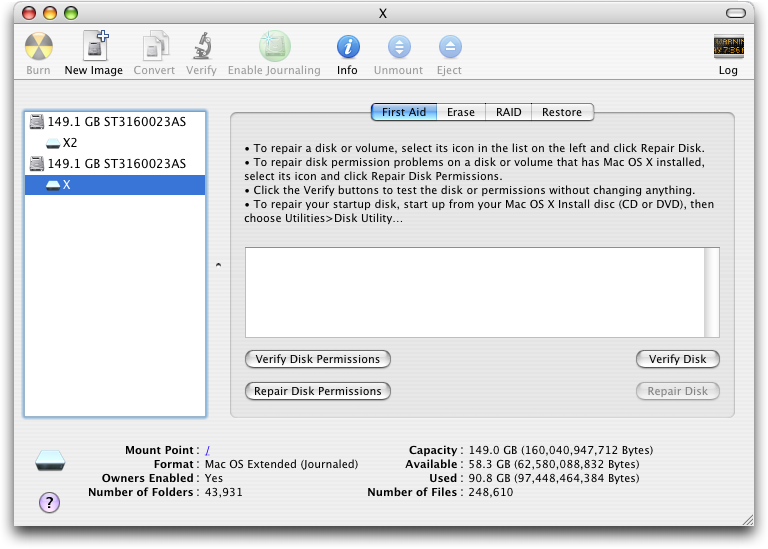
In this case, “X” is my boot drive, and “X2” is my backup drive. I clicked on the “X” drive, then on the button Repair Disk Permissions.
Now the utility will go through the entire file system, making sure that the access permissions and ownership of each major directory matches the recommended configuration from Apple. It’ll take a few minutes, during which time you’ll see information like:
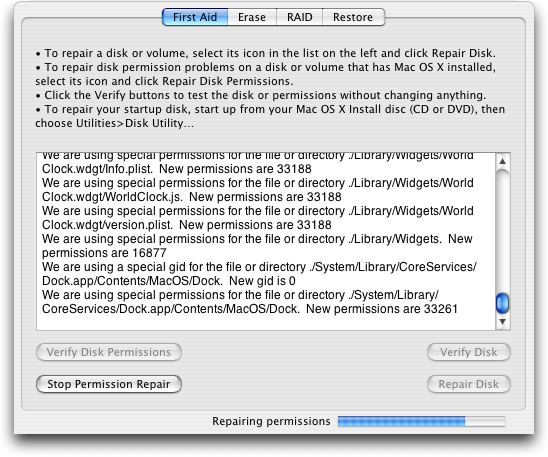
Finally, it’ll be done and I bet your problem will be fixed!

Thnx.. I had same issue it resolved the issue
So after reading a bunch of these situations people are having I noticed a few things that I missing one people describe the situation or maybe it’s just me I don’t have Any PCs in my home however I suspect my router which is an Asus router could be considered somewhere nearest similar however my Seagate 8 TB hard drive has can you give me the same issue however it’s my router they told me that there was an issue and it couldn’t be corrected and needs to be formatted.
I plug the external hard drive into my MacBook Pro 13 inch 2017 model and instantly I get a message from Mac os ( i guess the operating system ran a check as it may have run into issues Booting it up and probably decided to do a diagnostic on its own) as it’s a 2017 model with Touch Bar, 10.15.2 Catalina as of 2020 now.
So now I have to plug the hard drive in several Times just to get it to come back up as I suspect it may go to sleep and I have to reboot the process by unplugging it and plugging it back in anyhow as my hard drive was already formatted for journaled And I’m not currently sure what it saying is formatted as now Nor do I think it’s important at this time.
I’m not an expert and I have very moderate skills when it comes to this stuff but I like to think I do have common sense and just enough skill to apply with it so I assume given its vast capacity, It was only a matter of time given that I’m constantly story movies and porn and it’s not rocket science that the porn file is the only one that has a red little minus on it.
No maybe I’m wrong and this profile is very on organized and it’s all through in one folder and I noticed that tile always takes longer to load. So I think the problem started there which is why I have no access to that folder.
I assume the hard drive went into protection mode to prevent any more damage which is why it’s blocked my access to the main folder I assume would be causing the issue as it’s over nine Thousand videos and I think I’m probably exaggerating a number by mistake but it’s pretty big and it’s the main folder im trying to get transferred over so I can redo the hard drive
And if the hard drive let me use it again I will try being a little more organized and putting things in folders and separating them so it’s not trying to load up everything at once,And I’m thinking that should do the trick for a minute should it not be too late that is and if it is i’ll just have to adaptive changes on my new one
I hate that I had to go through this just to put two into together because I realize it was taking too long to load while understandable something just didn’t sit right with me on that, Especially once I got over here to the computer and everything will pop up as soon as I pressed it I was like wow this is new I can get used to this also I will keep a certain amount of porn on my regular computer just so I would have to deal with loading up that file and risking forced closed apps on other dvices .
And my router has a CPU and it was barely handling it and it was using a lot of ram I only pray that my router is not affected, Because I’m sure that had to have created a lot of heat I mean it’s a $400 router still going for around 300 which is the AC is 5300 I believe a 5400 something.
So my only struggle is trying to unsecured his file so I can’t move it properly because I’m going to have to move it in pieces because I’m not gonna try to move the whole 500 GB file,But I will have to push it to the limit just a little bit because normally I’ll do a little less than 200 videos at a time so I will have to keep it at a decent number and be consistent
However I’m still trying to find one going to store all of you however starting it is the first plan at least get what i can transferred
Unfortunately I have 2 TB of iCloud storage that’s full and I don’t know where to begin how to clean that out and where to store it so even if I did get the photos and videos off of it I would have nowhere to put them however Amazon has unlimited photos storage that I just signed up to that long ago but I’m not sure if all the photos are in my iCloud I in this unlimited storage because there was a point where I did see it it says getting photos from iCloud which I thought was cool but can’t be sure
Anyhow I’m rambling if anyone knows how I can get my hard drive back to read right status I’d be open to suggestion however I did take a look at its format now it’s currently still Extended journaled
One thing that I did try but I’m going to have to try again because I’m not sure if I was on to anything but I signed in on my computer as Root user and attempted to Make changes however my MacBook is low on memory I mean storage so I was getting the force quit message so I was forced to have to close a lot of my stuff that I need to stay open till I was finished dealing with it I’m glad My tabs were saved so that’s another thing I need to get my hard drive free on this computer as well so everything can transition a little more smoothly as I had one gigabyte available now somehow i have 5 Which is maybe something to do with memory swap APP memory virtual memory I think it does something to help with situations and search till it’s under control
But please I welcome any ideas thannks
Dave
I am trying to export photos from my iMac to an external hard drive. “i follow the procedure as outlined in able support, but when the final export is completed, `i get an error message saying ‘Macintosh HD is read only’ and no files were copied. Not a tech guy so this is maddeningly frustrating, Any ideas?
i had the same problem and i tried what you said but didn’t work ?
had same probs …
ur solution did te magic !!! thanks a lot !!!!
SERIOUSLY! You should also mentioned that by following these steps, EVERYTHING in the external hard disk WILL BE ERASED!!! Now all my files are GONE! & it costs a bomb to retrieve them. “Thanks” MAN!
No it doesn’t – YOU – hit “Erase” instead of Repair Permissions.
When I opened the disk utilities…. clicked on my USB disk, I didn’t see any of options near the bottom of the window about disk permissions. Then, after pushing a few buttons… I was able to get to where they appeared in the window, however, I was not able to click on them.
What’s the problem? I had used the disk before on my Mac (first)… then, I had to print off some documents and the only computer I have access to with a printer is a PC. Ever since I had plugged it into the PC to make print some things off… I could only use it as read only on my Mac.
I had a file which was read-only, and like others the disk repair option was greyed out in Disk Utilities. I found a way around it in Disk Utilities by clicking on the drive I wanted to change and then clicking on the “convert” option at the top of the Disk Utilities screen. Where it says image format, change this to “read-write” and this seemed to work for me.
I read through this entire article and the best solution was sam’s, I’ll quote it below
Working Solution
————-
My External Hard disk was powered and was abruptly powered off while transferring file. when i reconnected the HDD, it connected as readonly. Then i disconnected it and and connected it to windows and then properly ejected it. later when I connected it back to my mac, it worked great and restored all permissions.
Posted by: sam at December 10, 2011 6:41 AM
Hi Dave,
I have tried doing it with the install dvd for mac os , but still the repair disk remains greyed out, can you please help me with this as i am trying access external harddive and its showing in read only status.
Cheers
Sanjeev
Yes, Dave & other posters, very helpful. Sounds like we’re in two groups, one being the NTFS crowd. I don’t think I could give up NTFS format. I thought they’d worked out all the Windows compatibility issues.
WELL, my point for posting, to everyone who has this NTFS issue, DONT overlook the easy solution, for around $40 USD (or so), buy the VMWare Fusion, have a copy of WIn7 or XP running along side, you can then share the MAC folders, so Windows sees your mac folders/files as if they were windows, has both read & write access to it/them, then it already sees the expansion drive in “happy windows” mode. Obviously a little cumbersome, but it’s flexible, as you don’t have to keep track of what’s formatted in FAT32. For all I know, there might be other enterprising companies making some utility, but Fusion is hard to beat!
hello, i have many questions actually.
they same this happened with me my hard drive is suddenly “read only” and i have opened disk utility but the “repair disk permission” button is greyed out and i cannot click on it, BUT i can click on the repair disk option. if i do will this erase all the data on my hard disk?
help please
Don, hmmm…. can you open Terminal.app and type in “ls -ld .” to see what kind of permissions and ownership you have? Here’s what I see:
$ : ls -ld .
drwx——+ 26 taylor staff 884 Jan 1 08:59 ./
Seems odd, as you say.
I have a similar issue as the OP, and on two separate Macs running OS X 10.7.2. If I want to copy items to or from my Hard disk, I must authenticate as myself, a logged in admin user. I have full rights to my home directory, but I cannot write to my hard disk unless I first authenticate. Hard disk owner is “System”, r/w, Group is “Wheel” read only, “Everyone” is read only. Home Dir folder is owned by my name, the logged in admin user. I have ran permissions repair with both Onyx and Disk Utility to no avail. Is there a fairly easy way to correct this problem? I guarantee a SB Venti of your choice with correct answer 🙂 Thanks in advance.
My External Hard disk was powered and was abruptly powered off while transferring file. when i reconnected the HDD, it connected as readonly. Then i disconnected it and and connected it to windows and then properly ejected it. later when I connected it back to my mac, it worked great and restored all permissions.
If you’re having problems with the “Repair Disk” option being greyed out and unclickable, it’s because Mac OS X thinks it’s the boot drive. Boot off your original install / restore DVD (you don’t have to install the OS, don’t panic!) and choose Disk Utility. Then you should be able to fix it. Done? Reboot and you should be golden.
I am having the same grayed out problem with a locked up external drive. Has this question been answered? I see lots of the same question but no link or method of getting Repair Disk Permissions ungrayed.
i went to go do this but the “Repair Disk Permissions” button wouldnt let me click it, it was all greyed out… :S
You have to transfer the stuff you want to keep off of the external drive first. Then open Utilities in your Applications folder, open Disk Utilities. Format (Erase) the drive in Fat32. Put the stuff back on it, it should work.
I am facing a similar issue. I can move, delete filed from my primary HD but when I see the permissions in the “get info” on my HD, it says read only. Is it the way it is suppose to be? As far as i remember, i was read & write the last time I saw it. I tried the repair disk permissions thing, it did that but still my HD is in read only mode.
I have another basic doubt, I understood your terminal method but havent tried it because I am wary as the complete steps are not given. I am first time mac user and would appreciate if you could give me all the steps that are to be done on the terminal.
fixed mine like this,right-click wd icon in computer folder,then press properties-tools-check now-start ok. should work 100%.other solutions are useless.
I have tried the following: Disk Utility – Restore button was greyed out. Then I tried the following commands:
sudo chmod -RN /Volumes/….
I received the following error messages (one per file in the volume):
chmod: Failed to clear ACL on file IMG_0010.jpg: Read-only file system
I then tried
sudo chown -R USERNAME /Volumes/….
I received the following error messages (one per file in the volume):
chown: /volumes/Untitled/IMG_0011.jpg: Read-only file system
It is an SD card where I put a bunch of images onto it for a digital picture frame. After putting it in the frame I wanted to add files to the SD card and this is what I get. No, the SD card is not locked.
Any ideas???
Ok I had the same problem “Repair disc Permission is greyed out” As long as you are confident you want to delete everything, click on the erase tab in desk utilities, then click on erase. This erased everything from my external WD hard drive as I wanted.
Hi , My ‘Repair disc permissions’ is greyed out..
Any Ideas..?
I opened up the disk utility but it doesnt give me the option to verify disk permissions or repair disk permissions. Those buttons are unclickable. Help please??
Thanks you for the awesome insight Dave….!
SAme problem – repair option greyed out.
How do I get round this?
this command sudo chmod -RN /Volumes/”Macintosh HD”/Users/USERNAME
sudo chown -R USERNAME /Volumes/”Macintosh HD”/Users/USERNAME i did in terminal on a macbook pro i made internal boot drive read only. What do after I put command in. it doesn’t change or reboot? I tried commands to exit it stays in black screen single mode. please advise.Thanks
the repair is shaded out, i cant click on it.
Please can you suggest me soemthing!
Hi there,
I’m also facing the same problem here. I’ve tried all following command, but the messages are still the same, that the file is read-only.
I also tried to startup using single-user mode, but It stops and shows IO error.
chmod 755 Macintosh\ HD/
sudo chmod -RN /Volumes/”Macintosh HD”/Users/USERNAME
chmod: suwandi 1/: Read-only file system
…..
chmod: Failed to clear ACL on file suwandi 1/Users/suwandi: Read-only file system
….
sudo chown -R USERNAME /Volumes/”Macintosh HD”/Users/USERNAME
chown: suwandi 1/Users/suwandi/#.profile#: Read-only file system
…..
Please let me know if you have the solutions
Hi,
Brilliant, worked straight away. Thanks so much for the help.
Your answer didn’t work. I can see the hard drive on Disk utility, but I can’t select it… Ken
So to put it in simple terms
FAT 32 – Works with Mac and PC
NTFS – Works with PC, but Read-only in Mac
FAT 32 – Cannot transfer files > 4 GB
NTFS – Any Size
Final Verdict – You can’t have both at the same time.
Am I missing anything?
i have mac osx tiger and my ibook g4 keeps going into the single-user mode and im not able to get it out of there and start my laptop normally how do i get out of this and make sure it does not go back in there?
I just wanted to add how to do this from the terminal since this site gets all kinds of hits
Machine will not load OS. Reboot
While starting up hold APPLE-S until you see it in a command prompt.
Follow the instructions provided to mount your Volume (doesn’t work unless you mount it;)
Now follow the rest:
Type
cd /Volumes
and press enter
Type the command
chmod 755 Macintosh\ HD/
and press enter
sudo chmod -RN /Volumes/”Macintosh HD”/Users/USERNAME
sudo chown -R USERNAME /Volumes/”Macintosh HD”/Users/USERNAME
Please share this with everyone, it’s worked a dozen times for me. Apple needs to make it so that we can’t mess up an OS from the preferences pane.
Hi Dave,
I have the Final Cut Express 4 software on my imac.Have tried to configure my external drive but am getting the message “unable to set scratch disc.the selected directory is on write protected or non-writable media”
How can I go about configuring it? A step by step explanation will be appreciated very much.
Bernard
hi!
i have a problem… I was trying to lock my macintosh hd and accidentally placed read only for the admin then locked it. i later realised what a disaster it was and decided to restart my laptop. when i turned it on the screen was blank and just loading for almost an hour. i repeatedly restarted it for the day but it wont go to the actual desktop. my laptop has a login and password requirement to get to the desktop. please help me!thanks
What David REALLY meant to say is that fat32 is only good up to 4 gigs PER FILE( NOT PARTITION!)
Otherwise anyone that buys a Western Digital portable hard drive will be confused why their 100+ gig hdd is fat32…
But I did find these comments useful. Didn’t know ntfs(not nfts, as others put it lol) wasn’t writeable on a Mac. It confused me because it works in both Windows and Linux… in Linux it shows that my hdd has 777 file permissions, but when I mounted it on my Mac it only had 755.
FYI fat32 is only good for 2 gigs
but on the reformating thing…windows only lets mac read its files (nfts), not write…that includes washing it down(for older systems anyway)…ik i can on leopard…
but for sharing..well i like to keep my dirty mp3s on the mac cuz it can take it, analog record to windows and save on a dif partition on my exhd…then ik its clean 4 good lol
but yea…discs work 2
This was all great, until the Restore button was greyed out.
Your advice was simple and clear, just left me at a dead end.
You can email an answer if you figure it out at rswild@gmail.com
Thanks,
Scott Wild
Hi ,I am Aditya from India .I have a problem that I am unable to solve and know the root cause.My system stops suddenly (while browsing ,listening music …etc)i.e just like a movie been paused ,then i restart my system using power switch.It just shows a blank screen and my hard disk makes a kink sound at the beginning and then it goes on reading and reading but blank screen remains.
My details: Motherboard Intel 915GAV ,
Processor Intel 2.8GHz HT, HDD :Seagate Sata ST3160215AS_____________________________3.AAD___\5&30D26B9&0&0.0.0
RAM: 512MB . OS :XP+sp2
3 years old and motherboard been replaced twice due to above reason.
I have removed my cables and then reconnected and the problem is solved ,but at times I have to reconnect more than 10 times and even 2 days .Then it starting booting and starts normally .I am unable to know the root cause .I am regularly installing latest OS after 6 months.
Hi,
I have the exact same problem,
My ‘Repair disc permissions’ is greyed out..
Any Ideas..?
Is there a way of making it FAT32 without loosing all your data on the hard drive?
i can no find my hard drive
my hard drive is lost
Hello there, i agree with davem you do need to format it but its also to do with fat32 and NFTS! Macintosh computers only work woth fat32 and windows have come up with their one that they have made which is much faster which is called NFTS. If you want to use your external hdd with mac and pc, then you need to format it on the mac, which will automaticly put it to fat32 but if you format it on pc, make sure it is set to fat32 and NOT NFTS. NFTS only works with windows, even though its really fast and works well, fat32 works with mac and pc. If you have any problems, i would be happy to help. Hope that helps anyone here!
I have an external hard disk drive that is 400gb and it says read only for the mac but it lets me edit files on it on my pc!? Any help would be really appreciated.
I tried this and it didn’t work. Not complaining, I appreciate free advice, but I though you’d like to know.