Trying to help my mom out with her computer and need to figure out exactly what version of Windows 10 she’s running. What’s the easy way to do this?
Operating systems are complicated beasts and there’s a lot of difference between “.1” and “.2”, not to mention patch versions, security updates and related. If you’re running 0246 and Microsoft‘s latest security update is 0421, you could be at risk of malware injections, spyware and other bad things happening. Just as importantly, however, you’ll have a better, more reliable system if you’re up-to-date too, because in addition to security issues, updates often also include bug fixes and software improvements too!
Unfortunately, however, there’s no super easy way to identify the exact version of Windows you’re running, no “?” icon on the desktop that reveals the gritty details of the system or secret shift-windows-control-V keystroke that pops up a window with the info you seek.
On the other hand, it’s not too tough, particularly in Windows 10, to type in a search query…

You can see that I just did a search for “Version” above and it offered not only System Information (which is what we’ll use) but also a way to check whether we’re running the 32-bit or 64-bit version of Windows. Handy results, I’d say!
To proceed, simply click on the “System Information” match and here’s what will be shown:

As you can see, line #2 has the critical information you seek. In this instance, the computer is running Windows 10.0.15063 Build 15063. Obviously, the last set of numbers is the build version and that I’m running Windows 10.0, not Windows 10.1.
A few lines further down, under “System Type”, notice it shows “x64-based PC” which indicates that this is running a 64-bit version of Windows 10 too. Useful to know!
Not sure you have the very latest version? You can check for a Windows system update, and hopefully the end result will be that you are current with the latest version of the OS:
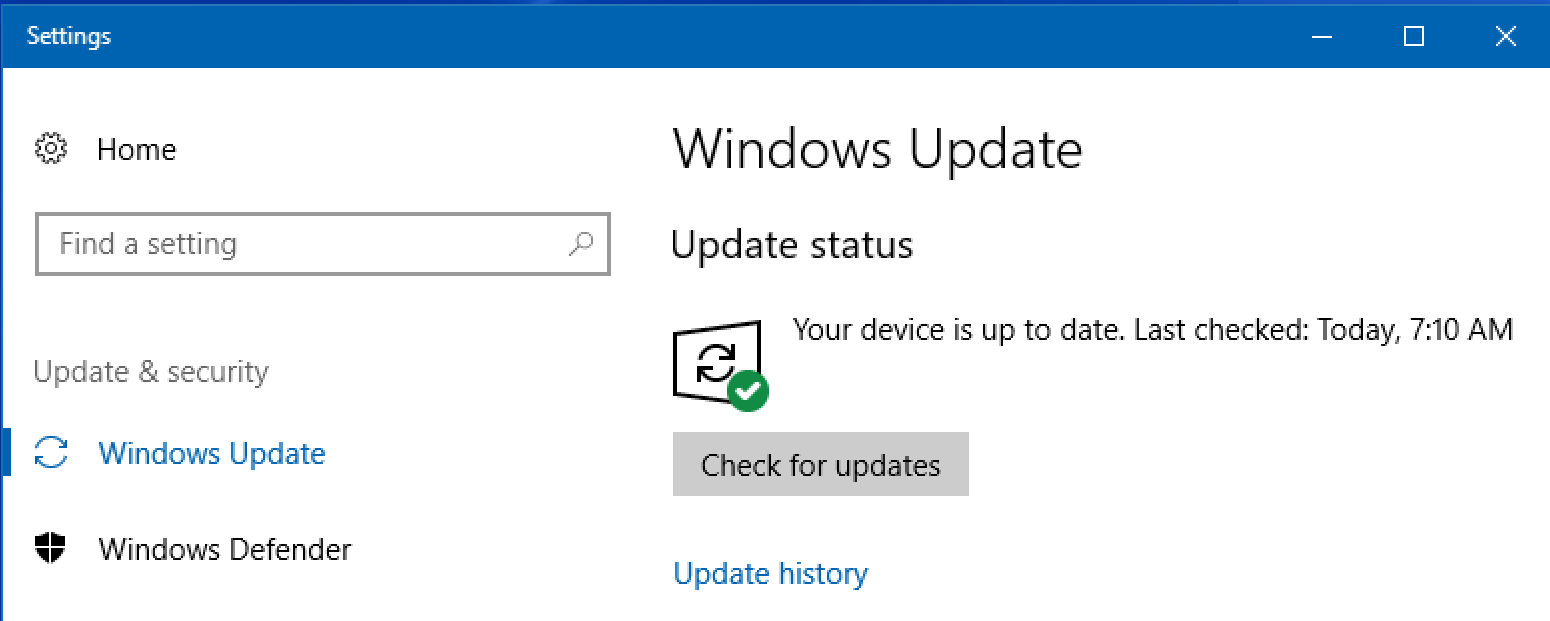
Looks good. Hopefully your Mom’s computer will be up to date and running the latest version of the Windows 10 system too.
By the way, if you’re on a Mac system, finding out exactly what version of the OS you’re running is a simple matter of clicking “About This Mac” from the Apple menu in the top left of the screen. Here’s what it shows:

Easy enough, eh?

This is one of those things that kills me about Windows. The go-to solution to finding things is not to say “click here and this is where it lives” but “use the search box”. I’ve seen this approach many times here on your site, so I trust that it is the most efficient way to get to many things… but seriously, doesn’t that mean that Windows is a total failure of user interface? Like the website that has such a complicated menu that you’re better off using the search box?
The Mac solution, as you indicate at the end, is so clearly superior. In Windows, it seems like you can “find stuff” but then you never have any sense of where it actually “lives”. No sense of structure to the interface / user experience. Sigh…