My son gave me his old Apple iPod Nano (the rectangular one with the wheel controller) and when I plug it into my Windows 7 system, it just complains that it’s a Mac format device and won’t let me do anything other than reformat it. How can I use it as an iPod??
While Apple has released many generations and styles of different iPod units they’re all still basically a hard drive with fancy software to make them seem like sleek, easy to use music and media players. Most of the earlier generation of iPods also have the ability to serve as an external hard drive for your computer too, and it’s likely that’s related to the message you are seeing: when first set up, an Apple iPod is either formatted at the drive level to be Mac OS X or Windows compatible.
Of course, it’s not completely symmetric because Macs are quite adept at reading Windows file system formats (generally “FAT” or “FAT32”) while Microsoft’s never really offered the same capability for its zillion Windows PC users: Plug a Mac drive into a PC and it just says “there ain’t nuthin’ on this. Shall I reformat it?”
Let me step you through what you’re likely seeing and explain what’s going on, then show you how to proceed!
First off, plug in your son’s iPod Nano (probably a 5th gen, my very favorite of all the iPods Apple ever released because it can record video and has a built-in FM receiver. The only iPod with that feature, weirdly!) and here’s what you’re probably seeing:
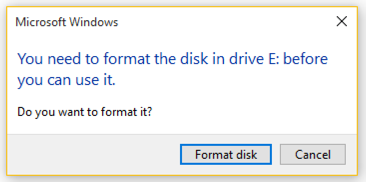
There are a couple of other error message windows that could be popping up too (or instead) too, including:
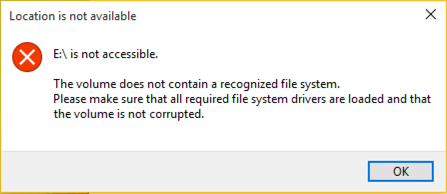
Not enough confusion? It’s quite possible that iTunes on your Windows PC is going to complain too, though it’s an interesting error message because it suggests that the PC software can recognize a Mac formatted hard drive:
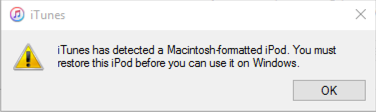
What I particularly like about this whole crazy experience is that even with one or more of these windows showing, whether you respond or not, iTunes will also be busy installing new software that, I dunno, helps it work with a Mac formatted iPod?
Here’s what I was shown without any further explanation of what it was actually installing:
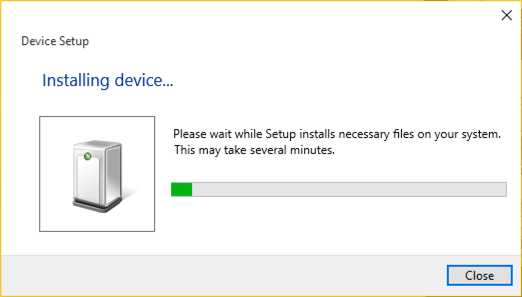
To fix the problem you might be tempted to “Format Disk” from the first dialog box, but that’s not quite right, that will reformat the “shared drive space” on the iPod, not the iPod itself. To properly remedy this problem, you’ll need to use the Restore feature within iTunes on your Windows computer and let it wipe everything completely.
Before you do, though, you might want to find someone with a Mac because there might actually be useful or irreplaceable content on the iPod Nano. For example, on the one we’re using for this demo, plugging it into a Mac system reveals:
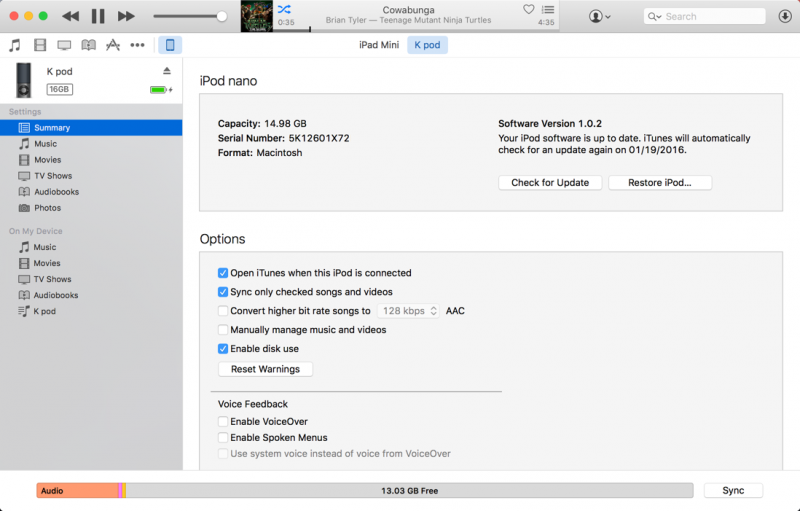
Here you can see that it’s mostly empty, but there’s still about 2GB of content on the iPod. You can find out what’s actually on the device by clicking through Music, Movies, TV Shows, etc, under the “On My Device” section on the left side menu. In fact, this particular iPod has Music, as is quickly obvious:

Ultimately, though, the fix is within the Windows system, so once you’ve copied off anything you want to keep from the iPod Nano, unplug it from the Mac, plug it back into your PC and use the “Restore” feature on the Windows version of iTunes to wipe and reformat the unit, ready to use just as if you’d bought it from Apple directly.
You can see the relevant button in this view, from iTunes for Windows:

Use the “Restore iPod…” button and after it chugs away for a while, you’ll be good to go!
