I remember reading that some new features on the Amazon Echo line let it be used as a home security device. What are these features and how do I enable them for myself?
It doesn’t seem logical if you don’t have door sensors and the ability to set home or away, but yes, it turns out that the smart engineers at Amazon have figured out some features that let your Echo device act as a security device.
Admittedly, it’s a bit crude when compared to a full-blown home security system with an alarm code pad, sirens, and an array of door and window sensors, but it’s also free if you already have an Alexa or two in your home, apartment, or dorm.
Shortcuts: Alexa Settings | Alexa Guard | Away Lighting | Setting Up Routines
There are also sensor systems that are compatible with the Amazon Alexa system, and they can indeed serve as a more legit security installation, but odds are good that you’ll be using their own proprietary security software, not the Alexa app itself. Not to worry, though, Amazon also has a subscription security monitoring service too, since it’s a company that quickly moves into new market segments if there’s a chance of making a profit. My favorite part of the Amazon solution? Digital barking dog. I kid you not. Let’s have a look!
AMAZON ALEXA BASIC SETTINGS
Start with the Alexa app on your smartphone, after having logged into the same Amazon account that has the Echo devices (and similar) connected. Along the bottom are five buttons, you’ll want to tap on the rightmost, the stack of horizontal lines (I like to call that the “pancake stack” button!). You’ll get here:

I’ve highlighted two different elements on this screen because we’re going to go down both paths, though we’ll start with “Settings”. Tap on the “Settings” entry near the bottom. Later we’ll come back to this screen and explore a basic routine that can turn on and off your lights to mimic you being home, very useful if you’re on a trip.
For now, when you get to “Settings” swipe to scroll down to the very bottom of the screen. There are lots of settings, but you seek “Guard“:
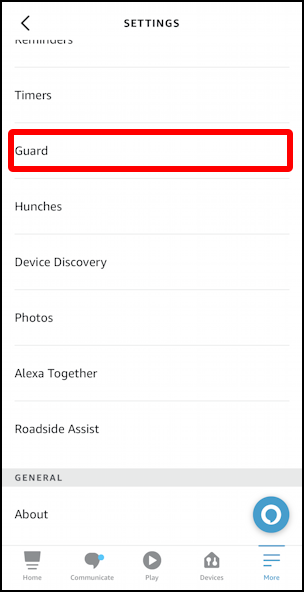
Tap on “Guard” to get to the Amazon Guard featureset.
AMAZON ALEXA GUARD ON DUTY
There are other areas to explore in settings, of course, including the interesting “Hunches” feature, but “Guard” is where the security features can be found…
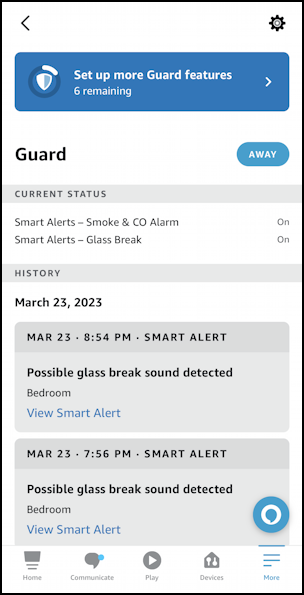
You can see that I have it configured to listen for smoke and CO2 alarms and glass breaking, sending me notifications if either is identified. Lower down you can see that it did detect “possible breaking glass sound”. From what? From the action movies I enjoy watching. Having an Alexa unit immediately adjacent to the TV can be a bit of a problem in this regard, but at least the police aren’t automatically called when this sound is detected!
Whether you have any enabled or not, the big blue button on the top “Set up more Guard features” is where you can see what options there are. Tap on it.
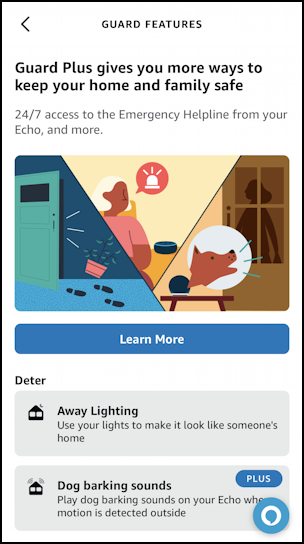
The subscription service I was talking about earlier is front-and-center: “Guard Plus”. It runs $4.99/month or $49.99 for the year [which works out to $4.16/mo]. Learn more: All about Amazon Guard Plus. Features with the “PLUS” icon, like Dog barking sounds (!!!) are clearly denoted. In fact, let’s tap on Dog barking sounds to learn a bit more:
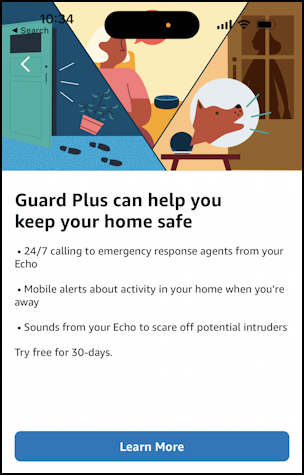
Okay, not much more about the digital guard dog, but I still want to know what breed? Super angry wacko or just a growl-y bark? Can you record your own dog barking? Customers want to know!
AMAZON ALEXA GUARD AND AWAY LIGHTING
More seriously, go back and tap on the “Away Lighting” feature to see something that’s actually free and useful…
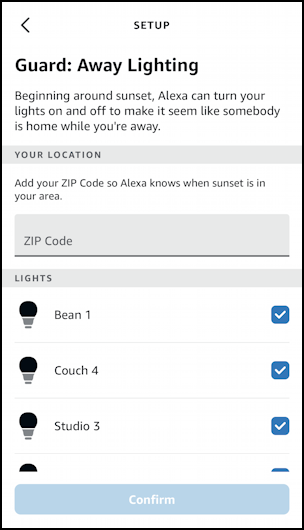
Basically, this can easily let you set up lights to go on at sunset and off at sunrise – even prompting for your zipcode so it can figure out the correct times throughout the year. Then select which light or lights are controlled through this mechanism. Easy, really.
But there’s a better way to set up away lights in my opinion, and that’s through a Routine. let’s back up and check that alternative out instead.
AMAZON ALEXA LIGHTS ON/OFF ROUTINE
Turn on the other Guard features you’d like, including having it listen for smoke and CO2 alarms, then go all the way back to the initial Settings page where I highlighted both Routines and Settings. This time, however, tap on “Routines” to get here:
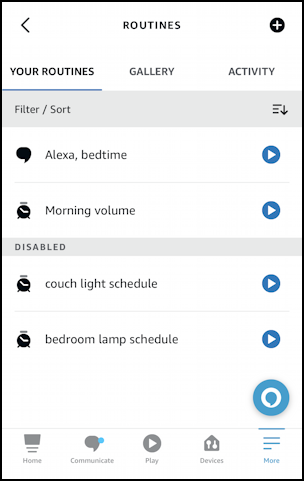
You can see that I have two routines set up and active, and two that are disabled. “Alexa, bedtime” turns off various lights and checks the status of a few locks, and “Morning volume” automatically resets all speakers to a quiet level so I don’t accidentally wake up other people if I want some morning background music. “couch light schedule” is my away light schedule, and “bedroom lamp schedule” is the same for a different light. Between them, they mimic me turning on the main lights for the evening, then “moving” upstairs to have light in my bedroom for an hour or so, then sleep.
I’ve actually written about how to set up these routines in great detail: Set up Away Lights with Amazon Alexa. For now, let’s just have a peek at the couch light schedule:

Unfortunately, routines can’t access sunrise/sunset hours, nor can you have a random amount of wait time (both of which would be really easy to add, but as of yet, just aren’t options. Amazon? Are you listening?) Since I usually only enable this for a specific trip, it’s not too hard to adjust the start time based on season, but it really would be cool to have a range of time between light on and light off.
Ah well, either way, you can see, it’s pretty easy to set up time-based routines in the Alexa app as an additional part of your home security too.
If you’re curious, I also have a completely independent garage door opener system that also has a set routine to close the garage every night at 10pm. If it’s already closed, no worries, the request is ignored, but if for some reason one of my kids or I forget to close it, that helps ensure it’s not left open overnight. Very helpful!
Between these different settings, you can see that the Amazon Alexa has a lot of different settings and features that can help you increase the security of your dwelling, whether you want to pay for Guard Plus or just stick with free features and options.
Pro Tip: I’ve been writing about Amazon products, from Kindle to Echo, for quite a while now. Please check out my extensive Amazon Alexa help area for lots more tutorials. Thanks!
