My friends send me all sorts of funny photos and content as sms text messages in iMessage (“Messages”?). How can I save those photographs into my camera roll?
Since you’re talking about iMessage I’m going to make the huge assumption that you’re talking about an Apple iPhone or iPad here, and that’s important because there are two different ways to save photos sent to you depending on what version of iOS you’re running. Well, to be more precise, the technique is the same, but what you see when you go to save the photo is rather different.
The issue is that iOS 10’s version of Messages now includes stickers and all sorts of other goofy stuff that can be quite fun in the discussion with your friend or friends, but does rather complicate the interface and make the experience a bit more confusing.
Still, the basic idea is that you just need to touch and hold a photo while in iMessage and it’ll pop up a menu showing you a variety of options including what you seek, “Save”.
Here’s an example, a photo that my friend Steve sent me (of myself taking a selfie, of all things, with a prehistoric creature!):
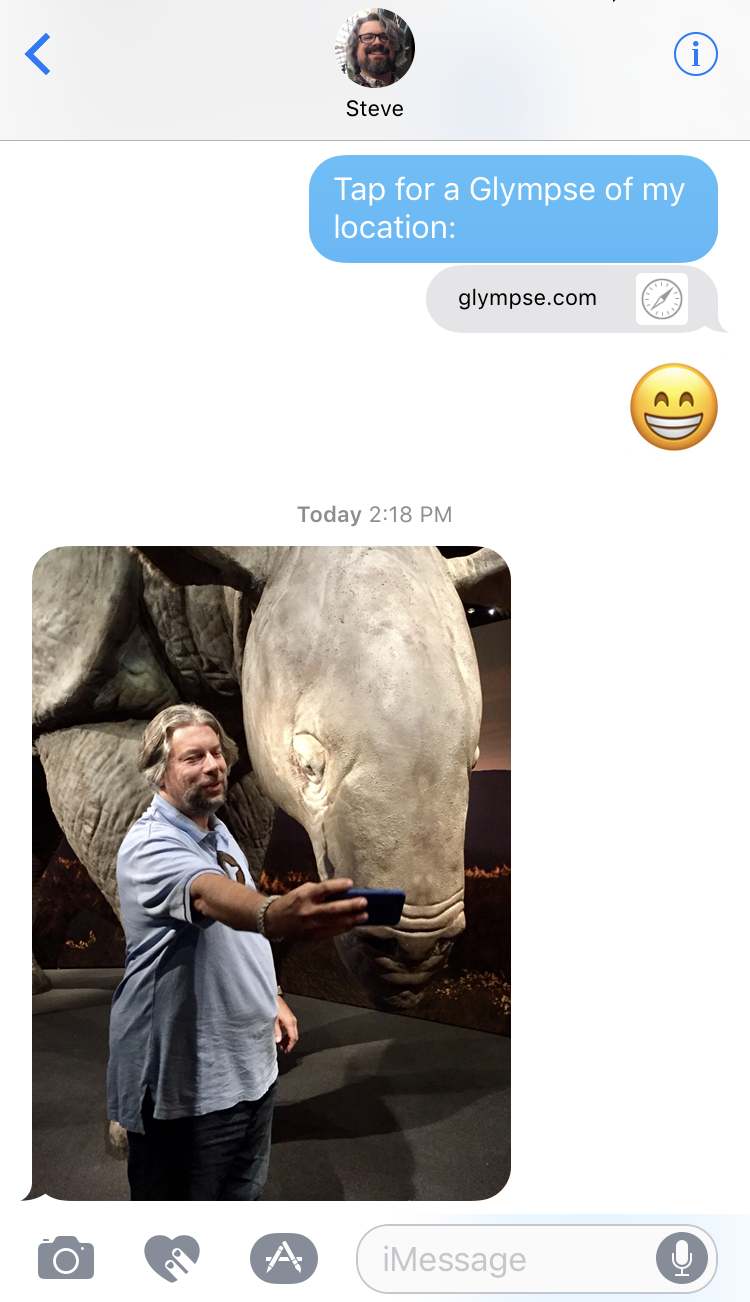
All snarky and wry comments aside, I would like to go ahead and save that particular photograph since I might well send it to my kids so they can, well, share snarky and wry comments about me! 🙂
To do that, I simply tap and hold my finger on the photo. A bunch of options pop up, both above and below the photo:
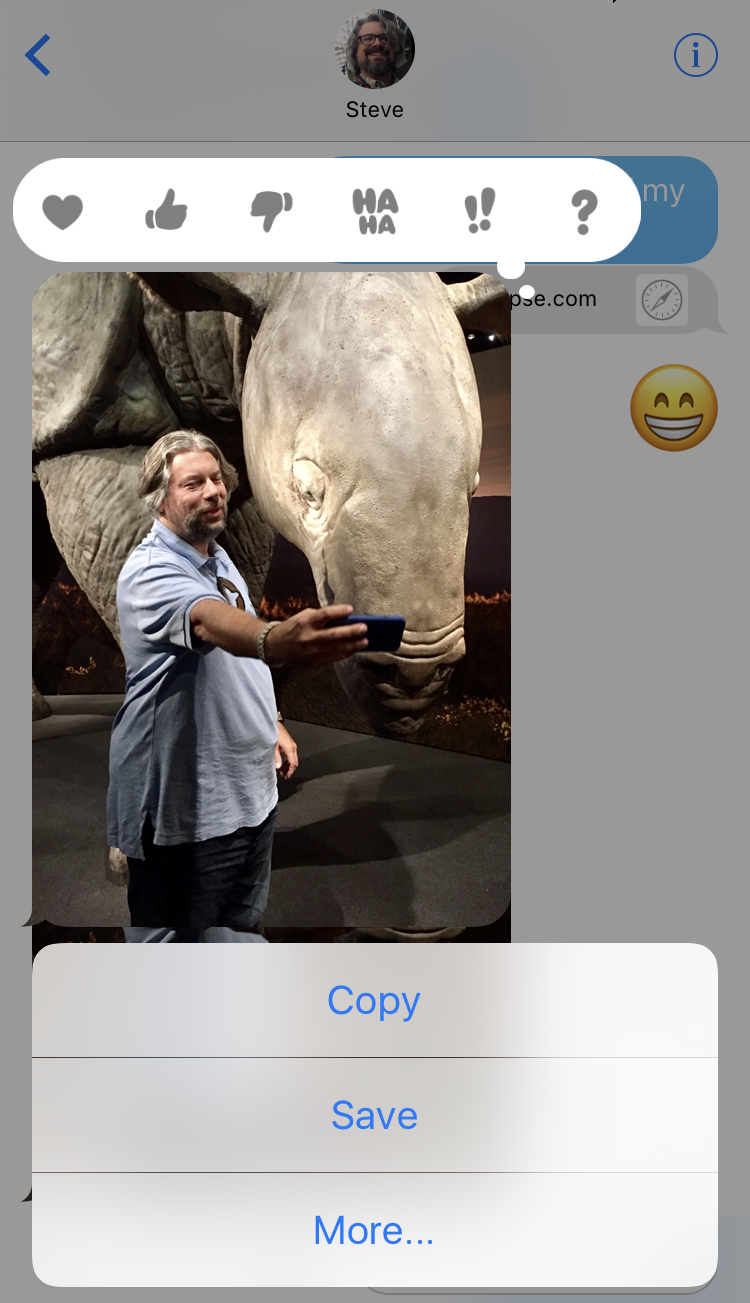
This is where it’s different than the iOS 9 interface: In the earlier version of the iPhone (and iPad) system, you’d just get the lower options of copy, save and more… but iOS 10 offers lots of stickers and other fun and random things you can do to overlay a reaction sticker to the photo sent. You can play with that as desired, but for this task, tap on “Save” to get a copy of the photo into your Camera Roll!
Now go back to your Home screen and launch Photos:
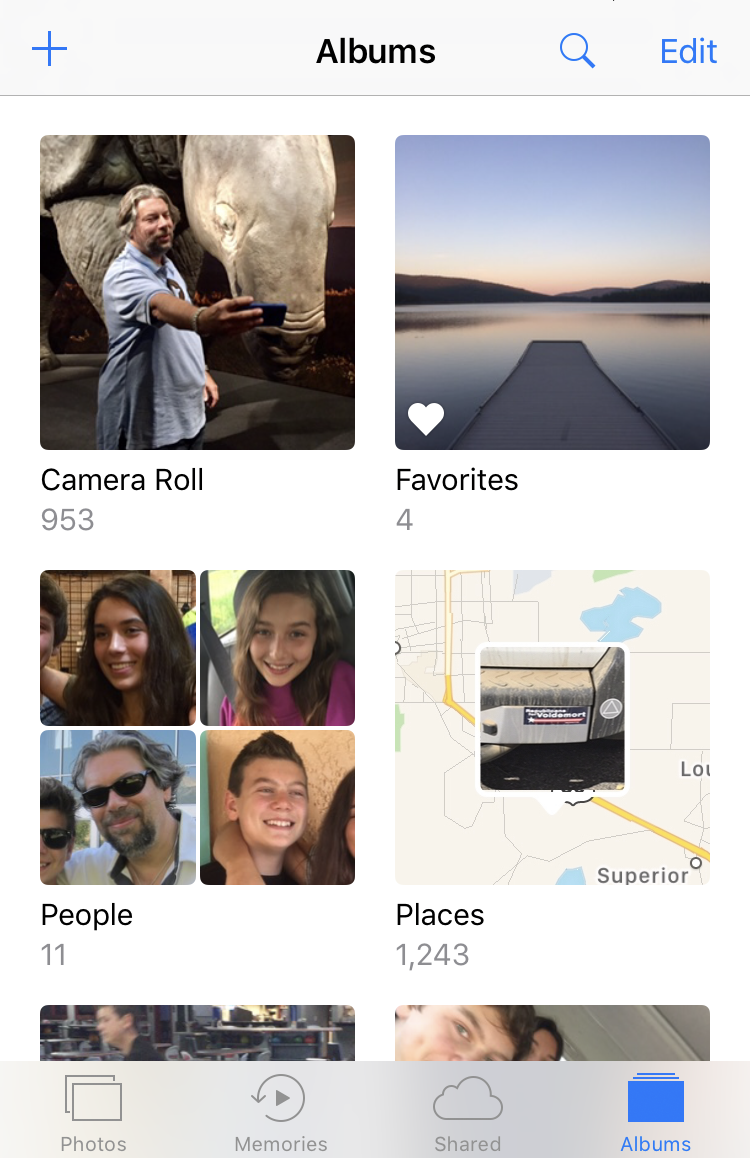
Hey! There it is in the Camera Roll. Nice, easy and done. That’s it. And if you’re not running iOS 10 on your Apple iPhone, no worries, it’s the same basic gesture (tap and hold, then Save), just a slightly different pop-up!

I just received 16 pictures (high resolution) on my Iphone 6 and the sender assumed I could open them on my macPro. When I go to messages, it’s empty but when, for example my daughter sends me stuff, it the whole conversation plus messages show up.
My friend also has an iphone. I really don’t want to save each picture individually.
There’s some weirdness I’ve seen with this too. I think it’s a question of whether iMessage is running (and your computer is awake) when the messages come in or not. Try resending them to yourself from your phone while your computer’s on and iMessage is running?
I tried this on both my iPhone and iPad and it did not work.
I wanted to save some photos that my daughter sent me .
I tried and tried this way and none of the photos or photos from Facebook would appear in photos
iOS 9.3.5 (iPad) and 10 (iPhone)