There’s a tiny shield icon on my Win10 TaskBar with an orange exclamation mark on it and when I hover over it the system says I’m due to run a “quick scan”. What’s this all about?
No surprise, the shield icon is generally used in Windows to denote antivirus and anti-malware programs and in this case, I’m guessing that it’s actually Microsoft Windows Defender that’s involved. Which is good; it’s the anti-virus software included with Windows 10 and every time your system checks for Windows updates it also grabs new virus definitions. Even better, it includes ransomware protection (if you turn it on) and it’s free as part of Windows 10!
Of course, it doesn’t do much good if you don’t run it at least sporadically and that’s the problem you’re hitting. You can set it up to run automatically every 3am but a lot of people don’t leave their computers on 24×7 which means that just never happens. A few clicks, however, and you’ll be running a Quick Scan and hopefully finding that your computer has a clean bill of digital health!
To start out, here’s what I’m guessing you see on your TaskBar:

Your TaskBar is probably not quite that big, however. 🙂
Simply click on it to resolve the warning (it’s a yellow triangle with the exclamation mark, just like you’d see on a road sign) and you’ll launch right into Windows Defender:
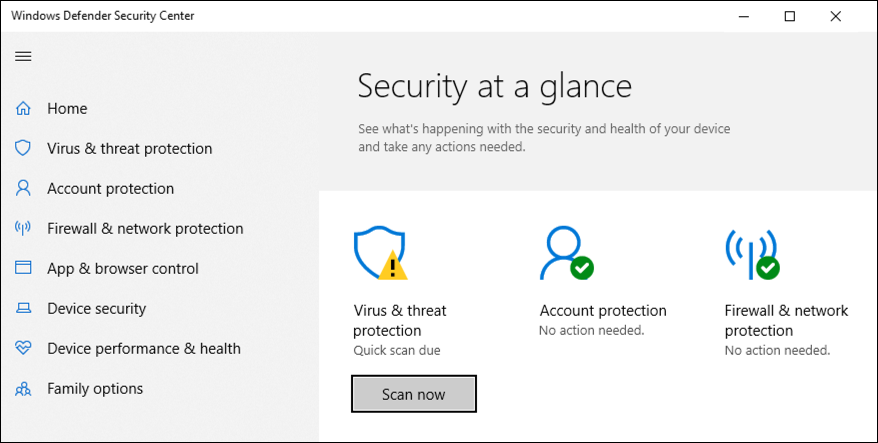
It’s pretty easy to see that your account protection is good, your firewall and network protection are also good, but it’s time for a quick scan in the virus & threat protection.
How to do it? Oh, come on, you can see the darn button!! Click on “Scan now” to proceed…
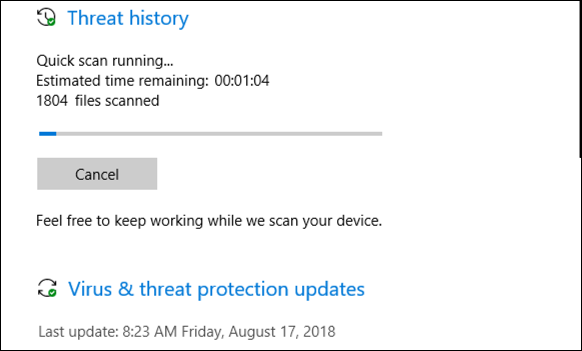
As you would hope, quick scans are pretty darn speedy, often less than a minute. Have a quick glimpse at the last update date for the Virus & threat protection updates too, while you’re at it; not much benefit to scan against an outdated virus definition file!
Once the scan’s done, you will hopefully receive a report similar to this:
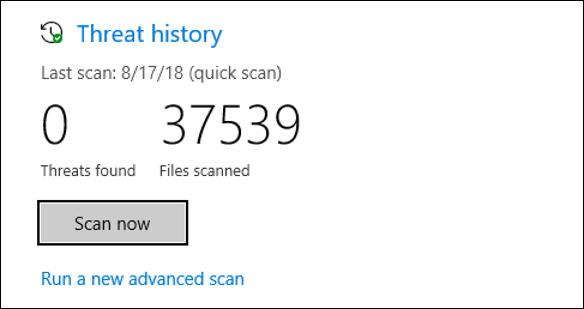
That’s basically all you need to do. 37,539 files scanned without a problem encountered. For bonus credit, once every so often (maybe monthly) run a deep scan that’s more comprehensive. To do that, click on “Run a new advanced scan”.
Here are the choices you then have:
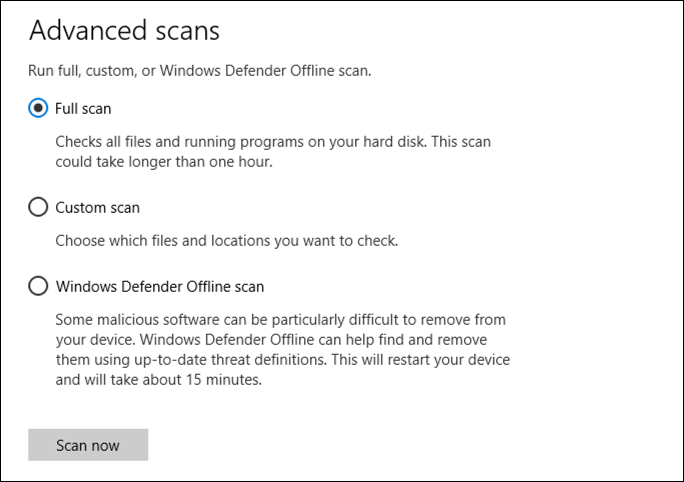
A Full scan is your best choice 99% of the time. If you can’t seem to get rid of a persistent problem, though, then “Windows Defender Offline scan” is the big guns, though it’ll restart the computer to run without any other programs loaded, which can be disconcerting (and safely quit all your other programs before you start it).
That’s it. Now you know what the icon was indicating and how to address it! Don’t forget to scan every week or two and stay safe out there!
Pro Tip: We have tons of Windows 10 help here on the site. Please take a few minutes to check it out.

Speaking of Windows, I keep reading about Build 1803. When I check my computer, it says Build 17134. When I do an update check, it says that Windows is up to date. What’s happening?
There are some builds that are just in “beta” so aren’t in wide dissemination. Have patience, it’ll show up once it’s more stable.