You’re on a Mac system so you don’t have to worry about malware, viruses or being scammed, right? That’s just a PC problem, right? Wrong. Turns out that while the threat isn’t as big, it’s definitely there. That’s why I give Webroot SecureAnywhere for Mac a whirl, with some surprising results…
I’ve been on Apple systems since before the Mac was introduced, and one of the first computers I really used was an Apple II. I’ve owned just about every Mac system that made it to market, starting with a Mac 512K and even owning a Mac clone for a few years when Apple let other companies license and use their operating system. That was a while ago!
In all that time, I’ve remained a bit smug about the safety of using Mac OS X versus the virus-riddled Microsoft Windows. I still remember a few years ago destroying and throwing away my father’s Gateway PC because it was so badly infected with malware that I couldn’t clean it, even with a hard drive reformat. But are Apple users still safe from bad software and online threats?
No we’re not.
And that answer might surprise you. The fact is, as the Mac platform has become more popular it’s become an increasingly interesting target for the criminals, hackers and ne’er-do-well people behind attacks both organized and chaotic. Which means that your data, your personal information, your social life, your phone list, text messages, photos and even taxes are all at risk, every day, whether you’re on a brand new MacBook Air at your office in uptown Manhattan or a five year old iMac you play games with in the basement.
When Webroot approached me and asked me to review the latest edition of SecureAnywhere for Mac, I was up for the challenge. Would it find anything on my MacBook Pro running the very latest version of Mac OS X (10.11.4)? Would it be so annoying having it mediate my online usage that I’d shut it off in frustration?
The first step is to decide which version of SecureAnywhere you want as there are three: AntiVirus, Internet Security Plus and Internet Security Complete. I decided I wanted maximal protection and downloaded SecureAnywhere Internet Security Complete, adding a handy 25GB of cloud backup space to the already robust set of features. In addition to threat protection, it’s specifically designed to combat the latest heinous viruses, ransomware, along with identity theft protection, anti-phishing filters, network connection monitoring and even support to help keep your smartphones and tablets free (more of an issue for Android that iOS). It’s doing quite a bit!
To start, the download’s super easy directly from the Webroot web site, a click, a few seconds to get the app (it’s surprisingly small, much smaller than competitive security software), and a window pops up with the app install button:
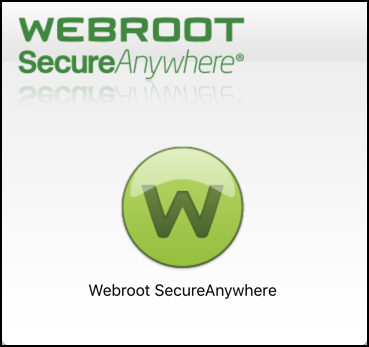
A click and Mac OS X itself asks you if you really want to let a program you’ve just downloaded from the Web run on your system. Tip: You do. Click on “Open”:

Once you allow it, the SecureAnywhere installer fires up and offers its first prompt:

It supports a variety of languages if you’re more comfortable in French, German or Spanish, for example, but I prefer English, so I click “Next” to proceed to the next step in the installation, which is where you’ll need to enter your license:

This is a cut-and-paste operation, of course, since the program is a download from the Internet, but it’s easy enough. Paste in the code and the “Agree And Install” button lights up. Click and you’re ready to proceed.
The next step has Mac OS X prompting you to enter your account password again to explicitly grant permission for SecureAnywhere to install as an administrative program:

Again, this is safe, but if you don’t have permission to install administrative level programs, you’ll need to talk with someone who does and they’ll have to grant permission as SecureAnywhere can’t run as just a regular user program and do its job.
That’s really the entire install process, actually.
The program immediately begins a full scan of every single file on your computer, checking for viruses, spyware, malware and other malicious code:
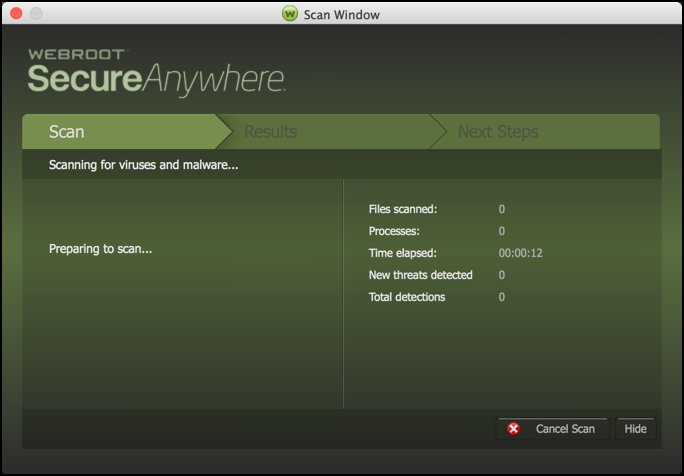
After about a minute or so the program begins the actual scan:

Notice in the above screenshot that 6:22 has elapsed and it’s checked 109179 files. That’s a quite impressive 285 files/second. Zoom!
A few more minutes pass and quite to my surprise, Webroot SecureAnywhere identified a threat, there’s malicious code on my Mac OS X system!
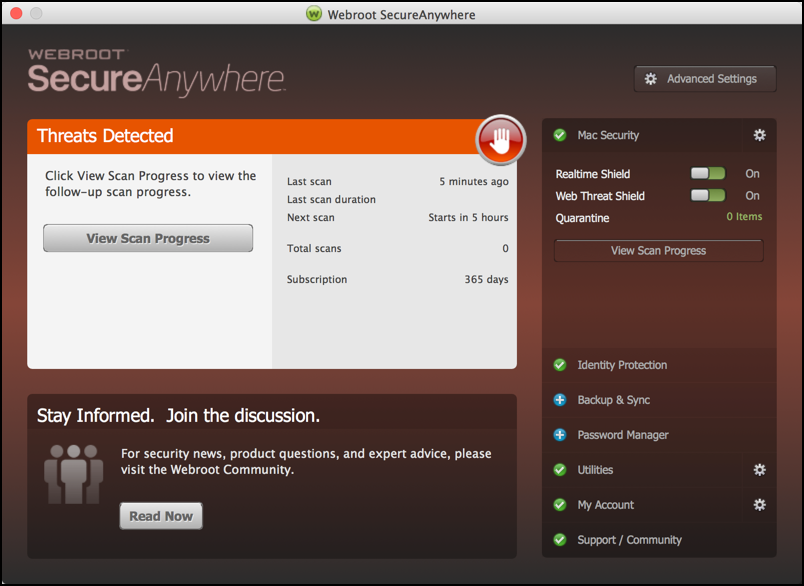
A click on “View Scan Progress” and the information is revealed:

It’s a bit hard to see in the screen capture, but it turns out that there’s a program called “Keylogger.Cen” that’s part of the app ClipMenu’s ShortcutRecorder feature. In this case it’s not malicious, it’s supposed to log your keystrokes so you can create typing macros, but in any other program on the system, I’d immediately quarantine the program (that is, deny it the ability to run) and likely remove the program entirely.
So my Mac wasn’t as clean as I expected it would be. Most interesting, and rather alarming!
In fact, since I don’t use ClipMenu for keystroke recording, I actually used SecureAnywhere to disable the Keylogger. Better safe than sorry, I say.
Scan complete, I’m now able to quit SecureAnywhere, knowing it’s still running in the background keeping both me and my computer safe from threats and malicious software. But I don’t. Instead I pop into the Preferences to see if there’s anything I need to change, and one thing immediately jumps out at me:

I really like this attention to detail. The Webroot team knows that if your computer’s running on battery power, that’s not the time to have intensive apps whirring away in the background, so by default it won’t do any scans when your MacBook isn’t plugged in.
In the same vein, when you are plugged in, as soon as you log in to your system it’ll begin a quick scan if one’s been missed in the schedule (which you can fine tune in Preferences too). Those scans run an average of 90 seconds, so they’re also not going to bog your system down for hours each time.
Finally, running a game or window in full screen mode? You can let SecureAnywhere known not to run so it doesn’t disrupt the mayhem, movie or work project.
Now I can quit the app knowing that it’s still running in the background. As a reminder, there’s also a handy icon that appears on my top menu too:

That’s it. Easy to install, painless to run — I don’t even notice it, and that’s exactly as they’ve designed the software — and powerful in its capabilities, Webroot SecureAnywhere is the protection your Mac system needs. And like any insurance policy, the time to get it is before you have a major problem. Heck, you might already have a problem on your system like I did and just not realize it.
It even protects you from malicious software tapping your webcam without you knowing it (a threat that even the FBI says is serious and a danger) and since it uses cloud-based threat analysis, it’s always up-to-date on malware definitions and adds 25,000 new malicious URLs to its database daily, all helping keep you – and your less savvy family members – safe and secure.
And even better, the default subscription lets you protect five devices, so you can have this running on your desktop, laptop and your mom’s older iMac too. That’s just smart.
Webroot SecureAnywhere for Mac. Approx $59/year for a subscription, depending on features and configuration.
Disclosure: I was given a free license for SecureAnywhere Internet Security Complete by Webroot and paid a small additional fee for this review. In addition, the links included in the article are affiliate links. My views, my opinions and my evaluation represent my own perspective and experiences, however. Of course!

geek squad at a large cost installed webroot on my imac 6 months later the spinning wheel appeared and my mac went slower than a snail sliding backwards , i notified apple support ,we disabled webroot and my mac went faster than the speed light ,please explain