Dave, I have a tendency to start movies on Prime Video then decide not to keep watching it. But then the movie sits in my “Continue Watching” forever! Is there some way to remove these films and TV shows from this list? How about my Watchlist?
Back in the day, we only had over-the-air programming and if you didn’t like a film, you could switch to another station or turn off the television. Pause? Record? Those capabilities took a while to show up! Since the televisions lacked storage capability and channels kept broadcasting whether or not you were watching them, “continue watching” made no sense.
Zoom forward a few decades and we now have an extraordinary level of control over our media consumption, particularly through services like Amazon’s Prime Video program. These services let you search their library of thousands of films and TV series, create a favorites list, and even explore content similar to what you enjoy. For many, though, the most valuable feature is the ability to pause viewing and resume minutes, hours, or even weeks later.
Unless you bailed on the show and would rather not have that program front and center forever, that is!
Fortunately, there’s a way to remove content from your Continue Watching list (and your Watchlist, but we’ll get to that at the end). Let’s have a look.
AMAZON PRIME VIDEO: THE APP
I have a similar curiosity about programs and so often start movies, particularly older content, just to find that the resolution is awful (Amazon’s particularly susceptible to this problem) or the show is just daft or so poorly acted it’s unwatchable. Nonetheless, my “Continue Watching” lists these:
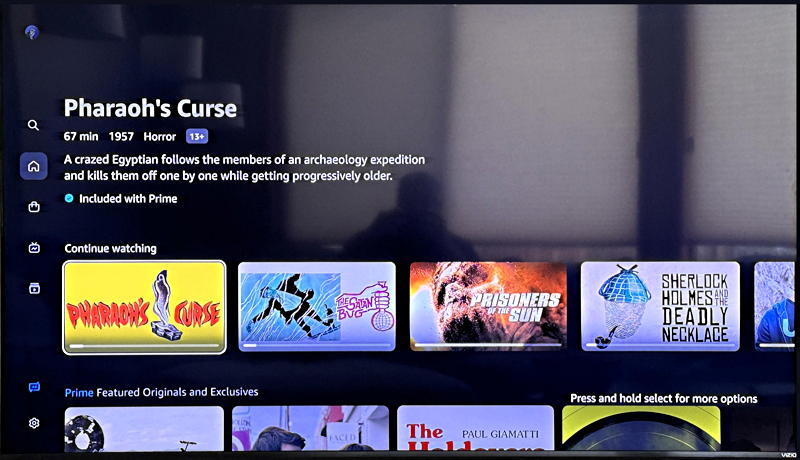
I have to be candid, Pharaoh’s Curse (1957) wasn’t the worst movie of its type I’ve seen, but once I started watching it, I realized I’d recently seen it riffed on by either the Mystery Science Theater 3000 crew or Svengoolie. As a result, I didn’t want to watch it yet again.
For this demo, however, it’s The Satan Bug (1965) I want to remove from my Continue Watching list because while it’s actually a smart thriller about germ warfare research labs (kind of The Andromeda Strain meets Covid-19 conspiracy theories) the version Amazon has is maybe 480p and just looks awful. It’s not 1977, we shouldn’t have to see blurry, out-of-focus content!
Choose the movie or TV show you want to remove and there’s a lot more information about it:
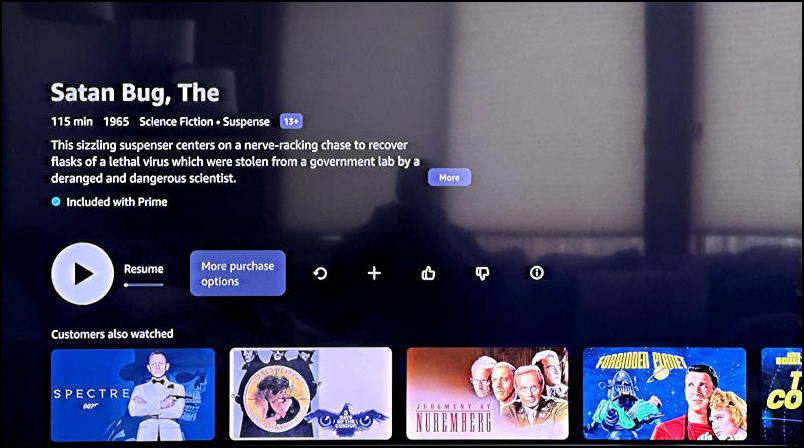
The buttons along the center of the screen are Resume, More Purchase Options (is the low res a sneaky way to get me to buy the DVD?), Restart, Add to Watchlist, Vote 👍🏽 or 👎🏽, and an “i” for more information about the stream. So how do you remove it from Continue Watching without finishing the show?
To do that, you need to back up to the home screen. Now, with the movie selected, press and hold on the remote control button. A small window appears on the right side:
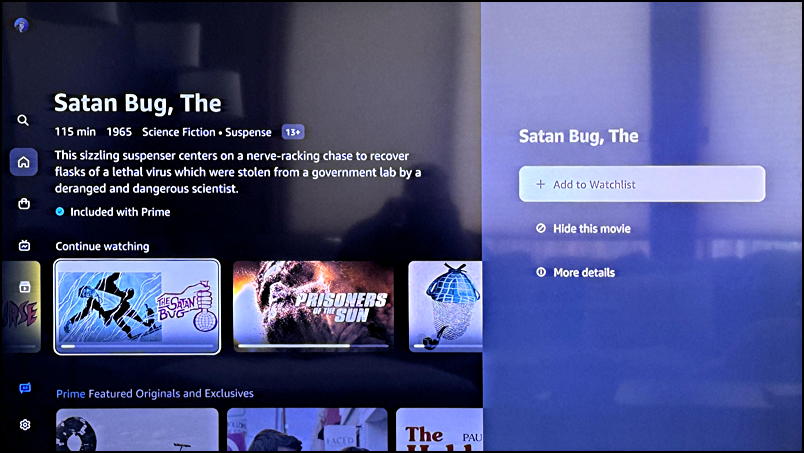
You can’t “Remove from Continue Watching” but you can “Hide this movie” which effectively does the same thing. In fact, it will inform you that the film can still be found if someone searches for it on your account, but it does hide it. Well, almost…
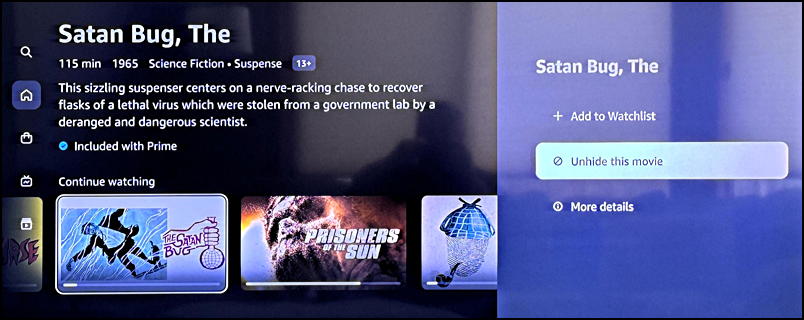
Once you see “Unhide this movie” press BACK on your remote and it’s gone!
AMAZON PRIME VIDEO: WEB INTERFACE
Since all of the different ways you can get to Amazon Prime Video lead you to the same account, it turns out that if you don’t want to mess with the app, you can also just open up your Web browser on your computer and navigate to https://www.amazon.com/gp/video/storefront. When I do that, here’s what I see:
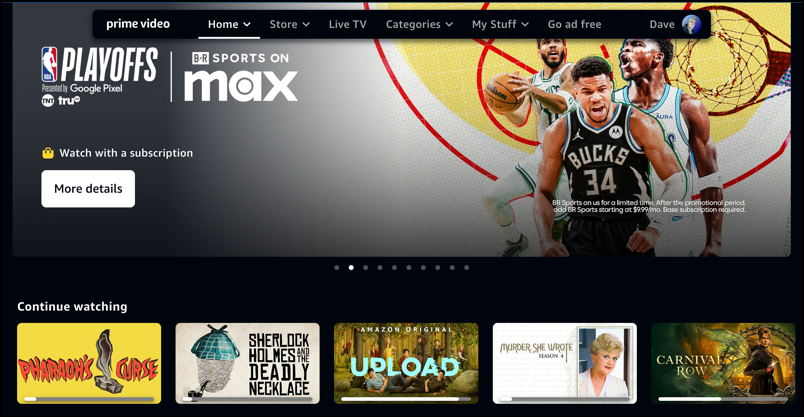
Notice that Pharaoh’s Curse remains in the #1 slot, but that The Satan Bug has vanished. Let’s get rid of Sherlock Holmes and the Deadly Necklace (1962, with horror icon Christopher Lee in the title role. Unfortunately, the acting’s awful!) here. This time it’s a bit easier…
Click on the movie in question and a little window appears:
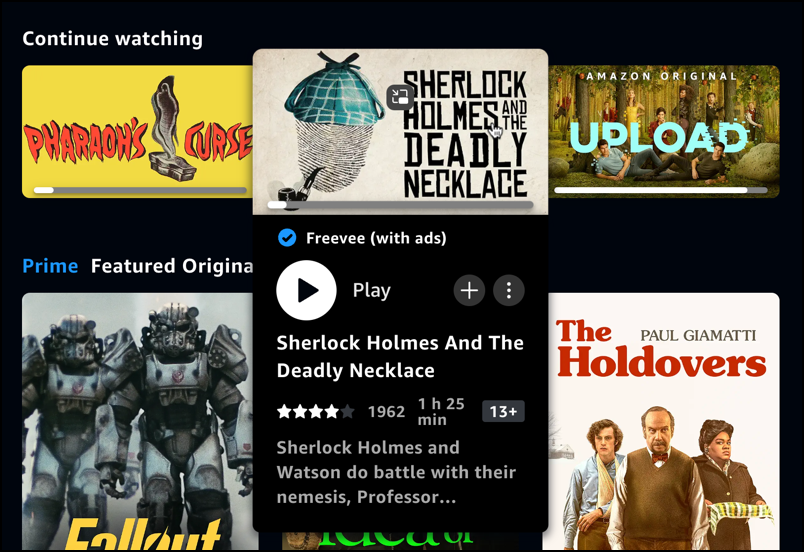
The “+” button will let you add it to your Watchlist if you want – you likely already know this! – but what does that vertically oriented “•••” button do? A click reveals all…
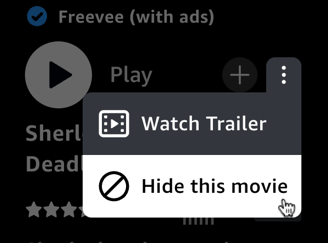
And there it is. Same as with the app interface, but through the Web instead. Choose “Hide this movie” and Sherlock Holmes will mysteriously vanish along with his deadly necklace. Toodle pip, Mr. Holmes!
BONUS: CLEAN UP YOUR WATCHLIST
While we’re talking about how to do all of this, note that if you do the same thing in the app or Web interface with a movie or TV show on your Watchlist, it will offer a “Remove from Watchlist” option. That’s the only way to remove them, so once every so often I go through and clean up mine so that new and interesting content I’ve bumped into can be front and center.
Hope that all helps you manage your Amazon Prime Video viewing!
Pro Tip: I’ve been writing about Amazon and Amazon Prime for many years. Please check out my computer basics help area for more helpful tutorials. Thanks!
