Dave! I don’t know what the heck is going to happen to Twitter with Elon Musk as CEO, but I want to get all my old tweets before they vanish. How can I export all of my Twitter data from the site before it’s all deleted?
There’s no reason to believe that the new Twitter under Elon Musk’s ownership is going to do anything drastic like delete user history: There’d be no point in buying the service if his goal wasn’t to actually improve it. Will it be different in a year? Definitely. Will it be worse? We’ll have to wait and find out.
I’m a long-time Twitter user and am giving him the benefit of the doubt, so I’ll stick around and see how it evolves. Whether I’ll be as enthusiastic about it next year remains to be seen, however. But I would counsel that people step back from the panic about what’s going to transpire.
Shortcuts: Where to Request Archive | Request ZIP Archive | Twitter Archive Appearance
Having said that, if you want to export your Twitter data, every tweet you’ve ever made, photos you’ve posted, etc, from the service, then you’re in luck because a few years ago they added this feature to meet European GDPR requirements and now we can all benefit from an archival Twitter data export. It is not, however, instant gratification, so you’ll want to be prepared to wait up to 24 hours from when you place your request. Let’s check it out…
WHERE TO REQUEST YOUR TWITTER ARCHIVE
Easiest is to use your computer: Log in to your account at twitter.com and go to the home screen. I’m @DaveTaylor on Twitter, so here’s what my home screen looks like from my Web browser:
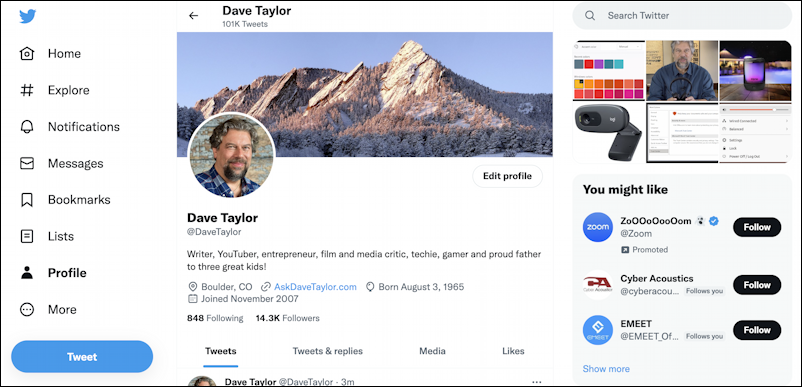
There are lots of options on the left side, but what you want isn’t located under “Profile”, but rather that “More” option.
Click on “More” on the left side. A menu appears:

There are three primary categories of options on this menu, you’ll want to click on “Settings and Support” to open up the choices shown. Then choose “Settings and privacy” to move to the Twitter account Settings area:
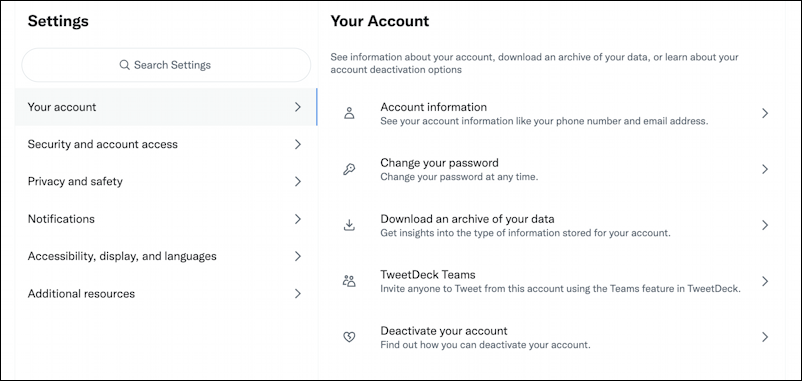
There are quite a lot of settings – and expect more to show up that will allow you to filter what content you see, the logical feature set to add as Twitter ostensibly becomes less moderated – but you want to choose “Your account”, then choose “Download an archive of your data” from the right side.
You’ll need to log in again to verify that it’s really you making this request:

Then, assuming you remember your password, here’s what you’ll see:
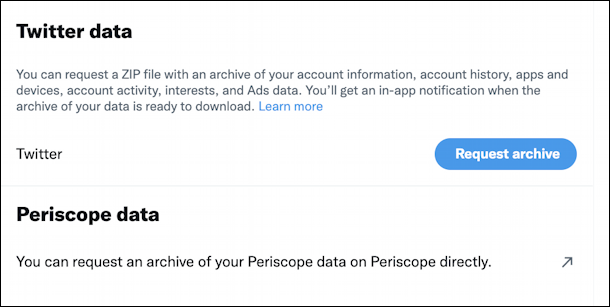
Ready to proceed?
REQUESTING A ZIP ARCHIVE OF YOUR TWEETS
Simply click on the blue “Request archive” button. You may think that you’re going to immediately be able to download this archive file in “Zip” format, but that’s not quite how it works:

To be candid, I’m not sure how taking 24 hours is “protecting” my account, I think it’s more that it takes a while for Twitter to extract data from its enormous database, but either way, that’s all you can do at this point.
Eventually, you’ll get an email from Twitter informing you that the download is ready. It will include a link to click and you’ll have a copy of your entire Twitter user history on your computer. Convenient!
Ready to quit Twitter entirely? From that same Settings menu, choose “Deactivate your account”. I strongly recommend you make a backup first, just so you have an account of everything you’ve ever done on the social network.
WHAT YOU RECEIVE FROM TWITTER
A few hours – or a day or two – later, you’ll get an email like this:

You can click on the download link or, better, travel the same path on the twitter.com site to ensure you aren’t being phished. Instead of showing a greyed out “Requesting archive” it will now show this:

Click, finally, on “Download archive” and it’ll begin what might be a really big archive, if you’ve been on Twitter for a long time, like I have. In fact, it shows you how big the archive ended up:

My archive is 3.8GB! That’s a lot. Once received, a double-click on the .zip file and it produces a folder with an HTML file and subfolders. Open the HTML file in your Web browser and you’ll find a really helpful way to explore everything saved:
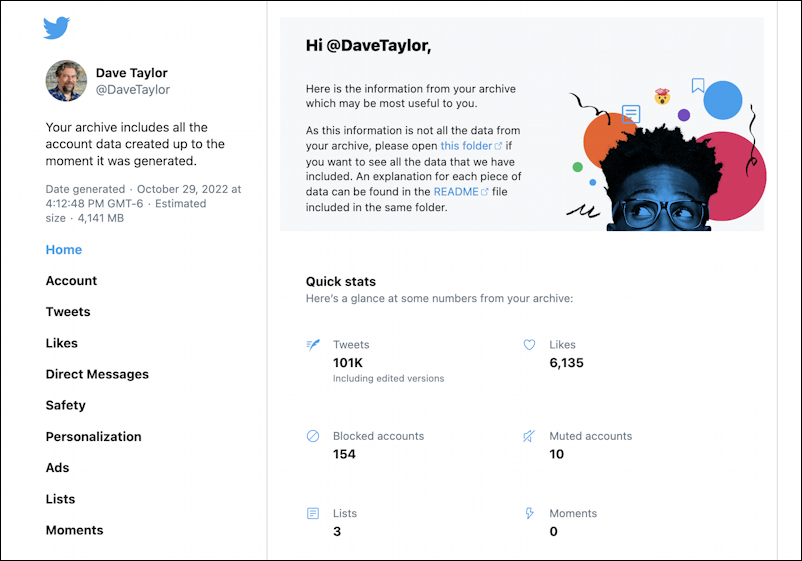
Yes, that’s 101,000 Tweets. I said I’d been on for a while!
That’s it. Whether you’re going to bail, ignore Twitter for the next two years or proceed with your tweets as normal is up to you. But now you know how to grab an archive!
Pro Tip: I’ve been on Twitter since the early days and have written lots and lots of useful tutorials. Please check out my twitter help area for more useful guides. Oh, and why not follow me, @DaveTaylor, on Twitter too? Thanks!
