Every time I click on a link that’s a file type that would be part of Microsoft Office (.docx, .xls, .ppt), Edge opens up that file in the browser, rather than letting me download the file. Super annoying! How can I just download files when I click on them? I’m running Edge in Win11.
There’s a phrase in software development I’ve heard quite a bit: “That’s not a bug, it’s a feature!” Often it’s applied in a humorous way, but it exactly describes your situation too: Since Microsoft re-implemented the entire Office Suite as “Office 365“, it’s logical that if you click on an Office document that Edge assumes you want to open up that particular file and view or edit its contents. No download of Office needed, now you can do everything within the Web browser. And as a bonus: No license fee: Office365 is free!
Unless that is, you want to actually download the files. Then it can be quite frustrating. But… it’s no different to the situation when you might want to download any other content from a Web page, including perhaps an HTML page. There are a couple of ways to address this – and a preference setting in Microsoft Edge specifically related to Office files – but the standard solution is to right-click. Let’s have a closer look…
OFFICE FILE LINKS ON A WEB PAGE
One easy and rather startling place you can search for Office 365 files is directly through a search engine. In fact, you can seek “filetype:xls” to find spreadsheets, for example, and for bonus points, add “site:gov” to find spreadsheets available from Government Web sites. Suffice it to say that not all of them are intended to be viewed by the general public. Some are intended as public facing, however, like this search result:
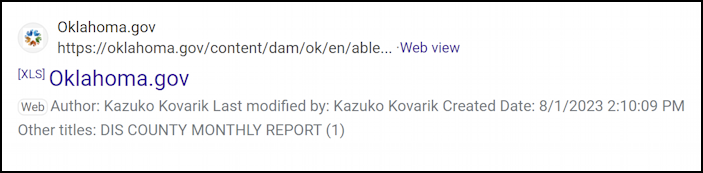
Notice the “[XLS]” on the search result, indicating that it’s not a Web page but an XLS Excel spreadsheet. Before I click on it, let’s try that right-click trick on “Oklahoma.gov” (the actual link to the file):
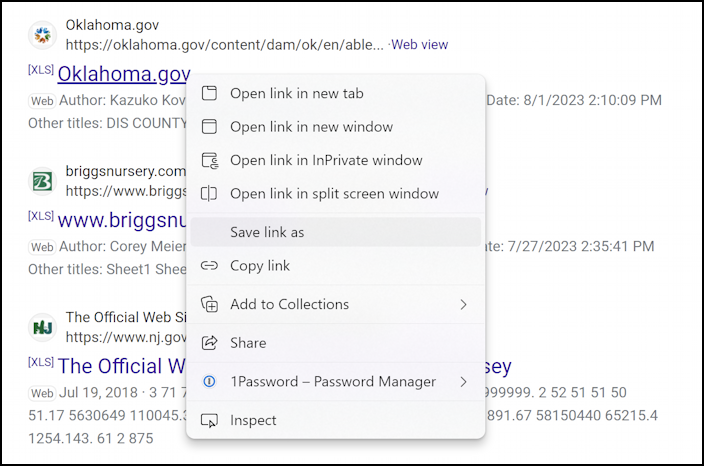
Notice the “Save link as” option: Instead of saving the current page you’re viewing, this lets you save the linked object. Turns out that this works for graphics, other Web pages, really any possible content including .docx, .pptx, even .xls.
Forget to do that and the click opens up the spreadsheet in the Web browser, exactly the behavior you’re complaining about:
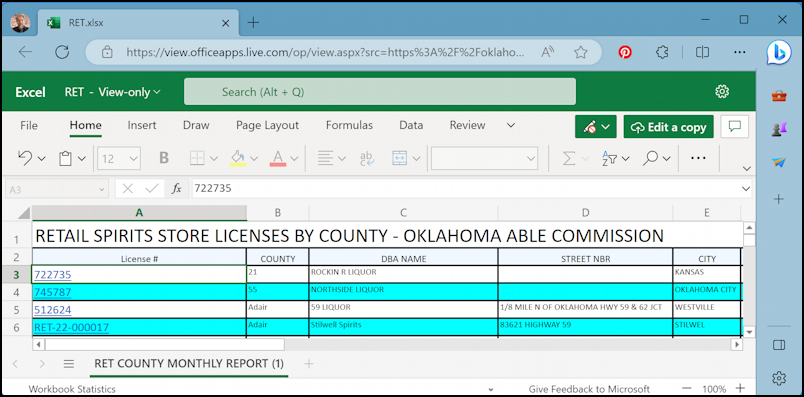
Very cool that you can do this, but if you want to download the file, not so much.
DOWNLOADING FILES FROM OFFICE365
Then again, you can simply choose File > Save As… and get to a Download option:
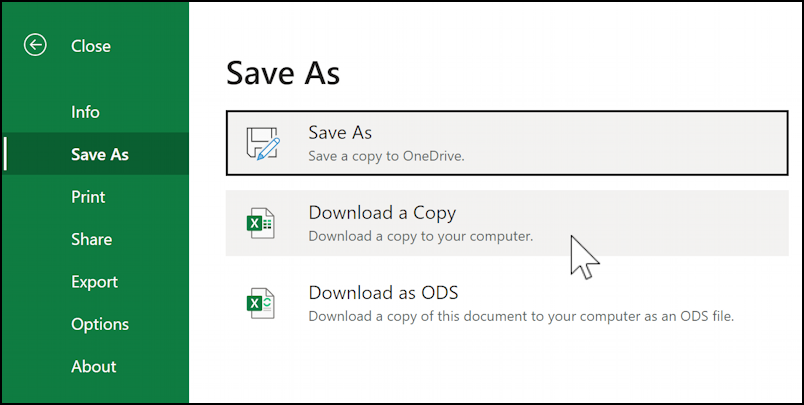
Choose “Download a Copy” and you’ll have a copy saved to your Downloads folder.
BUT THERE’S A SETTING IN EDGE…
Turns out that the Edge developers realized that this automatic-edit-Office-files feature might not be seen as a feature by every single user, so there’s a setting in the Downloads area (shortcut: edge://settings/downloads) that lets you change this behavior entirely:
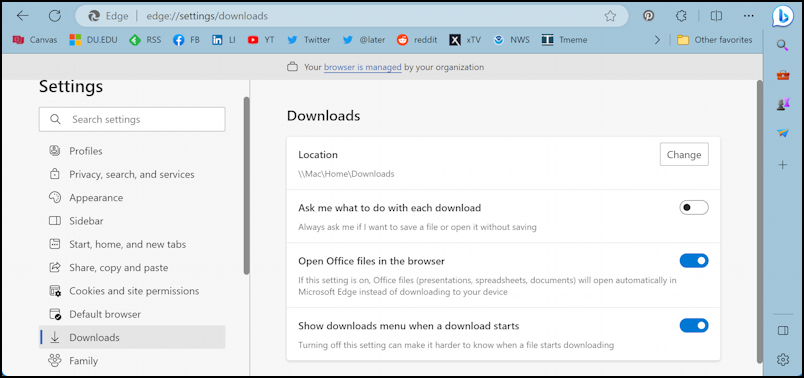
Simply disable “Open Office files in the browser” from this page and next time you click on any sort of Office file link in the Web browser, you’ll see this instead of its contents:
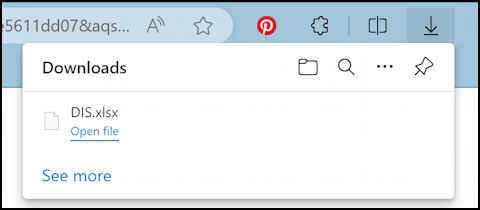
Then you can choose “Open file” and have Excel launch and show you the contents of your local copy of the file:
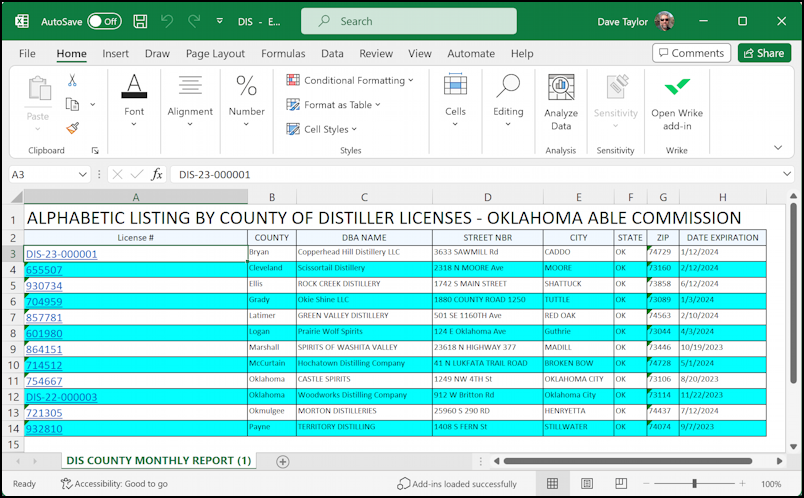
Mission accomplished!
Pro Tip: I’ve been writing about Windows for many years and now have an extensive Windows 11 help area. Please check it out to find lots of additional tutorials and guides while you’re here. Thanks!
