I get calls all day and night, every day, from spammers trying to convince me to buy extended warranties, pay for annual antivirus subscriptions and more. Some even claim there’s a warrant out for my arrest if I don’t pay a fine. Daft. Are there some settings on Android to slow down this endless stream of interruptions?
Scams and cons have been around as long as people have interacted with each other. Hundreds of years ago they were “shares in a secret gold mine” or “amazing cleaning products” or, of course, miracle health cures that were benign random concoctions promised to work after the seller had promptly left town, coins in hand. With the rise of our digital age, it didn’t take long at all for people to say “hey! we can do that online, and we can use technology to be vastly more effective.” Spam email shows that in its ugliest, with a single message sent to millions of recipients in the hope that just 0.001% will fall for the scam and share their credit card information or other key personal data.
Then there are phone calls. Used to be that the worst threat we had were prank calls about “Prince Albert in a can” or similar. It’s possible that I might or might not have made a few in my teen years too. 🤓 Now, though, it’s robocalls from computers halfway around the world spoofing their caller ID and designed to simply ascertain will you answer this call? If you do, it’s handed off to a live human, often in a country like India, where they then try to harass, bully and wheedle you into revealing personal information or even sending them gift cards or other payment info. The situation really stinks and it’s ruining the experience of even having a phone: No longer do we look with enthusiasm at our phone to see which of our friends is calling because odds are too good that it’s a scammer.
Fortunately Android offers up a variety of tools and settings that can help you get a handle on the problem! Let’s go through some of the basic settings…
SET UP AN ANDROID PHONE TO BLOCK SPAM SCAM CALLS
The first thing to realize is that it’s not going to be perfect since we all do get calls from unknown numbers. It might be the garage calling to tell you that your car’s ready for pickup, a teacher from your child’s school calling from home to chat about the latest homework assignment, or a work colleague. My recommendation: check your voicemail every few days to catch these erroneously hidden calls!
I have a spare phone for testing purposes so it’s a really interesting test case: I never use the number for any purposes and no one else knows the number to call me. No surprise, it just collects spam calls:
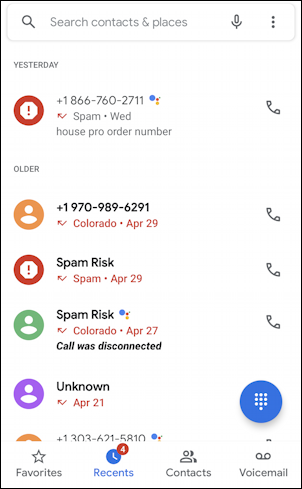
Some are identified as “Spam Risk”, some are “Unknown”, some have their number shown and are still tagged as “Spam” and some, like the call from 1-970-989-6291, might just be a legit incoming call. Or perhaps not. My logic is always that if it’s important they’ll leave a voicemail message, right?
The easy way to get to Phone settings is to tap on the “•••” on the top right. This brings up a menu:
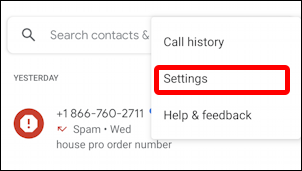
As highlighted, choose “Settings“. It’ll bring up a specific spot in the overall Android settings area:
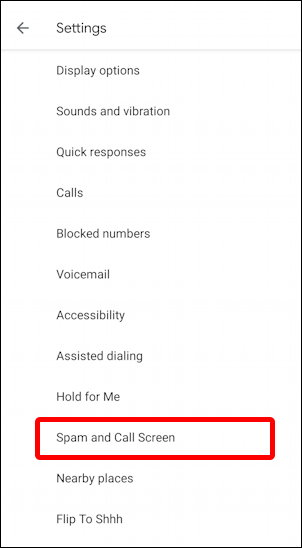
Turns out that there are quite a few different settings related to the Phone app and feature, but in this instance, choose “Spam and Call Screening“. Do note a few of the other options too; my favorite is the terrific “Flip to Shhh” feature but you might also check “Blocked numbers”, as we’ll see momentarily.
For now, though, tap on “Spam and Call Screen“. Now you’ll get two direct settings and access to the Call Screening area. Yes, you still need to dig down another level…
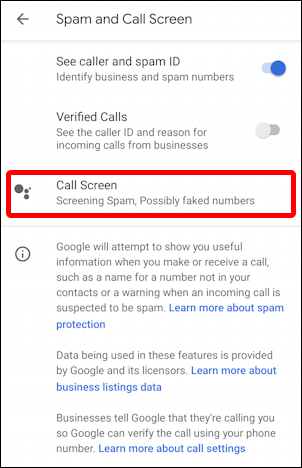
Tap on “Call Screen” and you might see one or two of the settings enabled (subtly shown by the tiny blue/red/orange icon instead of an “ON” or “ENABLED” for reasons I cannot explain):
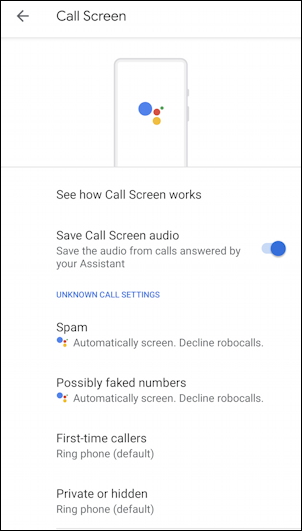
Tap on one of the unknown call settings that aren’t enabled – like “First-time callers” – and you’ll see the two options:
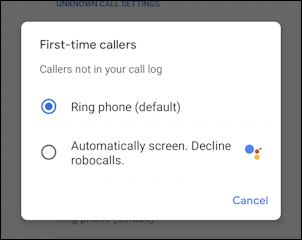
I suggest that you enable everything by choosing “Automatically screen”.
Once you’ve enabled everything, it’ll now look like this:
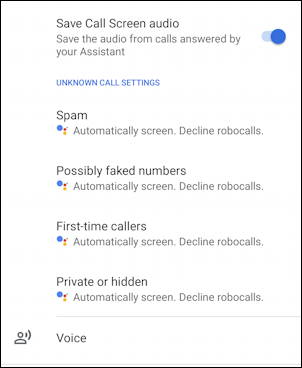
Much improved. But we’re not done yet…
Go back one level and choose “Blocked numbers” and you’ll see that there’s one more setting to change:
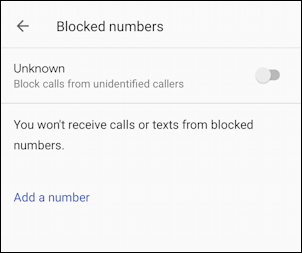
Choose “Block calls from unidentified callers” and now give it a day to see how things go. It should definitely improve your incoming call experience on your Android phone. Better yet, with Call Screen enabled, every time you have an incoming call you’ll see this:
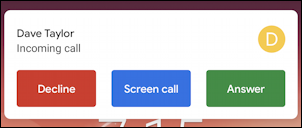
“Decline” just refuses the call, while “Screen call” will have your phone automatically prompt the caller to explain the purpose of their call, which you can then hear before you actually answer and talk to the person.
Pro Tip: I’ve been writing about Android since the beginning of the operating system. Please do check out my extensive Android help area while you’re visiting, for lots more useful tutorials and guides! Thanks.
