Update to the very latest version of Windows 11 and you’ll find something surprising: A new sidebar on the Desktop called “Copilot”. It’s Bing AI neatly integrated into your Windows experience and it’s pretty cool. Here’s how to get started with Copilot for Windows…
Spend enough time using Microsoft Windows and you’ll become pretty good at the system, comfortable opening new programs, adding games, even finding big files to clean up. You’ll know how to run your anti-virus software (I hope!) and be able to shut down, restart, and even apply system updates as required. But with decades of development it turns out that Microsoft Windows is remarkably complicated, with far more power and capability than is obvious to a basic user. Sounds like a good scenario for adding an AI copilot to help you navigate the operating system and our online world, right?
Shortcuts: Start Windows Copilot || Copilot Basics || Questions for Copilot || Copilot Settings
Well, the good news is that Microsoft’s just added “Copilot” to Windows 11, but the bad news is that it’s much more focused on AI chat through the same Bing AI that you can now get directly from within Microsoft Edge than in offering a smarter AI-powered way to navigate Windows itself. Still, it does have some interesting capabilities, and as a first step in what will undoubtedly be a long, complex journey, it’s a solid new feature worthy of exploration.
FIRE UP COPILOT FOR WINDOWS
Restart your PC. Do you see Copilot on the Taskbar?

Can you see it closest to the Search box with the yellow “PRE” superimposed? The adjacent “BETA” is Microsoft Edge Beta, if you’re wondering, and that’s definitely not the same thing as Copilot. If you do have it, click on it to launch the sidebar.
Don’t have that showing up? Then you’ll want to update to the very latest version of Microsoft Windows 11. here’s a tutorial on how to do just that: Force Update Your Windows PC.
WINDOWS 11 COPILOT BASICS
Once it’s launched, you’re going to have a big panel show up on the right side of your computer screen:
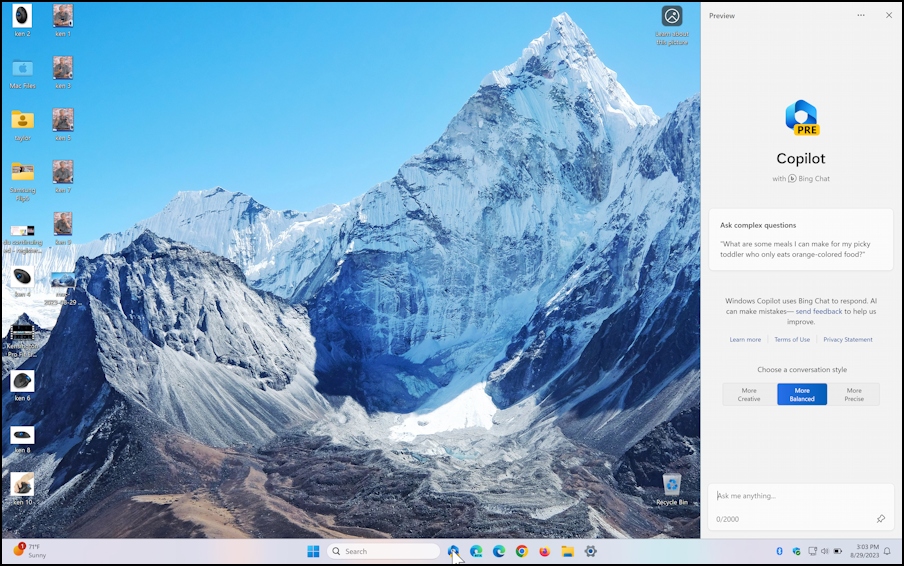
It’s a bit hard to see on my big, high resolution Desktop, so let’s zoom in a bit on just the right side:
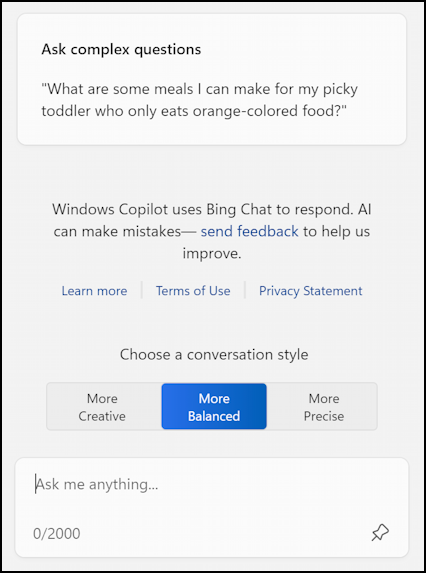
You can see the prompt for the type of question you can ask (way more sophisticated than Bing or Google search), but the most important aspect here is the conversation style. Leave it as “More Balanced” for now and let’s ask a few questions…
INTERACTING WITH WINDOWS COPILOT
Since it’s built atop Bing AI Chat, it has access to an enormous amount of information. You can ask questions of the Windows Copilot like “What’s the safest car for sale today?”
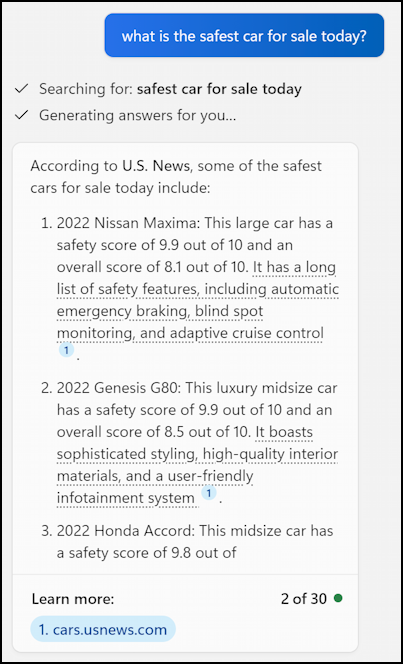
You can see that it’s using US News & World Report as its primary source for information (conveniently footnoted), and that it says that the 2022 Nissan Maxima and 2022 Genesis G80 are two of the safest cars on the road, along with the 2022 Honda Accord. Why 2022? Because most of these large language model-based AI systems have a cutoff on their dataset, meaning that they don’t know what was posted yesterday or last week.
How about a different type of question? Let’s allow Windows Copilot to be “More Creative”…

and ask Copilot to “tell me in flowery language how beautiful a cloud is!”. Can it deliver? You decide:

Not bad, I’d say. But at the end of the day, this is just Bing Chat, so what’s “Windows” about Windows Copilot?
DOES WINDOWS COPILOT KNOW WINDOWS?
Turns out not very much. I’ve been trying a wide variety of queries asking it to launch programs and access settings and only one of the queries actually did something in my Windows operating system itself:

In this instance, “add a printer” actually opened up the correct spot in the Settings program, making it easier for me to add a new printer to my PC. I certainly hope that we’ll see much more integration between the Windows Copilot and Windows functionality itself. We’ll see.
WINDOWS COPILOT SETTINGS AND PREFERENCES
Look back at the top of the Copilot pane and there’s a tiny “•••” link to settings. In fact, click on it and you’ll get a menu:
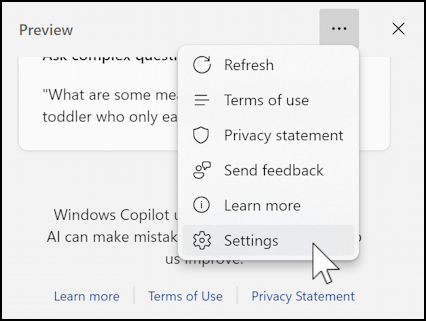
“Settings” sounds interesting. Can we tweak the “brain” behind Bing AI Chat so it will work better for us? Nope, alas, no you cannot. In fact, there’s only one setting:

Not very exciting, particularly when you realize that the latest version of Microsoft Edge already has Bing AI Chat integrated into the user experience, as this shows:
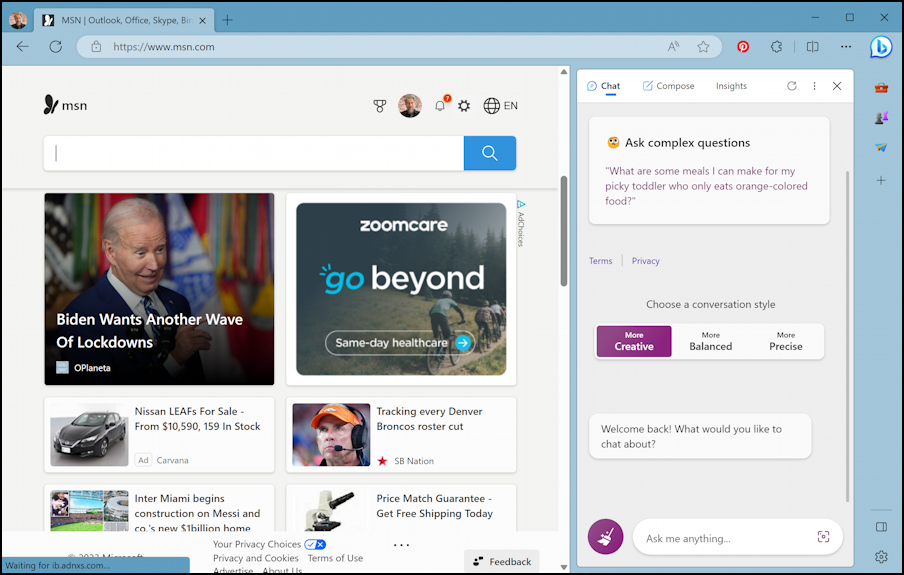
There’s a lot more that Microsoft can do with an OS-level sidebar powered by AI, so I look forward to iterative updates. What features would you like to see integrated into Windows Copilot?
Pro Tip: I’ve been writing about Windows for many years and have an extensive Windows 10 & Windows 11 help area. Please check it out to find lots of additional tutorials and guides while you’re here. Thanks!
