Just heard about the slick Skype for iPhone and want to get it and install it. Well, I can get it by downloading it from the App Store, but can you step me through configuring the Skype application so I can start using it ASAP?
I admit it, my gut reaction to this question was “jeez, this isn’t that hard. just start up Skype for iPhone and it shows you how to do it” but that’s not so helpful, is it, so…
You’re right that the fastest and easiest way to download an application onto your iPhone is to tap on the “App Store” icon, find the app and download it directly, without involving iTunes or anything else. I’ve another article that details how to do just that, but for now, let’s assume you know how to do it and you’ve successfully copied Skype for iPhone onto your phone.
Now tap on the Skype icon and you’ll see the beautiful splash screen:

After a few seconds you’ll see:
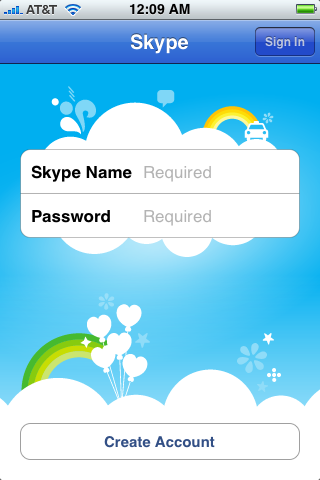
Let’s start by going down the path of you not having an account on the eBay owned Skype service. You can set up one by tapping on ‘Create Account’ on the bottom of the screen.
Hold on, though, you can’t use Skype as an emergency 9-1-1 service, and you’ll have to accept that limitation before you can proceed:
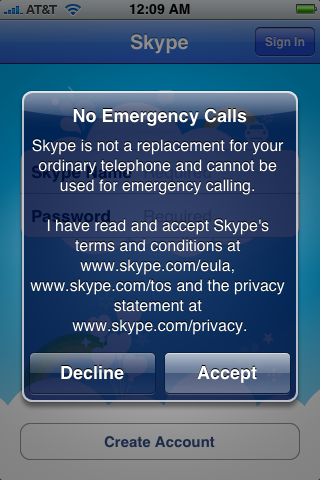
Finally, it takes you to a spot where you can enter a variety of personal information and set up an account, easily enough:
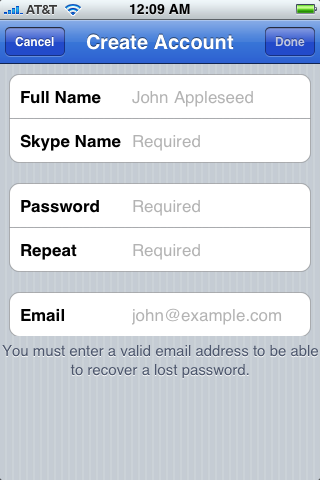
I already have an account so instead of signing up for another one, I’ll go back to the home screen of the Skype app and enter my login credentials:
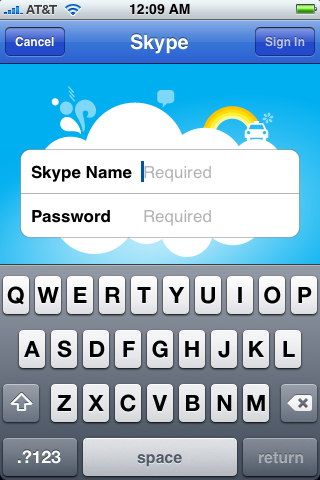
Once I’ve done so, I’ll tap on the “Sign In” button on the top right and…
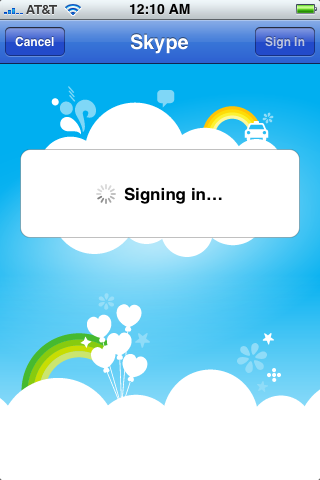
(I’m trying to build up some suspense. Is it working?)
After a few seconds I learn that I have entered my credentials properly and you get a first meaningful look at the Skype for iPhone application:
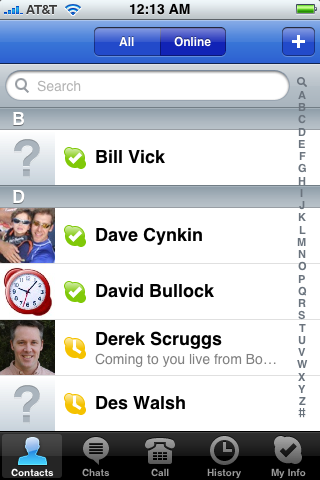
Very nice, a list of my contacts who are on the Skype system at that moment. To contact any of them I simply tap on their name.
Easy and a very attractive iPhone 3G application to boot.
Nice job, Skype. Now to try out the application itself…

I loss my Skype.
I need 1 Get Skype.
My Joanne take it off. You can
Take her e-mail account off It Ok.
Love, suzy oxoxo
Get Skype
Support
Social
Hi – I type in my skype name and then the password that I use on my laptop – I am then informed that I have entered the incorrect password – can’t understand why won’t work – same problem on my iPad – all worked fine until wifi crashed – can you help please?
What happens if you click “forgot password” or similar?
Sir
I start download skype in my iphone 4. Now this progran waiting. “App Store” not show skype for download. why I slove it write please.
Thanks this site helped a lot!!!!!
you have not helped me yet i need a Skype a/c i need it
I have the Skype app on my iPhone 4s but when I open it it does not have the option to Create an account it jut has sign in details. I need to create an account so how do I do this?
I have finally got my hands on an iphone 3G with the express purpose of being able to install Skype and MagicJack applications.
Every attempt and installing either tells me the iPhone 3G is not compatible.
Can you assist?
When I download the Skype App onto my iPhone, “Create Account” does not appear on the Skype screen. Can you help me out?
I am able to pull up my new skype account on my iphone4 but when it ask me to put in contacts It ask for a p hone number. My international contacts say they are using a lap top and don’t have a phone number just a skype name. I don’t see on the iphone4 where I can search for contacts on skype or set up just a name for my contacts. Can you help me with this.
Hi Dave
Ive connected to the wifi to make a call through skype but it takes ages and wont go online
If i disconnect from the wifi it will allow me to go on line to text through skype but still cant make calls – can you advise me what i could have done wrong please
Thanks Kerry