My son was playing around with my PC and now it goes to sleep after just a few minutes if I am not using it actively. It’s driving me crazy! How do I reset it to a normal setting?
I know what you’re talking about here, I’ve seen laptops set to shut down their screens in just three or four minutes and/or go to sleep in less than ten minutes. It’s not good, not at all! This is easily adjusted, but it’s not where you may think. Yes, you need to go to your Control Panels, but there’s no “sleep” or “energy” option.
In fact, you need to go to START –> Control Panels then go to Power Options, of all places, where you’ll find:
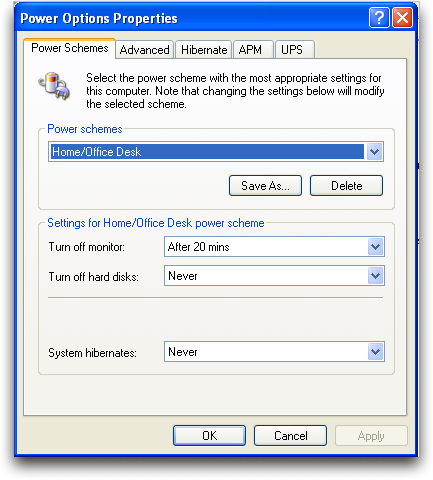
That’s where you can make the primary adjustments. In fact, now that we’re talking about it, I’ll bet that your son just changed your “turn off monitor” setting and that your computer is still running, it’s just your monitor that’s shut down. As you can see, I have the default setting of 20 minutes for the monitor sleep, though you can extend it if you’d prefer.
If you don’t see “System hibernates”, that’s because you haven’t enabled the hibernation feature, which is accessible by the Hibernate tab. I’d be a bit cautious about that feature, however, especially on a laptop, because I have heard some reports that it can cause some data corruption.
By the way, be alert that many people also end up setting their monitor sleep time to be shorter than their screen saver time, which means you never get to actually see your screen saver, even if it’s a commercial one! The way to adjust that is to go to Display in the Control Panels, and then click on Screen Saver. It looks like this:
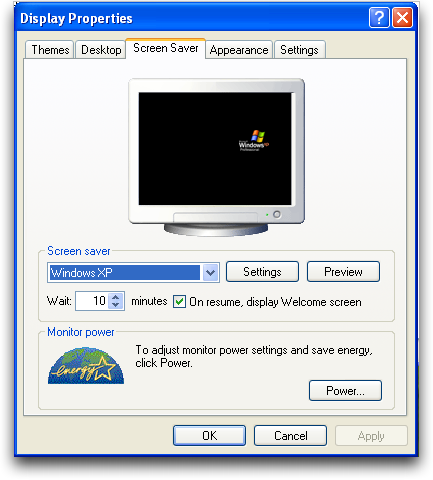
Here you can see that I have a ten minute delay before the screen saver kicks in, and then ten minutes later my display shuts off completely. You might adjust yours differently, but that’s one way to set things up.
Hope that helps you restore your computer to normal functionality. Next time, give your son his own account in Windows and you won’t have to worry about this again.

using windows xp, i have set all power options to “never”, yet computer still goes in hibernation mode. do you have any idea re: this problem? thx, doug
Thanks I had a similar problem and never thought of looking under power options….sorted! thanks
very happy..i am computer brain dead & even i could fiqure it out with your displays..thanks a ton
i have windows 7 and all the settings are totally different to xp and i cannot find the display settings to alter sleep time
Your information was really useful thanks a bunch! 🙂 now I can watch my films without being disturbed (phew…)
Great help.. Long live Mr. Dave
Hi, you can try to use DelayedSleep, a simple software that allow you to set the sleep time for your computer. For more information, please visit: http://www.bustatech.com/delayedsleep/
How do I adjust my monitor sleep time if my power option properties are all blank?
I hope this ok but my monitor goes to sleep and I went to where you said and found all .The only thing is I can’t change anything it won’t let me. I wondered should i delete whatever program is in there by the delete button.Dont know what to do.
Thank Rose
Thanks a bunch, you saved me a ton of time looking around.
I love you dave (as a mate) think your so helpful, maximum respect sire!
I recently installed a new hard drive and cd-rom in my Dell Inspiron 2600, now I am tryin to re-install the operating system (Windows XP)but frustratingly the computer keep shutting down before the process is complete…What is the problem? And what do I do about it?