I need some help: I’ve joined LinkedIn and now want to find other people in Colorado who can help me find work. I’ve a background in computer networking and am a civilian employee of the Air Force, but I’m pretty new to LinkedIn. Do you have some advice for me?
Thanks for your question. I have a number of family members who have in the past been civilian employees of the military, so I know your situation pretty well. You’re the first to be jettisoned if the flight gets turbulent, so it’s smart to do some networking on your own behalf through systems like LinkedIn. But, as you say, LinkedIn can be a bit intimidating for new folk, so I’d be happy to take you on a brief tour of how I use it to make new connections online.
First off, it’s critical that you spend the time to create the best and most accurate possible profile for yourself on the system. Over time, I’ve spent probably 10-15 hours on my profile, including adding my educational background, published works, different jobs I’ve held, and so on. The reason it’s important to have a good profile is because first off, it makes you more findable for others, but even more importantly, when you initiate communication with someone else, the first thing they’ll do is go and check out your profile. Even if your profile isn’t that great, the fact that you’ve spent the time trying to make it comprehensive will tell them that you’re serious, that you respect their time and attention, and that you want to use LinkedIn to its fullest capacity.
For comparison sake, have a look at my LinkedIn Profile and see how I’ve done my best to fill in all the critical areas. (note: if you aren’t a member of LinkedIn, you’ll need to create a new account and log in to see my profile, but that’s not a bad thing anyway)
Now that you’ve built a good profile, it’s time to do some searches to find like-minded people. LinkedIn recently changed its system to make it easier for you to connect with people with whom you don’t have a direct two or three hop relationship, which is quite beneficial when you’ve just joined the system and only have a handful of connections.
I know that you’re looking for a job specifically, but let’s start by looking for people, since the very premise of professional networking sites like LinkedIn is that it’s the human connection that gets you work much more than the “database query” of searching job listings. To look for someone, click on the Find People tab on the site. You’ll now have a quite complex search page:

Most of this you can safely ignore, but since you want to find people in the state of Colorado, a simple first search is to look for people in or near the United States zipcode 80903 (that’s the zip code for the Air Force Academy in Colorado Springs). You accomplish this by specifying Location “Located in or near:”, Country “United States” and US ZIP “80903”. Then click “Search”.
Now here’s where it gets interesting, because LinkedIn is based on the premise that “hopping” from connection to connection is the best way to network, so my results are actually going to be different to yours since I have a different network of formally connected people on LinkedIn. The results, as you can see, are sorted by “degrees away”, so while someone like Mark Chambers is only two hops from me, he might be four or five from you and bubble down in your results. Here’s what I see:
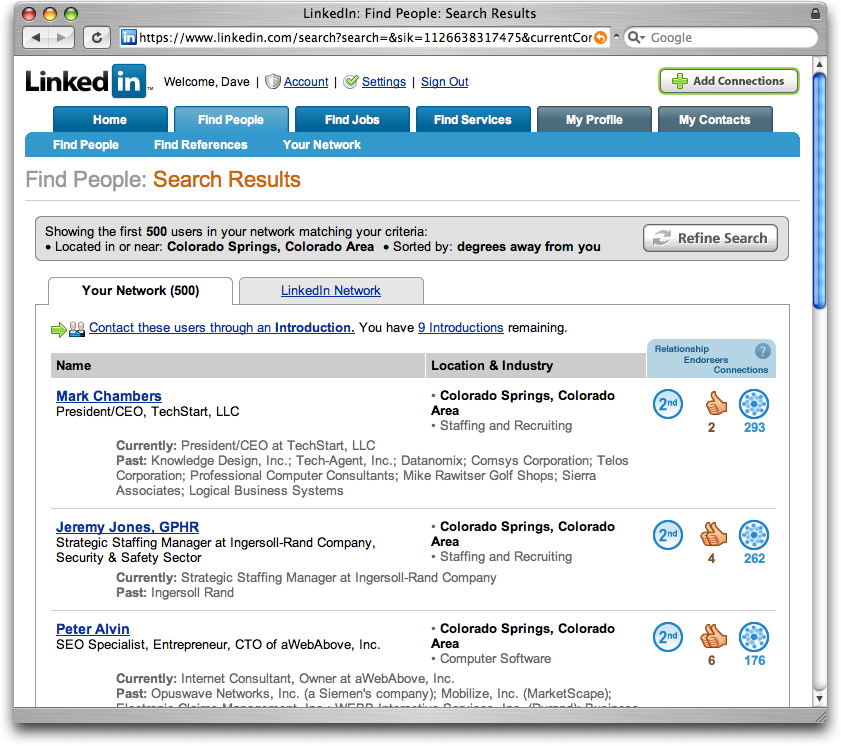
With more than five hundred matches (pretty good for a small city in Colorado, eh?) this is probably more than we want, so let’s go back to the search and add a more specific criterion or two. To do this, click on “Refine Search” and you’ll be back to the search configuration page.
Here’s where you’ll want to experiment a bit with different keywords and such, to see what results you get, but let’s just specify that we want to find people in any industry who are of User type “hiring managers” with keyword “networking”:

Click on “Search Again” and now the results are much more promising (and manageable too): I find 24 people in my own network and 12 in the general LinkedIn dataset. The difference? Because I am a few hops away from specific individuals who match these criteria (the 24), I see their names, can view their profiles, and can easily send them email messages of introduction. For those in the general LinkedIn Network, I see job titles but have to use the “InMail” service to communicate with them. Practically there’s not much difference between the two other than that you can be much more personal if you know their name.
Since Mark keeps popping up as the best match, let’s go ahead and view his profile by clicking on his name on the search results. Here’s what I now see:
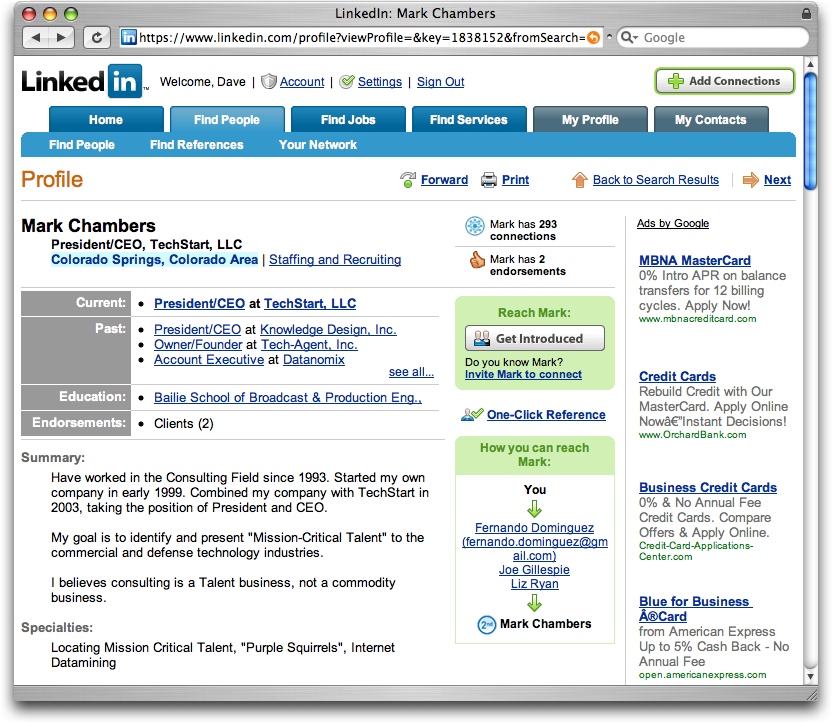
The most important things to notice here are the details of his profile, so you can communicate with him coherently, and the big “Get Introduced” button. Since Mark and I know people in common (as listed, they are Fernando Dominguez, Joe Gillespie and Liz Ryan), I can easily have one of these three forward a message from me to Mark which is the optimal way to connect to someone in the LinkedIn universe because then you’re being introduced by a trusted colleague.
However, since you’re new to LinkedIn, you might not have the option of communicating with someone using the “Get Introduced” feature, so let’s instead now flip over to the LinkedIn Network search results and look at how InMail works. This time I’m going to scan my 12 system results for this search (you should also see 12 matches, I think) and look for the person who is most connected, figuring that they’ll be able to help introduce me into the rest of the local LinkedIn network. On this list, that’d be the person listed as “Product Engineer VI at HP and Computer & Network Security Consultant” with 10 connections.
Clicking on this profile description, I can see this person’s education (Colorado Tech and University of Phoenix), Specialities, Experience, and current position (product engineer at HP), among other things. Most importantly, though, I can see this button:

That’s how I can contact this person directly and request that we have a chance to chat about the employment situation for computer networking people in Colorado Springs, find out if I can help him or her with any projects, or even just let him know that I’m in the market and interested in hearing about opportunities. Here’s what the InMail screen looks like:

Basically, you pick a category, give the message a useful subject and then type in a message, indicate how you’d prefer the other person contact you when they respond, and press “send”.
Let me highlight here that the message you send will determine whether or not the other person responds. It’s like being at a party: if you go up to someone you find attractive and say something stupid, well, odds are you won’t be successful in your attempt to connect. I strongly encourage you to be brief, polite, somehow weave in some overlap between their experience and your own (“Turns out we both went to Colorado Tech too. When did you graduate?”), and make it clear why you’re contacting them. I’d also recommend something like “If you have the time, I’d like to suggest we meet for a cup of coffee too: I’m just getting into the job market here in the Springs and would like to hear more about your experiences too. I’m happy to buy!”
Anyway, that’s the basics of using LinkedIn to network and find people and, through them, jobs. I hope it helps get you going!
Additional useful reading:
• Getting Started with LinkedIn
• Best practices for a Linkedin job search
• Invite someone to join your LinkedIn network
• LinkedIn Etiquette

Trying to find a job on LinkedIn is a totally useless waste of time. 99.999% of the people in your network don’t have the authority to hire, are not looking for anyone let alone someone with the skills you have, and don’t want to waste their time with someone else’s lame attempt to network.
Great overview, Dave. I especially like how you emphasize how to research and connect with people to expand your network and contacts. LinkedIn is a great place to *start* the networking process. Then if you follow up the old-fashioned way, by email, phone or in person you can make the most of these connections. People sometimes forget about the advantages of networking the good, old-fashioned way!
Hi Dave. Great post. I’ve begun to do these things and I could stand to work on the resume section a little more but I have a different question for the moment.
How do teachers use LinkedIn to find jobs? Thanks and I look forward to your reply.
checkout how not to use Linkedin @ http://www.duktu.com/blog/?p=16
I love Linkedin. I use it every day. Currently, I’m creating some new groups and finding new ones to join. I’ve met a lot of great business contacts and as my network grows I’m finding more useful. I’m an open networker and happen to own a staffing company but my network and community on LI has extended far beyond my current staffing business. I also do some real estate investing and my LI network helped me locate a good real estate broker in the area I was looking. It also helped me find a reputable SEO company. I’m sure there are a ton of everyday uses that one could reach out to their network and get some help.
And Yes, If I ever do have to look for another job the first thing I’ll be doing is sending my resume to my LinkedIn connections.
Jeff Weidner
Yes I’m an open networker
jeffweidnerlinkedin@gmail.com
I blogged on the subject: my 1st advice is “GROW YOUR NETWORK WHILE YOU DON’T NEED IT!”.
Read more advices here: http://eric-mariacher.blogspot.com/2006/05/my-2-cents-about-online-business.html
I got a LinkedIn request to forward. Now what?
I’m still on the LinkedIn learning curve, but I do have a profile now and have invited a few of my friends and colleagues to link up with me. All of a sudden I now have a “request to forward” an introduction from someone I don’t know to one of my frien…
How do I invite someone to join my LinkedIn network?
I’m really appreciating your series of articles on the LinkedIn system, and am now ready to start inviting some of my colleagues now that I have my profile set up and such. Can you tell me how to do that, and perhaps also share some best practices for …
How do I invite someone to join my LinkedIn network?
I’m really appreciating your series of articles on the LinkedIn system, and am now ready to start inviting some of my colleagues now that I have my profile set up and such. Can you tell me how to do that, and perhaps also share some best practices for …
You might also look into the LinkedIn Group I founded: LinkedInUSAF. We have a couple of folks in our group that a focused on getting jobs for folks that are sx-USAF, or other branches. Drop me a note and I’ll be glad to connect you – and stop by our Yahoo Group!
My blog has all the info, but here is the URL for the LinkedInUSAF Yahoo Group:
http://finance.groups.yahoo.com/group/LinkedInUSAF
To contact me: LinkedInUSAF AT gmail DOT com
Our LinkedInUSAF group info is here:
https://www.linkedin.com/static?key=groups_directory_professional
And my LinkedIn Profile is here:
https://www.linkedin.com/e/fpf/258827
Thanks for explaining Linked In so well … as usual there is always something new to learn, and this looks very useful.
However, you need to find a better source for your zip codes. 80903 is downtown Colorado Springs, the Air Force Academy, with its own zip code is about 15 miles away and its zip is 80840
http://members.ppar.com/private/CountiesCityzips.asp
Best regards
Dave