I like posting photos onto Pinterest and sharing them with my friends, but sometimes they come out sideways! How do I rotate them so that they’re oriented properly on my Pinterest pinboards?
Whether you’re using the mobile app or the Web-based interface, the bad news is that you cannot rotate images within the Pinterest universe. It’s a bit of a puzzle why they haven’t added a simple web-based image editor, actually, that would allow rotation, cropping and some simple contract and saturation changes, but at this point in time, that’s just not part of what you can do in Pinterest.
Fortunately, there are tons of different alternatives for something as simple as rotating an image, ranging from the built-in photo editor on your iPhone to sites like PicMonkey.com that let you upload your image, tweak it, and re-save it to your computer, ready to publish on a photo sharing site like Facebook or Pinterest.
All the major operating systems have built-in image editing tools — with varying degrees of sophistication — that can meet your needs too. I’ll show you exactly how I rotated an image recently while using Microsoft Windows 8…
First off, here’s the image icon. As you can see, it’s rotated 90-degrees and definitely not ready to post:
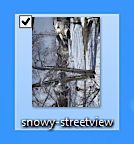
A simple double-click on the icon and the image is opened up in the quite capable little app Microsoft Paint:
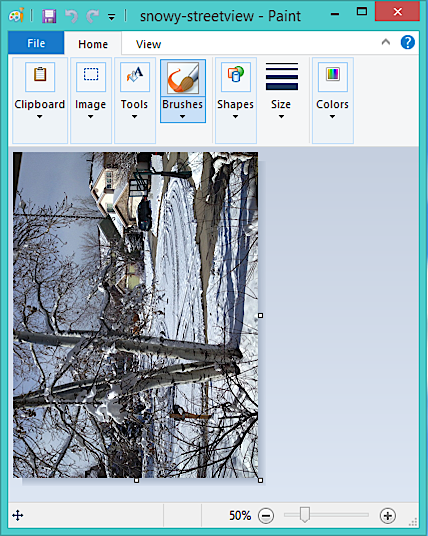
There’s quite a bit you can do in Paint if you poke around, but let’s just focus on image rotation. To do that, click on “Image” from the icon bar:
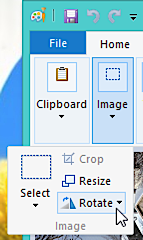
There’s what we want. “Rotate”. Click on that and a set of options appears:
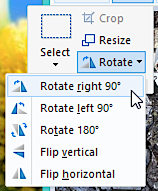
For my task, “Rotate right 90°” is all that’s needed, but note that “Rotate 180°” and “Flip horizontal” aren’t the same: the former flips the image upside down (“dancing on the ceiling” anyone?) while the latter swaps left and right, as if you were looking at the image in a mirror.
I choose the correct rotation and a fraction of a second later, it’s fixed!
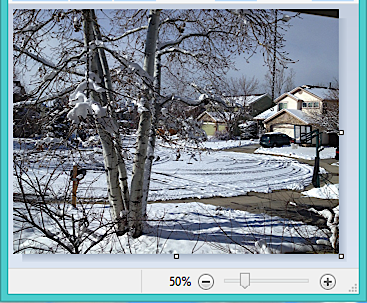
Now to save it. Easy enough. Click on the blue floppy disk icon on the very top of the Paint window:
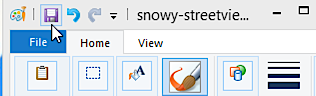
Done. Quit the Paint program and you’ll see even the desktop icon preview is now oriented properly…
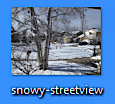
Just as a handy reminder, to now upload this image to Pinterest, go into your Web browser and choose “Add Pin” from the menu on your Pinterest home page:
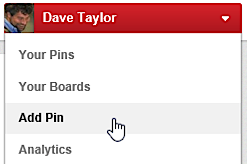
Select the newly corrected photograph or image, pick which pinboard you want to use and add a succinct description:
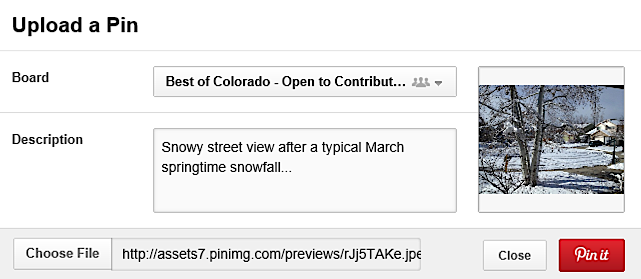
Done? Great! Click “Pin It” and it’s up, ready for your friends to enjoy, and they don’t even have to look sideways at it:
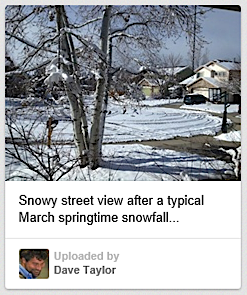
Want to see what I’m up to on Pinterest? No worries, you can find me there as d1taylor on Pinterest.

i loaded mine side ways and it did correct itself in the pin!
Hi all. This may be a bit late but i’ve got a solution. Sometimes even though a photo is the right way up on my screen thumbnail it would upload to Pinterest rotated 90 degrees or whatever. I found the solution!
Open up the image on your computer – I have a mac and I double click it and it opens up in ‘preview’.
Click the icon on the preview window that rotates it (it looks like a square with an arrow above it) which is in the middle of the icons at the top of the preview window.
Click it 4 times so that the image is turned 90 degrees four times so you end up back to where you started and then close the window down.
Now if you upload it to Pinterest by dragging it into the add image box it is the right way up. Hope that helps!!
Helen, may God bless you. Your instruction has been a great help.
My Pinterest screen has turned upside down after accidentally bumping what looks like something that would resize a picture. All other screens are right side up. How do I turn my Pinterest screen right side up?
Wait, so you’re saying that every app on your phone is oriented correctly and reorients when you change the position of your phone except the Pinterest app? How weird. I think I’d just delete the app and re-install it to see if that fixes the problem.
When I first upload my pictures to Pinterest they DO rotate to original orientation. However, I discovered that if I go ahead and PIN it, it re-orients to vertical position. If the initial pin is distorted, click on edit and save it again. VOILA! You picture the way you want it!
Nice to find this help here, however, I changed my orientation in microsoft photo before I uploaded it and it still goes up wonky. I redid it and it’s a different wonky. Drives me crazy. So perhaps just taking horizontal pix is probably best is you plan to post to Pinterest.
Try uploading it AS IS. Let it complete the upload. If it is rotated, pin it and then click on “edit”. Mine uploaded rotated 90 degrees to the right and when I finished the upload, pin and edit of a picture where the orientation didn’t matter–it was right! Hope it works for you!
This was the most helpful thing I found, problem solved, thanks!
In my case all edits did not help in more then 1 case (image uploads siteways no matter what I do). To make it more complicated, when I rotate original left in hope it will upload sideways (but fell right on PIntarest), of course, then uploads in original, rotated position (&&%&çç*&*&)
I find it really irritating and surprising that portal which is 90% based on image sharing even allows this kind of a problem. Not to mention that possibility to rotate the image should be integral part of this site.
That was fantastically helpful, thank you.