When I go into the Microsoft Store in Windows 10 there’s a number in the toolbar with an arrow. What the heck does that mean? I’m afraid to click on it in case it lists obsolete programs it’ll remove from my PC!
It’s fascinating when interface elements that are clear and obvious to some users can be befuddling to others, and I think that’s what you’re talking about. In fact, what you’re seeing is a list of how many of the programs you’ve installed on your Windows computer have updates available. When a program vanishes from the Microsoft Store it won’t receive any additional updates but otherwise, it should still sit on your PC forever. Whether it’ll continue to work over the next few years as Windows 10 keeps updating is another topic, but there’s nothing that should ever delete “obsolete” programs from your system.
If nothing else, let’s go through the process of what’s happening with your Microsoft Store situation. Also, just as a likely obvious addition, Microsoft Store shows what apps have updates for that specific PC, so if you have more than one computer, they’ll never be completely in sync…
HOW TO UPDATE WINDOWS APPS WITH MICROSOFT STORE
On your smartphone, it’s pretty darn difficult to install a program without using the official online store. Google Play for Android and the Apple App Store for iPhones. But on a PC, there are a thousand ways you can get a program on your computer. Some of them might just show up without you even realizing it. These, of course, are known as malware, but hey, they might need updates too, right? Just kidding. Get rid of ’em ASAP!
This brings up an important point, though: You can only update apps through the Microsoft Store program that you installed with the Microsoft Store in the first place. So if you were on a vendor’s Web site, downloaded an installer, and installed their graphics suite or new game, those updates are going to be through a different channel entirely. For example, Zoom has its own updater that checks your version against the latest release every time you start the program.
With that in mind, the Microsoft Store updates are often specific Microsoft programs and utilities, as is typically reflected in the list of what updates are available. We’ll see that in a moment. For now when I fire up the Microsoft Store, here’s what I see:

As I’ve highlighted in red, the down arrow and “20” means that 20 of the programs on this PC have updates available.
Remember, Windows 10 updates system programs automatically, but doesn’t update everything so these 20 programs will essentially never update themselves if you don’t do it. To do so, click on the arrow & number combo…
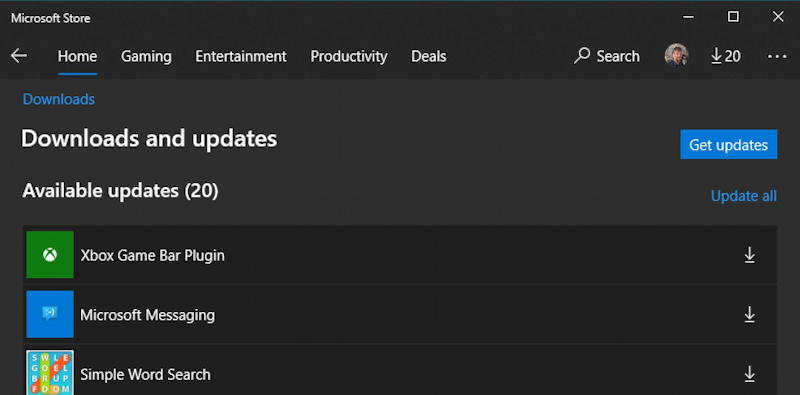
Once you’re comfortable, you can click on the “Update all” link to download and install all available updates or you can first click on the blue “Get updates” to see if there are even more available before you start. For now, however, click on the down arrow icon adjacent to a single program and you’ll see (if you scroll down to the bottom of that window) that it’ll start downloading the update:

In this instance, it’s an update to the Microsoft Messaging program and you can see it gives you a progress bar, a speed indicator, and lets you pause or stop the update if you’re so inclined.
Or just go back to the top of the window and click on that “Update all” link. You know you want to update everything!
Now the display changes to show the download and update queue:
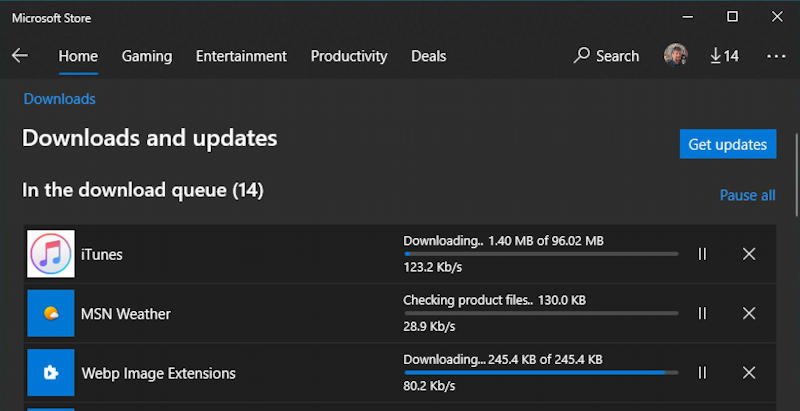
Notice that it does download multiple updates simultaneously, so generally speaking, updating all your programs is probably best done while you’re otherwise taking a couple of minute break. It’s a good excuse to stop and stretch! Did you also catch that the top now shows “14” updates pending?
NO UPDATES PENDING: NO ICON SHOWN IN MICROSOFT STORE
That will eventually go down to zero, at which point the download arrow vanishes too, as you can see here:
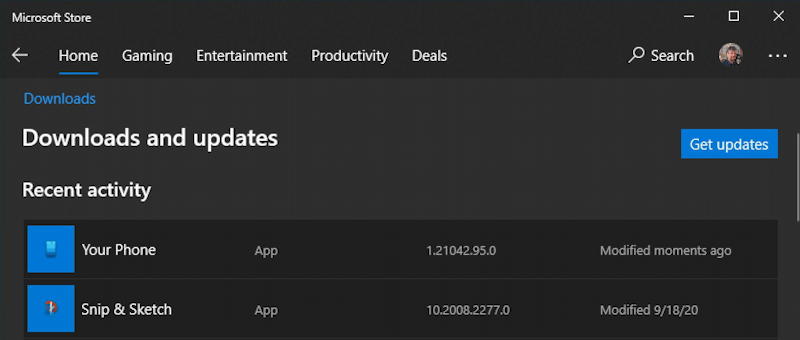
Basically, if you don’t see that arrow and number, it means your programs are all up-to-date and you’re in good shape. Not sure? Go to Downloads and click on “Get updates” to ensure nothing new has popped up.
That’s it. Now you know how to keep the subset of your programs that came from the Microsoft Store updated. The rest of your programs are another story, but for the most part, if you launch them and give them a minute or so to check with the company’s update server, they should prompt you to perform an update or indicate that all is well and you’re running the latest!
Pro Tip: I’ve been writing about Windows 10 for quite some time and earlier versions of Windows before that. While you’re visiting, why not check out my Windows 10 & PC help area? Thank
