If you’ve been running Microsoft Edge since it first showed up, years ago, you’ve got a shock coming: It’s going to be deleted from your system with the April 2021 update. Well, not deleted, but replaced with the far superior NEW Microsoft Edge. Instead of waiting for that to happen, here’s how to force the upgrade now…
It’s true, all the tech sites are reporting it, in the April, 2021 Windows 10 update, Microsoft is going to bump everyone still using the old Microsoft Edge Web browser to the new one. If you’re using Microsoft Internet Explorer, well, apparently you’ll be safe, which is weird, because IE hasn’t been updated for quite a while and is definitely not your best option, even from Microsoft! Indeed, the new Microsoft Edge is a really good browser with a layer of Microsoft integration built atop the Chromium base. Chromium is the open source foundation of Google Chrome too, so it turns out that new Microsoft Edge and Google Chrome share a lot of code inside.
There are probably going to be ways you can re-download the old Edge, but why would you? The new version is faster, more secure, and far more capable, not to mention the great job Microsoft’s done integrating it into the Windows world and Office both. Seriously, upgrade. Just trust me on this.
Okay, so let’s start by checking to see if you have new Microsoft Edge already or not!
HOW TO CHECK FOR OLD MICROSOFT EDGE
The easiest way is to just launch your Web browser. If you’re running the pre-Chromium version of Microsoft Edge, you’ll see something like this:
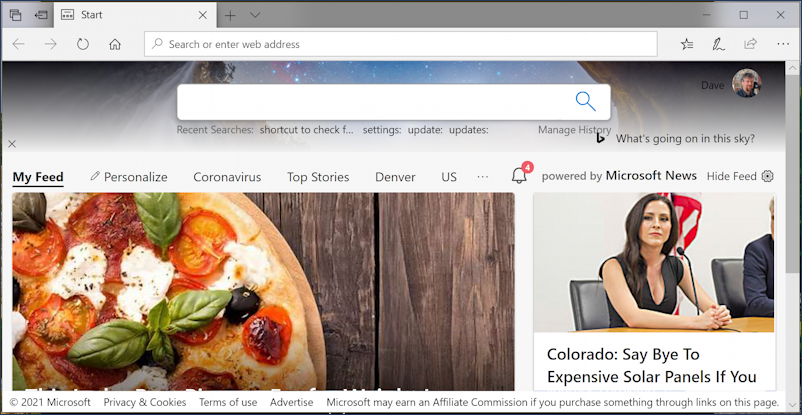
Look on the top left to see the old icons. Or, what I prefer, just look on your TaskBar to see what color the Edge icon is. If you’re seeing this:

You’re running the old Microsoft Edge and need to upgrade to the newer version!
You can also check for version number too, if you’re so inclined. Do that by clicking on the “•••” icon on the top right, then choosing “Settings” from the subsequent menu:
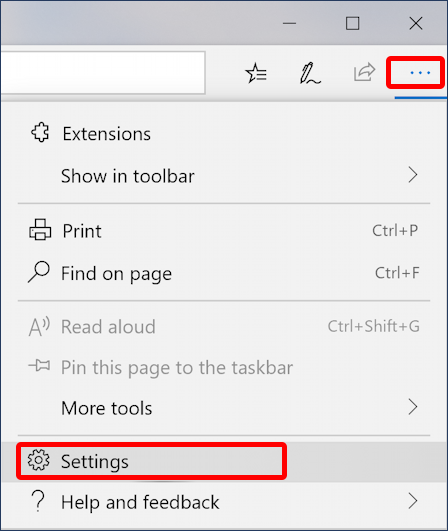
Once you’re in Settings, simple scroll down to the very bottom of the narrow window, where version number will be shown:

If you’re seeing something like the above, you’re on the old Edge. No way around it, and probably no upgrade will ever be released again.
HOW TO UPDATE TO THE NEW MICROSOFT EDGE
Okay, then how do you update to the new, fancy Microsoft Edge? One way is to jump into the Microsoft Store app and search for ‘edge’:

Choose the first match – Get the new Microsoft Edge – and it’ll actually open up the browser for the download; it’s apparently too big or too complicated to include as a download within the Microsoft Store itself…

I hopefully don’t need to prompt you to click the Download button but… Click the download button. 😉
Your browser will prompt you for how to proceed (an old Edge prompt, as it happens!)

I encourage you to click on “Run” if you’re seeing it’s from officeapps.live.com and are sure you’re clear of malware on your PC.
A few more clicks, a download, a minute or two, and you now have the NEW Microsoft Edge. As you can see, it’s a very different interface:

Just as importantly, notice on the TaskBar that the Microsoft Edge icon has changed and is now a two-color graphic that resembles a wave:
![]()
If you’re curious, you can also check for updates in much the same manner: Click on “•••” to get to the main menu, scroll down to “Settings“, choose “About Microsoft Edge” and it’ll show you the current version and even check for updates at the same time:
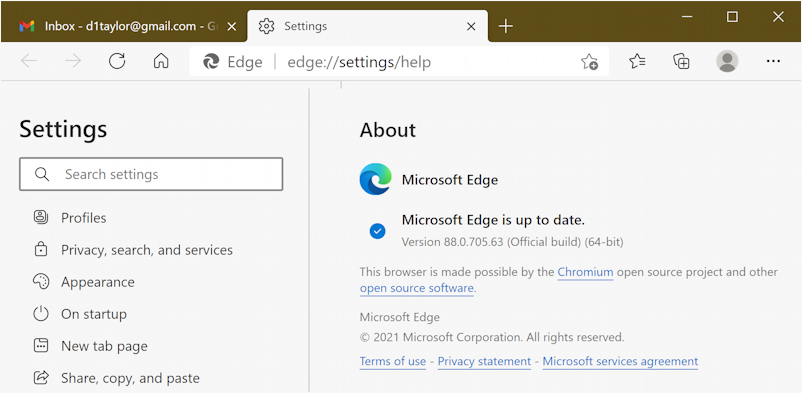
At this moment, the latest version is 88.0.705.63. Quite a version number, really.
In any case, congrats. You’ve switched from old Edge to new Edge and have a real edge on the Web now!
Pro Tip: I’ve been writing about Windows since the early days. Please check out my extensive Windows help library for hundreds of useful tutorials and how-to guides while you’re visiting. Thanks!
