My Mom sent me a gift card via email to Barnes & Noble, and I’m excited to use it, except I don’t see how to enter the information on the checkout page? How do I redeem a B&N eGift Card?
Congrats on the gift card, I hope it’s enough to buy your next favorite book, audiobook, or NOOK ebook! I’m always reading one book or another – and you can find me on Goodreads! – so I know the joy that a gift card to Barnes & Noble can bring. Unfortunately, you’re right that the online experience seems to be a bit confusing, particularly when compared to how easy it is to show the eGift Card to a cashier at a physical retail store. They just scan the graphic right off your phone screen, it is applied to your purchase, and you’re walking out with your new goods in just a moment or two.
On the plus side, once you do redeem your B&N gift card, that balance stays in your account, so whether you then opt to go the retail route or stay online, any unused balance will patiently await your next transaction. This means that once entered, you can recycle the printout or even discard a physical gift card in the future. Handy!
HOW TO REDEEM A BARNES AND NOBLE GIFT CARD ONLINE
As you say, when you get to the checkout on BarnesAndNoble.com, it offers the chance for you to enter a coupon code, but no gift card. I’m poised to buy a couple of new NOOK ebooks, so here’s my current order summary:
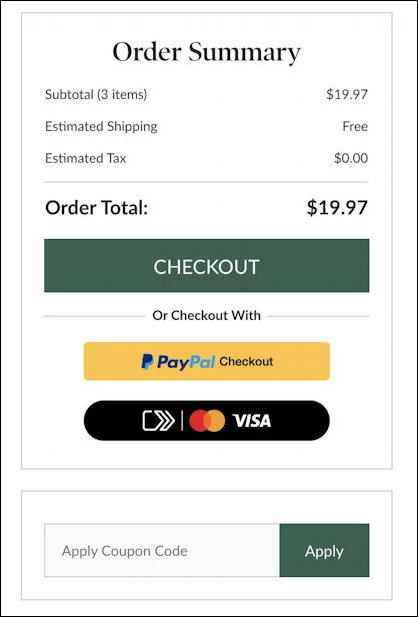
Obviously missing from this picture is any indication that I can checkout with a gift card or enter my gift card. Hmm…
Turns out that you need to redeem the card prior to heading to the checkout. That’s done in your account “Payment Methods” area, easily accessed from any non-checkout page (yeah, you need to back up a bit) on the “HI” menu on the top right:
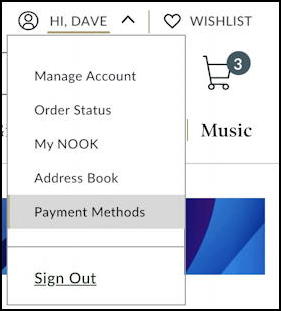
On the Payment Methods screen, look down the left side for “Gift Cards” and click it when found. You’ll then be presented with the ability to see any unused gift cards you have in your account, check the balance of a card, or, most importantly, enter a new gift card:
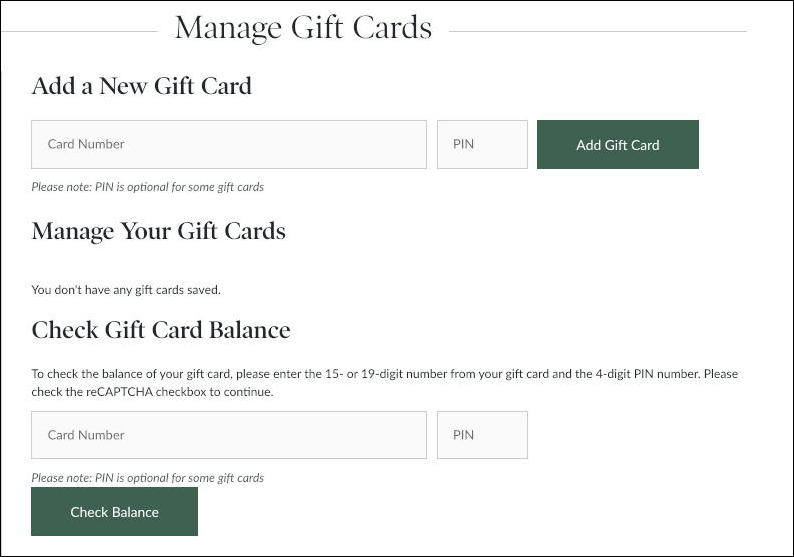
You can see that redeeming your B&N eGift Card requires you to have access to both the card number and a secret 4-digit PIN. Both are front and center on that eGift Card email you received:
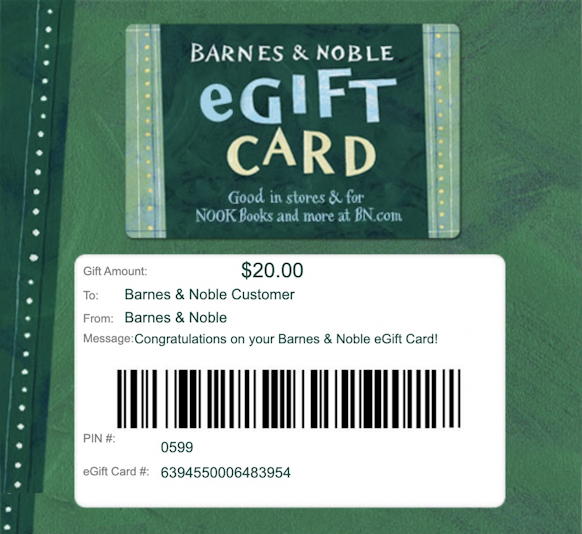
(Note: This gift card’s already redeemed, so no point in entering the numbers and hoping it’ll work for you too 😁 )
You should actually be able to click to select each of the card number and PIN and paste them into the corresponding areas on the Web page:
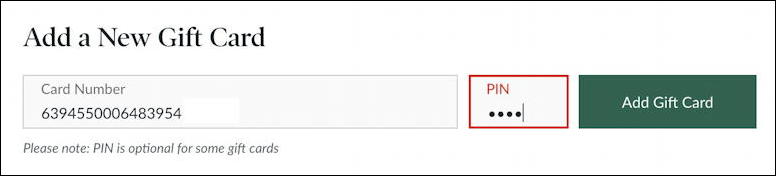
A click on “Add Gift Card” and it’ll be redeemed and that balance added to your account. Sweet!
SHOPPING AT BARNES & NOBLE WITH A GIFT CARD BALANCE
Now the page actually updates to show the new card and its current balance:
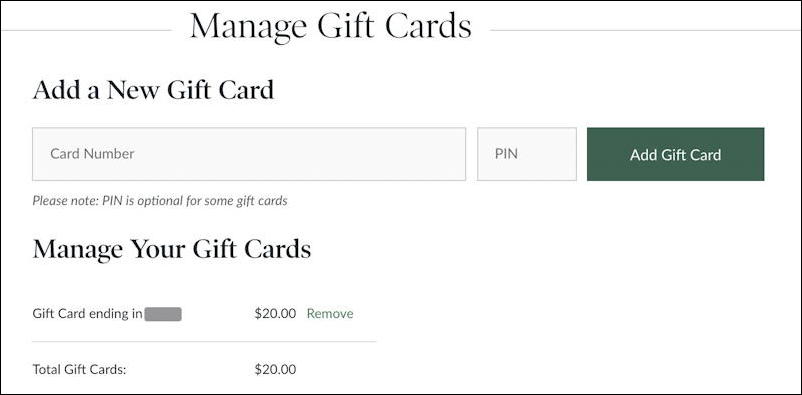
As you can see, my gift card was worth $20. Nice. That’ll be a couple of NOOK ebooks!
In fact, now I can jump right back to the checkout process and this time in the checkout area it’ll show that the value of the gift card has been automatically subtracted from the total cost of the transaction:
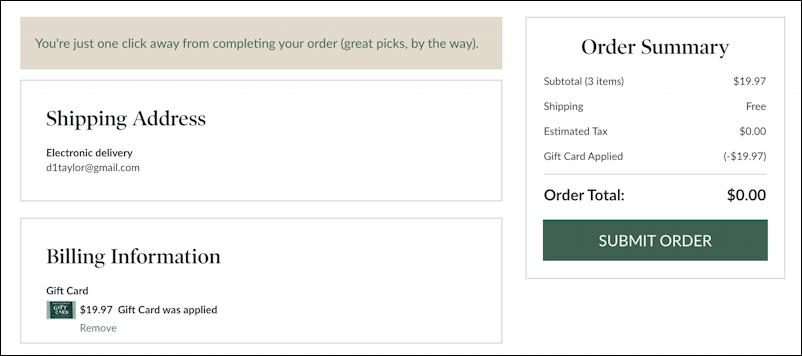
Turns out that my $20 gift card perfectly covered the $19.97 cost of the three ebooks I purchased. Can’t complain about that!
Generally speaking, once you have redeemed the egift card on the site, you can just shop as normal and know that when you get to the checkout process the balance of your card – or cards! – will automatically be applied. Easy enough!
Pro Tip: I’ve also been writing about Amazon, eBay, Barnes & Noble and other online commerce sites since the dawn of the Internet. Really. Please do check out my online shopping help area for more tutorials and articles!

Thank you. Your website helped me figure out how to add a gift card to my B&N account.