I posted something on LinkedIn that I’m afraid my boss might view as unprofessional. I’ve seen other employees get in trouble for that sort of thing and want to just delete my post. Except I can’t find it in my feed! How can I delete a LinkedIn post?
While it can be debated whether or not your social media posts should come under the umbrella of company representation, if that’s the policy where you work, it’s smart to be aware of it. Most times it’s darn easy to not post something critical of a competitor, political, hateful, or otherwise inappropriate. If you work for a company that checks on your social media, the simple rule of thumb is that if you wouldn’t say it to a co-worker in the break room while the boss is standing behind them, you shouldn’t post it online. In fact, that’s probably a good social media rule overall if you substitute “mom” for “boss”.
LinkedIn used to be a tough place to find old postings too, as you point out. The problem is that on LinkedIn, your feed never includes your own posts, nor does your profile actually show your posts. So where do you find them? It’s rather ironic that your boss can probably find your posts more easily than you can! But not to worry, I’ll show you something LinkedIn added recently that makes this all a breeze…
HOW TO FIND YOUR OWN POSTS ON LINKEDIN
Sites constantly innovate and update the user experience, most often in subtle ways. Long gone are the days of MySpace and those flaming skulls. Fortunately. One of the newer changes is what’s on your “Me” personal menu. A click on your icon on the top right (in a Web browser) and you’ll reveal this menu:
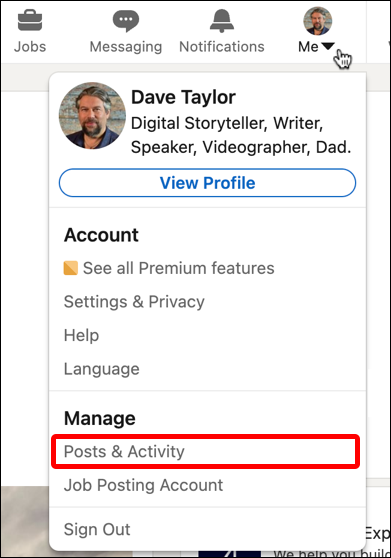
As highlighted, choose “Posts & Activity”. Easy, once you know that menu option exists!
Here’s a post I just made that, upon reflection, I want to remove. It’s been online for about 30 minutes, as you can see:
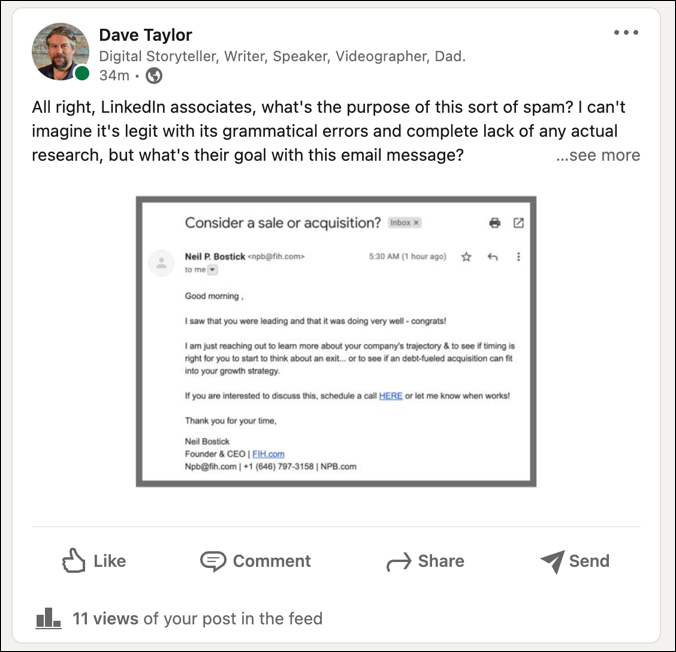
In that half hour, it’s garnered 11 views, but there’s not much I can do about that. Still better to delete it if I don’t want it on LinkedIn, and it sounds like you’re in the same situation.
Everything you can change is accessed through the “•••” link on the top right of the bounding rectangle for this particular post. A click on that and yet another menu appears:
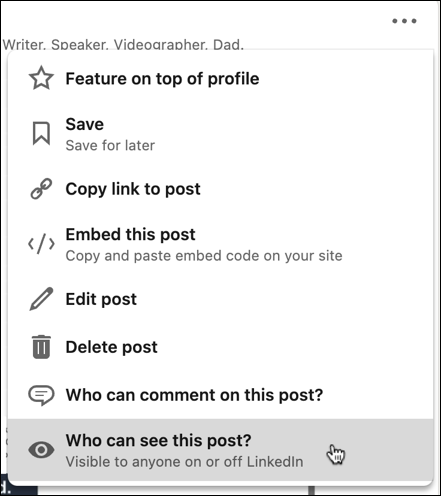
On the positive side, you can feature the post on the top of your profile if you really like it. While we’re here, however, let’s look at a few other things before we just delete the post.
HOW TO EDIT AND UPDATE POSTS IN LINKEDIN
One facet of LinkedIn that people don’t realize is that there are a number of visibility settings you can specify on a post. Here’s the rundown:
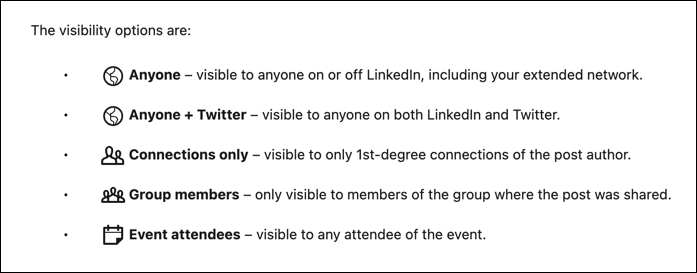
If you look back at my post, you’ll see I had it set to “Anyone” for global visibility. Obviously, if you choose Anyone + Twitter and then delete the post afterward, you don’t actually delete the tweet. You can do that separately on Twitter if you prefer [ see How to Delete a Twitter Post Tweet ].
Surprisingly, though, LinkedIn doesn’t let you change visibility on a post (Facebook, by comparison, makes it easy). So changing your post to “connections only” is not a solution with an inappropriate post. Oh well.
Instead, you could Edit your post by choosing the ingeniously labeled “Edit post”.
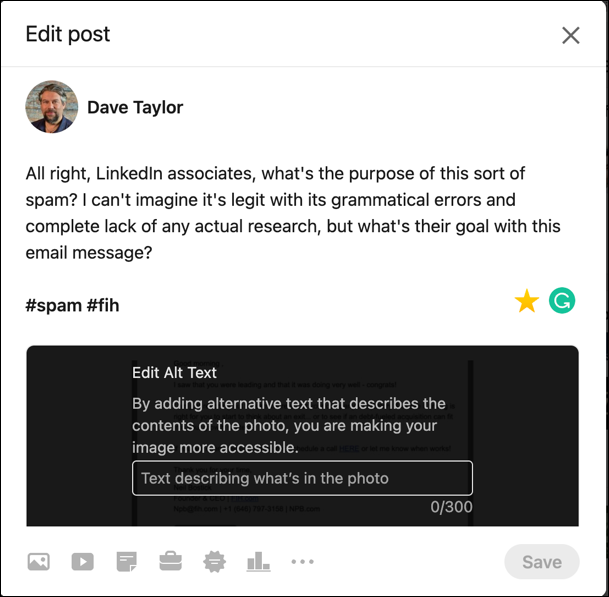
You could change the post to minimize the impact if you want. If you posted an image too, this is where you can add Alt Text, which can be beneficial. Or…
HOW TO DELETE OR REMOVE A LINKEDIN POST
Choose “Delete post” from the “•••” menu to actually delete your post. You’ll be asked to confirm that you really want to delete it (because there’s no “undelete” if you change your mind):
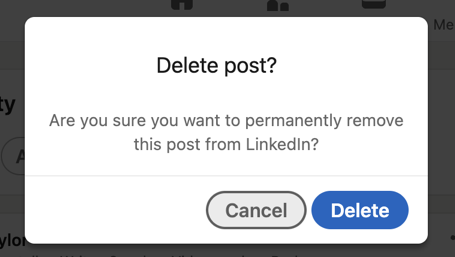
Yes? Proceed? Then click on “Delete” and it’s done. You’ll see a small confirmation:
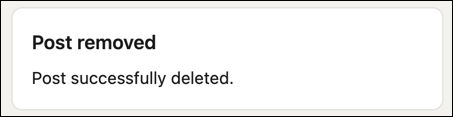
That’s it. Done. If people commented or offered other feedback, their content will vanish too. If they’ve shared it, that share will vanish. If someone took a screen capture before you deleted it? Well, not much anyone can do about that, unfortunately. Good luck!
Pro Tip: I’ve been writing about LinkedIn since the launch of the popular professional networking site. Please do check out my extensive LinkedIn help area for lots more tutorials while you’re here!
