I have set up a variety of Gmail filters to help manage my email and now I need to change a few of them. How do I update Gmail filters?
The process of creating Gmail email filters and updating them is quite different because I think that the Gmail team figures most people will be creating lots of filters but never changing them! If you don’t have any filters yet, oh, you’re missing out too; they’re one of the best things ever for email and I’m a huge fan. Learn how to set ’em up here: How to create Gmail email filters.
It’s not uncommon to need these updated, though, muchly because the Internet definitely doesn’t just stay in stasis. Whether it’s companies being acquired by others, services being updated or changed or just friends – or frenemies! – changing email addresses, email filters are terrific, but being able to update them is pretty critical.
While creating filters is conveniently on the shortcut menus in Gmail, your filter database is all tucked into the 90’s era Gmail Settings area, so take a deep breath, buckle up your spaceboots and let’s jump in…
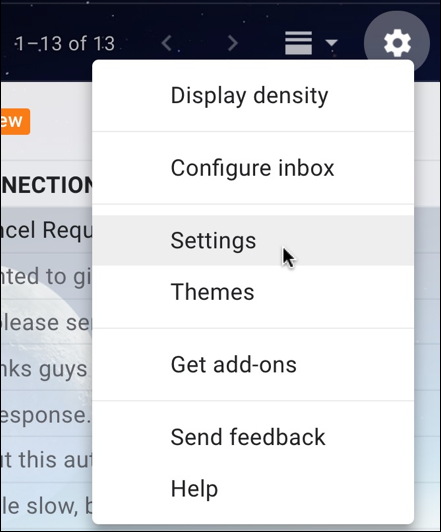
Choose “Settings” from the gear menu, then make sure you’ve moved to “Filters and Blocked Addresses” on the tab list:
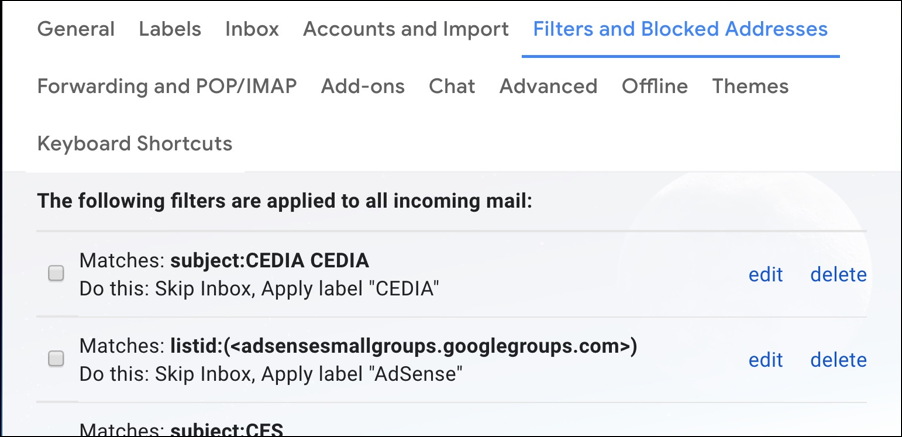
Did you know you could block email addresses entirely in Gmail? Helpful if you have a stalker or crazy ex. Learn more here: how to block email addresses in Gmail.
There’s no easy way to search through all the Gmail filters to find the one you want, so if you have quite a few (I have at least 50) it’s a bit tedious to scroll down and find the one you want. Once you do, however, you can proceed. I’ll demonstrate with my Boulder Public Library filter:

You can delete the filter entirely if you want but click on “edit” to proceed. Then it’ll show you the two elements of the filter in steps, starting with the matching rule or rules you’ve specified:
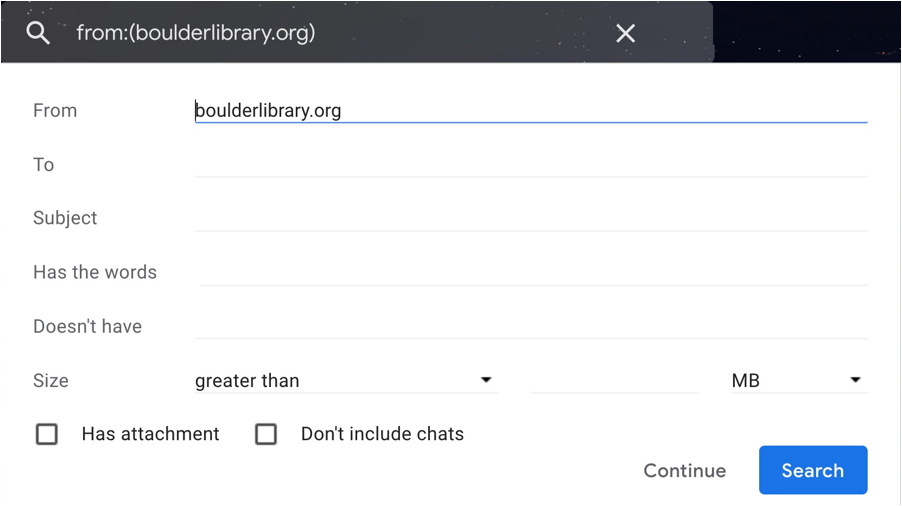
In this instance, the rule’s easy: email that is from boulderlibrary.org. You might well have far more complicated rules established. This is also where you’ll want to make the changes to your Gmail filters too, whether it’s updating the from, the to, checking keywords or a subject pattern (and remember email lists with fixed subject prefixes are perfectly valid to target!). Make the changes you want and test them if you’d prefer by clicking on “Search” or, if you’re sure it’s all good, click on “Continue” to proceed.
Next up is the second element of a Gmail filter, the action or behavior you want from Gmail once a message has matched your filter:
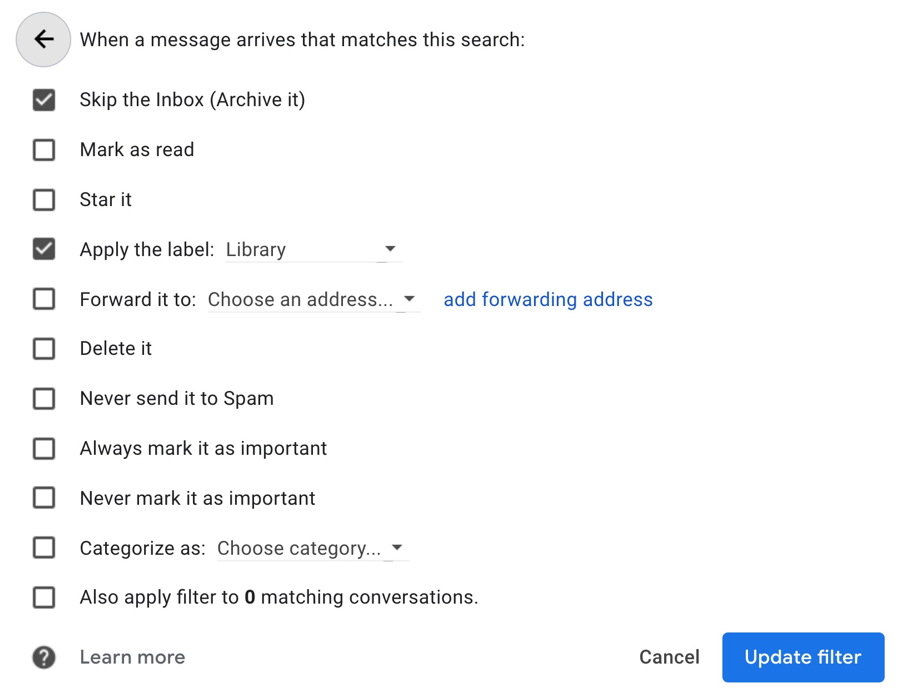
Lots and lots of options. Probably you’ll keep these as-is but if you want to change things, it’s easy to do that too, as you can see. Done and happy with all your modifications? Click on “Update filter” and you just updated your Gmail filter! Woot!
Pro Tip: I’ve written quite a bit about Gmail over the years. Please do check out my Gmail help area for lots more tutorials!

Hi Dave
It happens to me, fairly often, that when I set up a filter for a type of email (e.g. email address filtering, subject filtering, etc.), I didn’t write down beforehand all the information I need to make a filter. For example, I don’t remember the exact email address. So I need to change computer focus to another window in GMail to copy the email address or subject line from the offsensive email. When I do this:
1) The filter pop up (for setting up the filter) disappears and I can’t retrieve it, and
2) if I go to the same email and attempt to add a filter from scratch, then the “filter messages like these” option does not appear in the drop down of other actions I can take.
If I go to the established filters page, the filter I was attempting to add, with whatever information was pre-populated, does not appear. So I can’t modify any existing filter and I can’t add a new filter.
Go ahead and give this a try. It has been a lingering problem for years, so I know it isn’t just a bug in a single update.
Is there a GMail approved way to fix this? Or can you think of any “work around” that gets me what I want?
I’d be delighted if you could figure this out as it is beyond me.
Given that there are almost two billion people using Gmail, it surprises me to no end how little attention the company pays to the product. The settings area looks like it was developed in 1995 and the filter creation system? Distressingly clumsy. I find that I also go through unnecessary steps trying to create a new email filter, which is annoying.
I have organized my emails by putting them in labels. Within a very short time they are deleted and I have no way to retrieve them. Can you help me to stop them from being automatically deleted. According to my info I am only using 8%of my space, so I don’t believe it is a memory problem. Please help me, I am losing very important emails, that I thought I had saved.
That’s most odd, Ester. Hmm… have you looked in your settings and filters to ensure that there’s nothing auto-deleting content?