I just bought a Barnes & Noble NOOK 9″ Lenovo Tablet to replace my ancient Nook reader and it’s amazing! Big, bright, and color! But it’s not a dedicated Nook so I’m confused about how to buy and download new ebooks onto the device. Can you assist?
If you’re used to the eInk based technology that’s the heart of the original Barnes & Noble Nook reader (and Kindle reader from Amazon, for that matter), then the switch to the B&N NOOK 9″ Lenovo Tablet is quite a transition. It’s rather like going from a black & white television to a color TV back in the 1960s (do you remember when shows advertised that they were “IN COLOR”? 🤓). Lots that’s new, not the least of which is that you have transitioned from a dedicated one-task device to a general purpose Android tablet.
Your favorite games, social media, apps for streaming channels, even live sports are just a tap or two away, all tucked into the Google Play Store app. In fact, just about any app you use on your mobile phone is probably available for your new Color NOOK tablet too. Including (shhhh) the Amazon Kindle app, if you’re a cross-platform sort of reader.
I also published an extensive video review of the B&N NOOK 9″ Lenovo Tablet on my YouTube channel if you’re curious about even more features and capabilities.
But let’s get back to your question because I know you’re eager to get back to your reading.
USE THE BN.COM WEBSITE?
One of the easiest ways to buy new ebooks for your NOOK, regardless of whether it’s an original black & white unit or a fancy new color tablet, is to buy it directly on the barnesandnoble.com Web site. Just make sure that you sign in to the Web site with the same account you have signed in on your Nook and purchases that you complete in the browser – even on your Mac or PC – will magically appear on your device within just a few seconds. It really is pretty darn easy.
Prefer to do everything on the Nook? Okay. As you know, it’s a bit different now that you’re on a full Android tablet rather than a dedicated Nook ebook reader…
FIRE UP THE NOOK APP
On your tablet, there are two programs that are critically important:

The leftmost app with the “&” is the Barnes & Noble Nook Hub and you’ll rarely use it because it manages B&N apps on your device. That’s a pretty critical function, however, so once every month or two tap on it to see if there are any important updates. If there are, you’ll see an “UPDATE” button. Easy.
The second app, “nook”, the heart of the NOOK experience on the Lenovo tablet and I’m sure you’ve already opened it and explore it with your existing book library. A tap and you’ll see something like this:
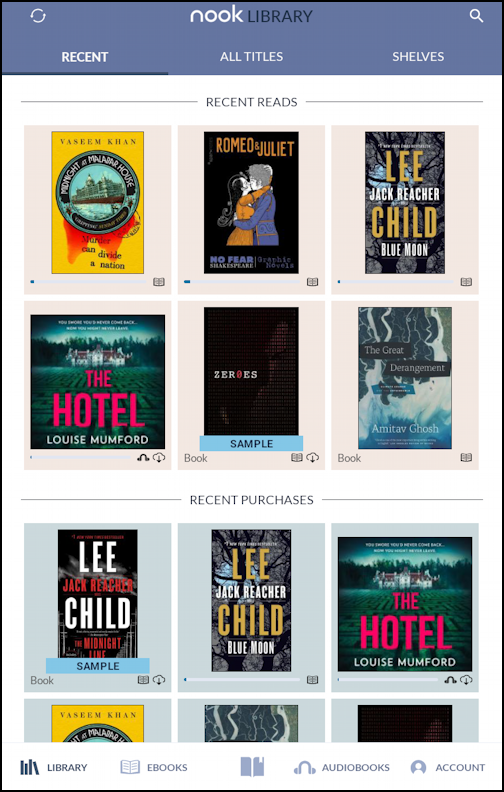
You can see my tastes in both purchased and read books in the above. Notice the big, bright, colorful book covers. I gotta say, that makes me happy after the loss of art inherent with the black & white Nook!
The main controls are along the bottom. “Library” are your own ebooks (and audiobooks, a new feature with the Lenovo NOOK reader). “eBooks” is the eBooks store area on the B&N site, “Audiobooks” gets you to the audiobook store area on the B&N site, and “Account” is where you can ensure you’re signed in, have a current credit card on file for transactions, etc. The middle button? That gets you right back to the current page of whatever you’re in the middle of reading or listening to on the device.
LET’S CHECK OUT THE EBOOK STORE
A tap on the “EBOOKS” link will move you directly to the eBook store:
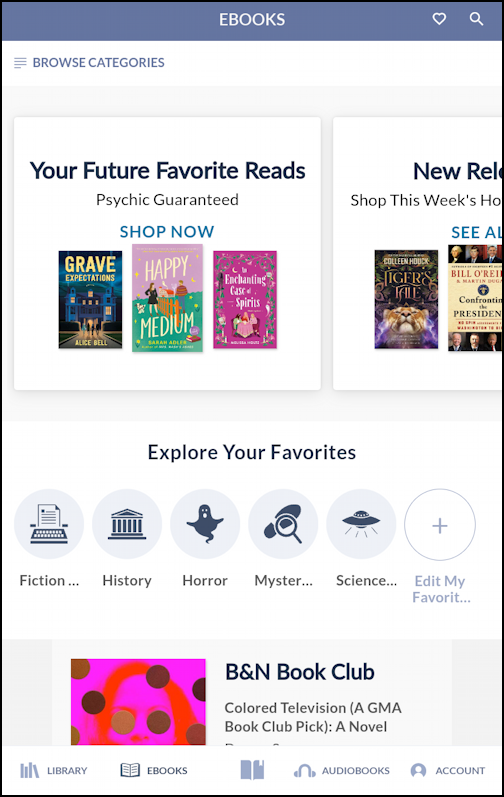
I’ve already specified my favorite categories: If you haven’t you should get a prompt inviting you to choose. Makes for easy shortcuts to the ebooks that you want to peruse and purchase! A bit of exploration reveals that there are also areas based on price too, if you seek bargains. For example, $2.99 and below:
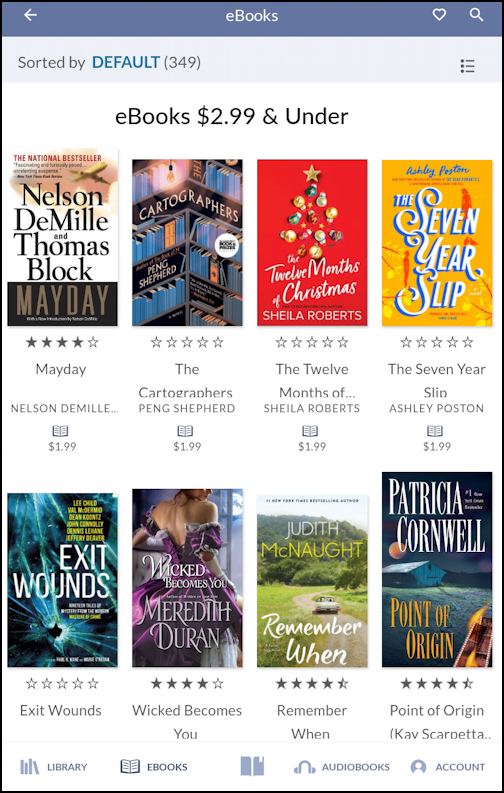
These are typically a mix of ebooks that haven’t sold well and those that are on a special (sometimes very short lived) promo by the author seeking to gain new readers. Always worth a look! In fact, that book The Cartographers by Feng Shepherd looks intriguing.
A tap on any of the ebook covers that catches your eye and you can learn a lot more about the title:

Scroll down to read more about the book, but this one sounds really good to me. Let’s buy it!
BUY AN EBOOK ON YOUR COLOR NOOK
A tap on the “Buy For $1.99” button (it’ll have different prices depending on the cost of the ebook you choose, of course) and you’ll be asked to confirm the transaction:
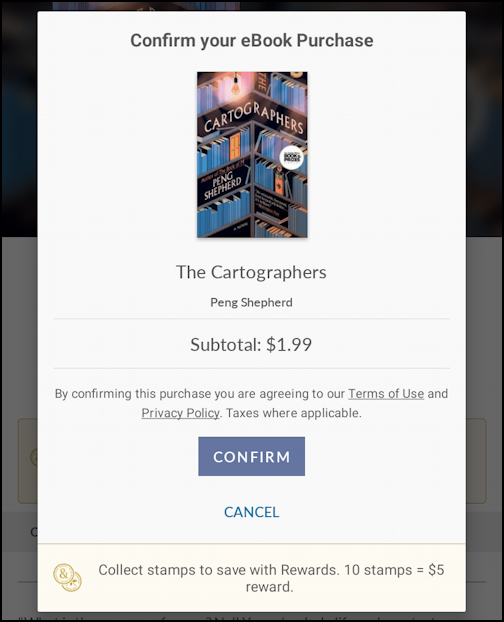
Looks good. To actually buy it (and have it downloaded directly into the Nook library on the device) is the matter of a tap on “Confirm“. Easy, right? You can watch the system’s progress. Eventually you’ll see this:
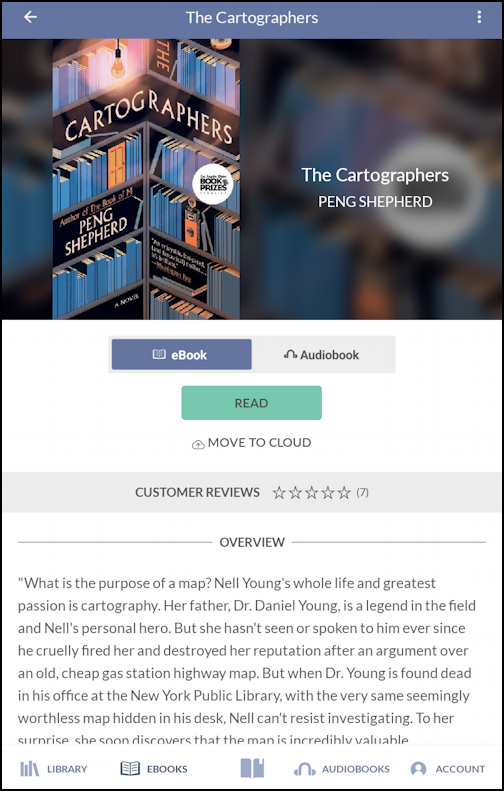
You can tap on “Read” to begin reading the new ebook, but if you go back to the home screen by tapping on “Library” along the bottom instead, notice that it’s been added to your grid:
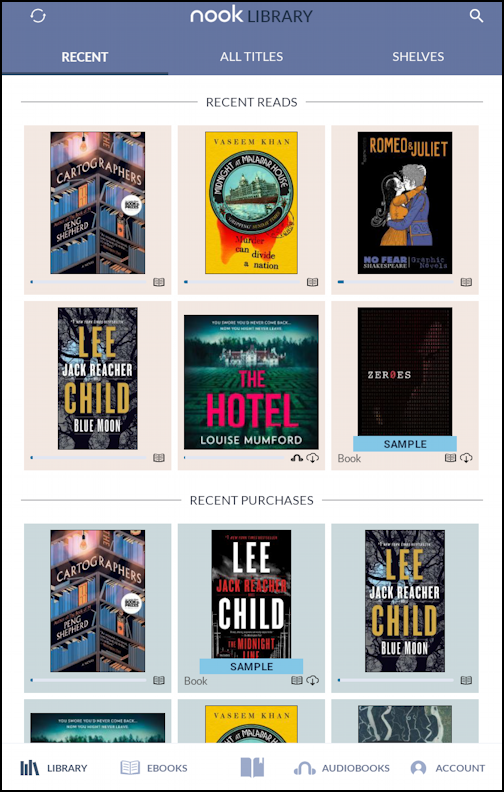
If it’s not in your Recent Reads, that’s just because you haven’t started reading it! A tap and you’ll be ready to dive into your next read. To pique your curiosity, here’s the opening page of The Cartographers too:
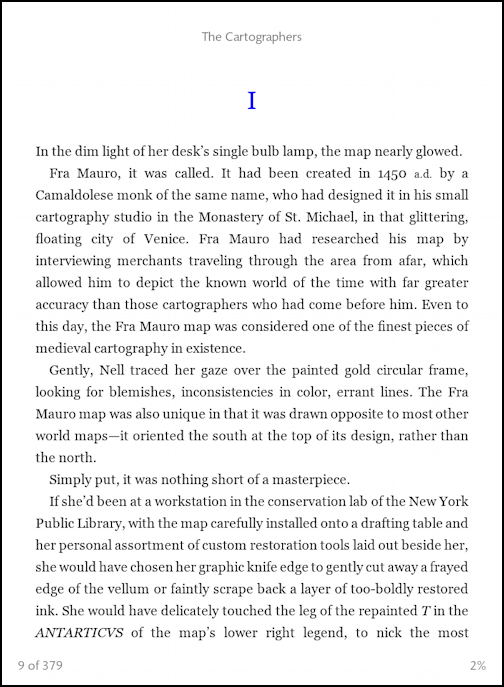
As for me, I’m outta here because I am going to jump into my new book!
Pro Tip: I’ve been writing about ebook readers since they were first introduced. Please check out my Kindle and Nook Help area for more tutorials and articles.
