I’ve been downloading MOBI format ebooks forever, and they’ve worked great after being copied to my Amazon Kindle. Now, however, Amazon says that the MOBI format is being shut down. How can I convert .mobi ebooks to .epub, which is apparently the new format that’s required?
While you would think that the basic idea behind an ebook – words strung into paragraphs and chapters – is rudimentary, it turns out that various companies have experimented with different formats since the introduction of ebook readers. And it’s not just Amazon either; other companies have added their own formats, leading to AZW, AZW3, KF8, MOBI, PDF, DOCX, IBOOK, and, yes, EPUB. Actually, the latest version is known as EPUB 3 if you want to get technical about it. 🤓
Each has had its strengths and weaknesses, but it turned out that as with so many other aspects of our technological age, having multiple formats proved a pain for publishers and device designers alike, and it’s now mostly settled into a single unified, open source format known as EPUB 3. This is supported by Kobo ebook readers, Barnes & Noble Nook readers, and the Amazon Kindle lineup, along with ebook software for iPads, Android devices, even Mac and PC systems. It’s pretty universal at this point!
Shortcuts: Send to Kindle | Calibre Conversion Program | Finding Calibre Output | On The Kindle
But the Kindle’s always supported other formats too, in fact, there are quite a few document formats that it understands, as we’ll see in a moment. As of November 2023, however, it will no longer work with MOBI (more formally Mobipocket) format documents. This means that if you have any .mobi files, you’ll need to convert them. Fortunately, there’s a terrific open-source program that can do just that, and it works on Mac or Windows without having to pay a license, download a secret code, or see ads while you’re working (or, worse, in the output document). Let me show you how to convert a .mobi ebook into an .epub ebook…
EMAIL YOUR EBOOKS TO AMAZON
One of the great features of the Amazon Kindle lineup of ebook readers is that every single device gets assigned a unique email address that you can utilize to email new ebooks and other docs directly to your Kindle. You can find it on the Amazon.com site in the Kindle area of your account info under “Devices”.
I’m going to use the ebook Wanderings in London, Piccadilly, Mayfair, and Pall Mall by E. Beresford Chancellor, available in mobi format for free from the Project Gutenberg site. To send it to my Kindle Paperwhite device, I simply dig up the unique email address and send it as an attachment in Gmail:
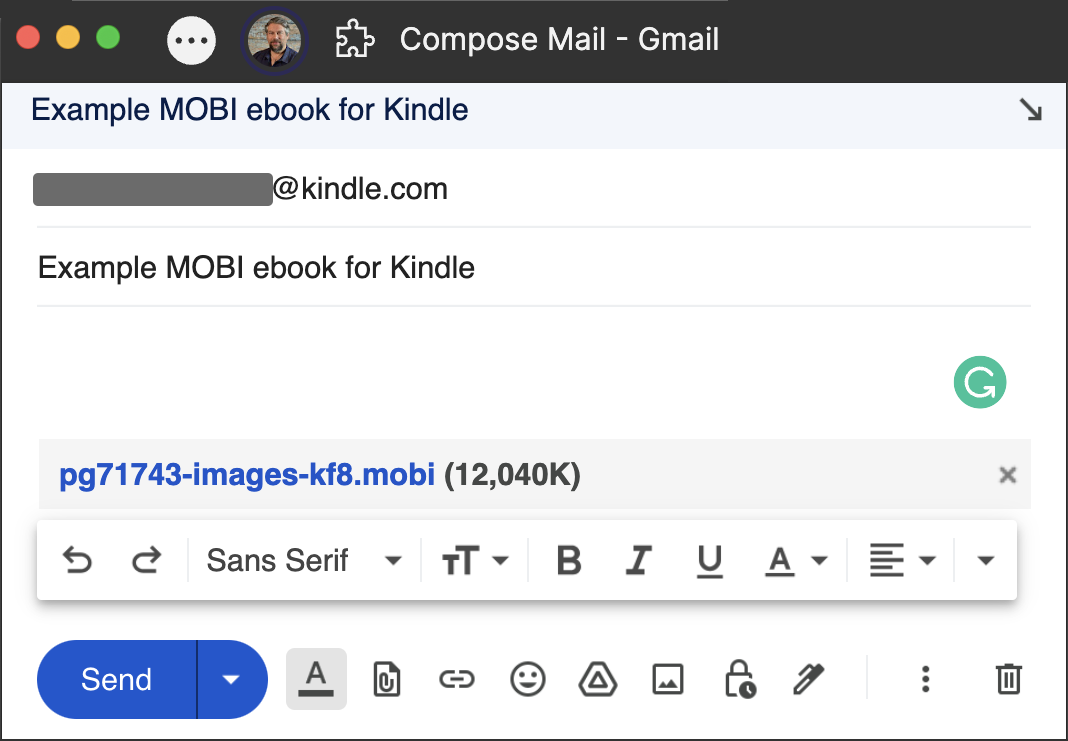
Used to be, that’d work fine, but since .mobi support is being discontinued, I instead receive this email about it failing to be delivered to my Kindle:
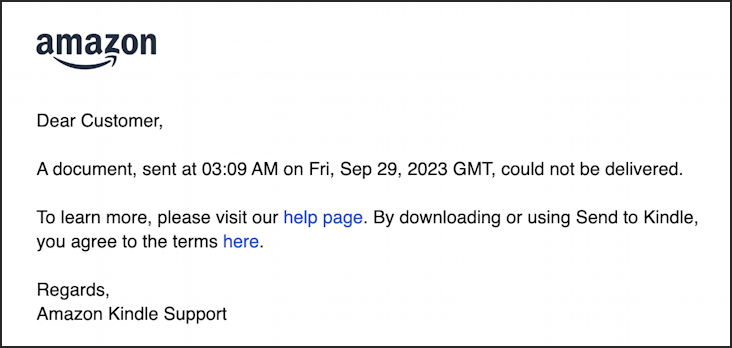
Then I get a more detailed explanation of what’s happening in this rather lengthy second email message:
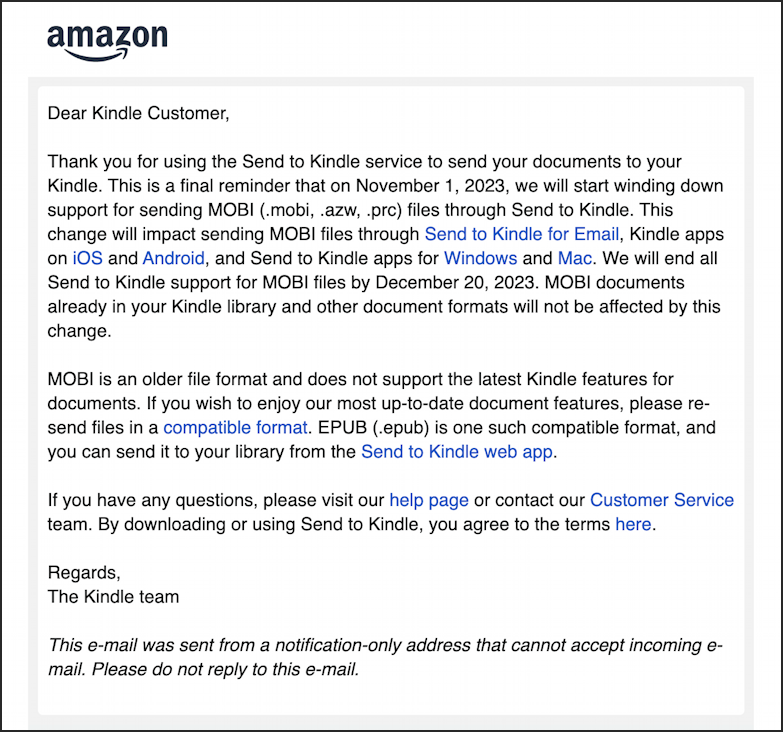
Basically, it says “MOBI is no more. Use EPUB”. In fact, Amazon lists the following file formats that are supported on the Amazon Kindle:
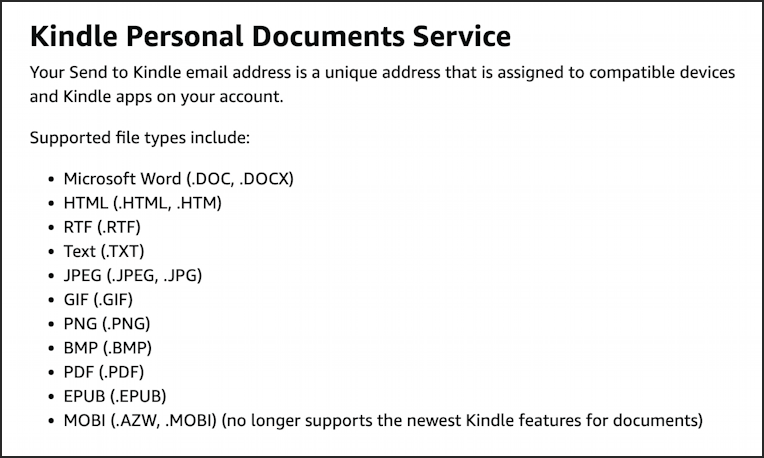
Impressive, but how do we convert that .mobi ebook into .epub?
CALIBRE EBOOK FORMATTING UTILITY
Google “convert mobi to epub” and you’ll find lots of suspicious Websites ostensibly offering this service, along with various software you can buy. But you don’t have to do either, thanks to the long-time efforts of open source software developer Kovid Goyal and a team of fellow developers. Simply pop over to the https://calibre-ebook.com/ site and you’ll find you can download the Calibre (pronounce it “cali-ber”) software for all modern operating systems:
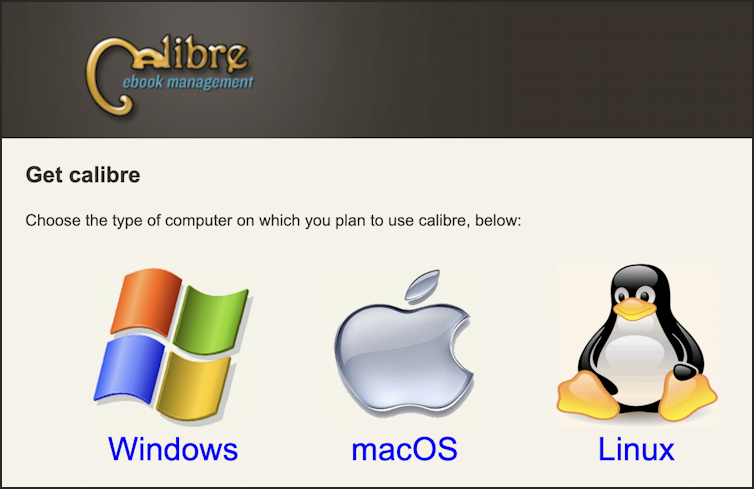
I’ll be utilizing the Mac version, though the interface owes more to old-school Microsoft Windows than anything else. It’s not glamorous, but it definitely gets the job done.
Once installed, launching the program brings up the following main window:
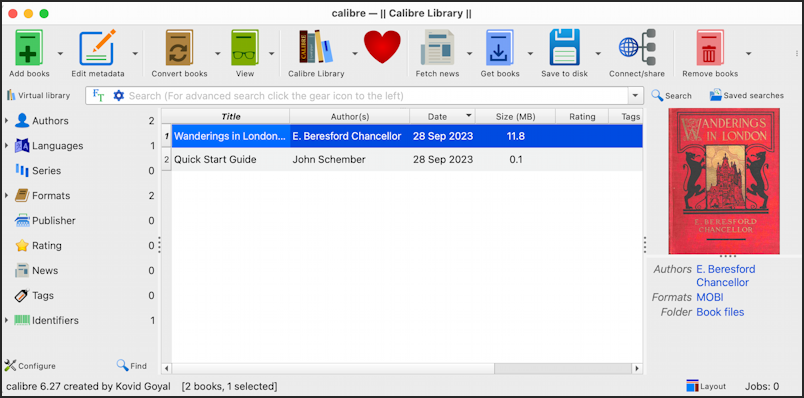
Notice I’ve already used the “Add books” button on the top left to find and open up the .mobi ebook version of our book Wanderings in London. It shows the cover, some information about the book, and its size in MB. You can bulk convert lots of ebooks – and do lots of other edits and tweaks herein – but I’m going to just focus on this one title.
The second step, after opening up the .mobi file, is to click on the tiny triangle adjacent to the “Convert books” button along the top toolbar. A small menu appears:
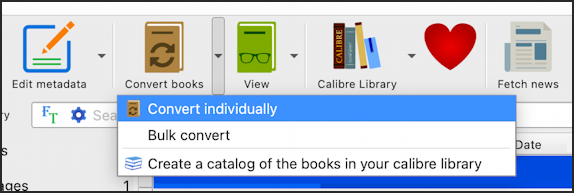
Choose “Convert individually” and you’ll get a new window with more information and plenty of options for format conversion:
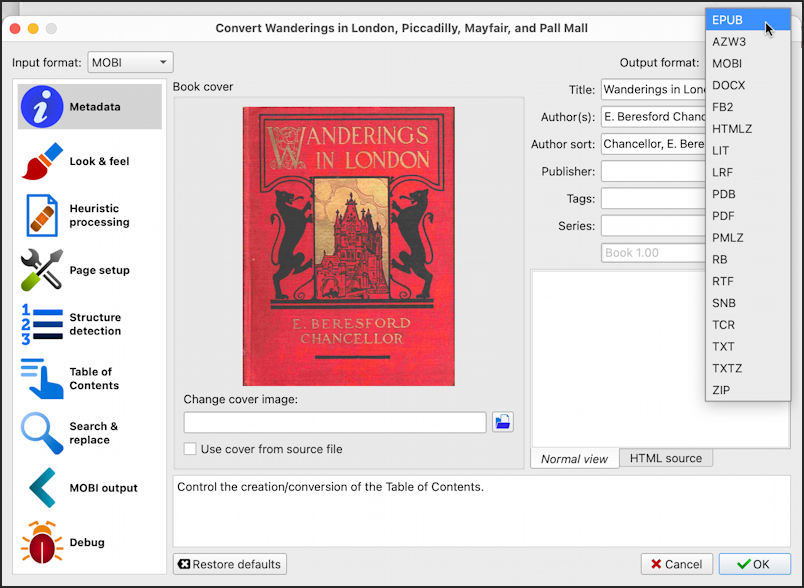
Notice that the toolbar has changed and is now on the left side, and that information like the title, author, publisher, and so on are all now editable. You can even change the cover image if you have another you prefer!
You probably won’t need to change any of these informational fields, however, just pick a desired output format. Notice on the very top left it says “Input format: MOBI”. The top right has a similar prompt “Output format” and a menu of the many ebook formats supported by Calibre. Choose “EPUB”, as shown.
Ready? Click on “OK” and it’ll convert the file quickly, easily, and without any fuss.
FINDING THE CALIBRE OUTPUT
Finding the resultant converted file can be a bit tricky, however, but on the Mac I found it all neatly saved in the folder “/Users/taylor/Calibre Library”, as shown:

Perfect! You can see that it retained the original .mobi format from Project Gutenberg, but there’s now an .epub version of the book too, just what I want.
SENDING THE NEW EPUB BOOK TO THE KINDLE
Now all that’s required is to take the same step as shown earlier, sending the .epub version of the book to your Kindle via your email program. This time there’s no error message from Send to Kindle, nor an informational email about the mobi format being deprecated. In fact, less than 60 seconds later, the book’s on my Kindle Paperwhite and ready to read:
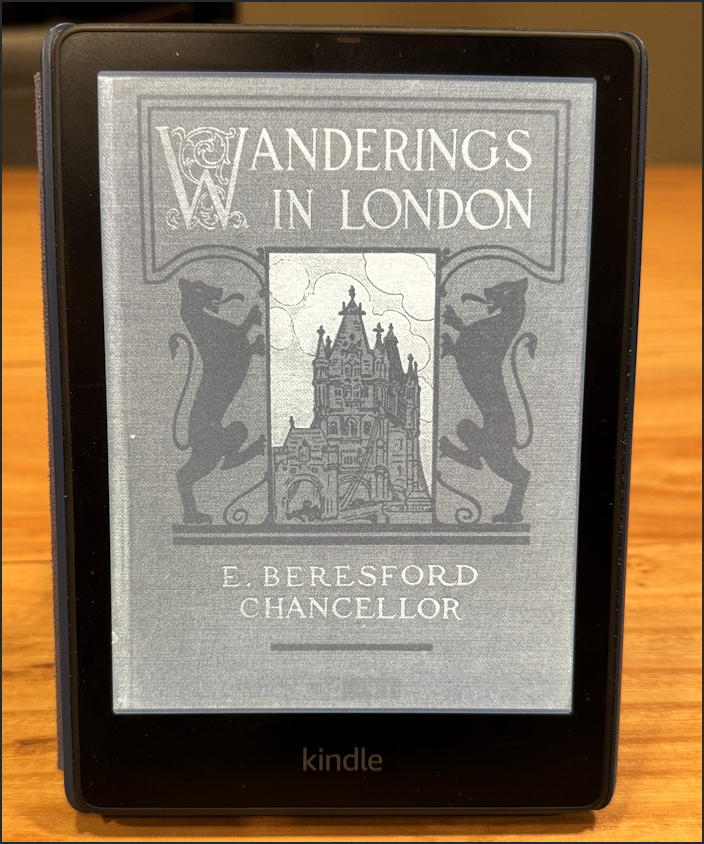
Mission accomplished!
Pro Tip: I’ve had Kindle devices for many years and have written lots of Amazon Kindle Help tutorials here on my site. Please take a few minutes to check them out!
