Whether you’ve just switched to a MacOS system or have been running a Mac for eons, have you ever thought about the most efficient way to ensure all your apps are up-to-date? It’s critical to ensure you don’t have buggy software with potential security risks, but how’s it done? Here’s a primer on the most common solutions, free and paid…
I’ve been using a Mac system since the very beginning. In fact, my first Mac was a 512K “fishbowl”, the very first generation of Mac systems, and an Apple II before that. It was rather quite a while ago (the original Mac was introduced back in 1984 in what was to become one of the most memorable advertisements in Super Bowl history). Throughout the history of Mac operating systems, however, there’s never been a really good universal application updater tool. Sure, you can use “Update” in the Apple Store app (as I’ll show), but that only updates applications you’ve originally downloaded from the Store. What about everything else?
Shortcuts: MacOS Update | App Store Updates | Apps that Update Themselves | MacUpdater 3 | CleanMyMac X
Turns out that there are a number of different solutions, ranging from teaching yourself to manually check for updates for all your favorite apps (easy, but easy to forget about too) to commercial applications that do a great job with this task, but require a license for full functionality. The secret? You can use these commercial apps to keep track of updates for free, then manually update the apps to keep everything running smoothly.
FIRST OFF, UPDATE MACOS ITSELF
Arguably the most important application to keep updated is MacOS itself. Apple isn’t too zealous about endless incremental updates, but when there is a small update, it’s often related to system security and therefore very important to apply soonest. Most Mac systems are configured by default to auto-install critical security updates, which is why you occasionally find your system has rebooted itself overnight. Generally, these auto-updates should be invisible though.
At any time you can check to see if your MacOS is the very latest and greatest by going to 🍎 > System Settings… > General > Software Update. Hopefully, you’ll see this:

If there is an available update, apply it, then restart your Mac system before proceeding.
UPDATES THROUGH THE APP STORE
For most Apple applications and a fair amount of other programs you’ll install on your iMac, MacBook Air, even Mac server, the App Store can identify updates and apply them. That also tends to happen automatically, so it’s common for you to check just to see what’s been recently updated rather than any pending updates. Go to 🍎 > App Store > Updates to check:

You can see that the most recent app to get an update through the App Store is the Kindle app, and that was just about a week ago. Good to have things up-to-date, for sure!
But what about applications that you didn’t get through the App Store?
CHECK FOR UPDATES WITHIN YOUR APPS
Most applications nowadays have the ability to check for their own updates, though it’s typically something you need to check manually. The best of them check every time you launch the app, but sometimes I find that I leave applications running for weeks on end, which means I won’t know about updates. For example, I’m a huge fan of GraphicConverter, a fantastic graphics editor that I use every day. It has a “Check for Updates…” option right on the app menu:

When I check it reports I’m running the very latest version:
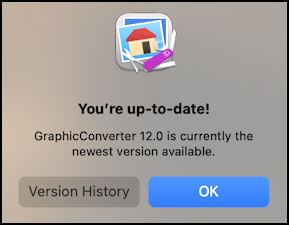
Or am I? We’ll come back to this particular program in a moment or two.
Some applications are a bit more complex to check for updates, like Google Chrome. You’ll need to launch the popular browser, then choose “Help and Feedback” from the “•••” menu (top right of the app window, not the menubar), then “About Chrome”, at which point it checks for updates and automatically applies any it finds.
SMARTER: MACUPDATER AUTOMATICALLY TRACKS ALL YOUR APPS
There’s a great application called MacUpdater that is well worth knowing about when you want to get a faster overview of what apps on your system have available updates or not. It’s version 3 and from a different developer than the original MacUpdater, which apparently was developed by a Ukrainian company that was acquired pre-Covid and never updated the original. The new version is commercial, but it turns out you only need a license if you want it to actually apply the updates.
You can download a copy for your own Mac system at corecode.io/macupdater. Download it, run the program (it’ll request a few permissions to be able to access the entire Mac drive, allow them), and it’ll quickly show a helpful list of every app on your computer and their update status:
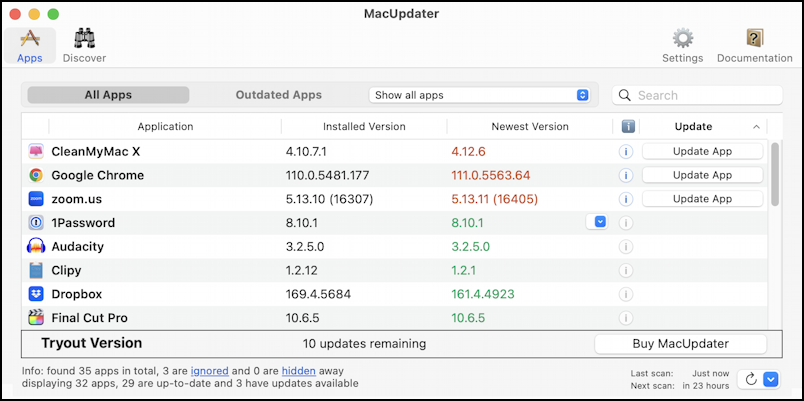
You can see that it’s flagging CleanMyMac X, Google Chrome, and Zoom.us (Zoom) as needing updates.
Here’s the trick, though: You can now open up each app and manually update it without ever paying for a license for MacUpdater, then just remember to run it every few weeks (maybe on the 1st of each month?) to keep things updated. Or, of course, you can pay for a license and let it do the updates: An individual license is $14.99.
THE SWISS ARMY KNIFE SOLUTION: CLEANMYMAC X
If you want a tool that can keep your apps updated and do a whole lot more – including scan for malware – then another option that I have used for many years is CleanMyMac X. It’s a commercial app and the license is definitely higher than for MacUpdater, but it also does quite a bit more. I actually first reviewed it back in 2020 if you want to see my initial thoughts and more about its full functionality: Software Review: CleanMyMac X.
CleanMyMac X has a very distinctive user interface that makes it fun and lively too:
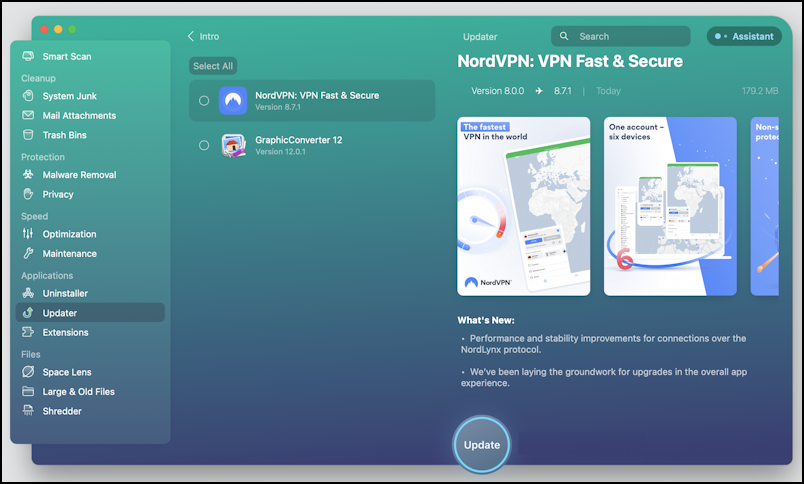
Notice all the different features on the left side. There’s quite a bit, and I have to confess I run “Smart Scan” at least weekly to ensure my main Mac system stays in tip-top shape. For this demo, I’ve clicked on “Updater” and it found two apps that are still out of date (after I’ve done all the updates suggested by MacUpdater!), NordVPN and GraphicConverter.
But… earlier I checked GraphicConverter for updates and it said it was up-to-date. What the heck? When I check to select both apps and click on “Update” it whirs away updating both programs:

When I then go back to GraphicConverter’s About window, it indeed is running a newer version (compare it with what I showed earlier):

The difference? It’s switched me to the beta release. That’s why GraphicConverter itself didn’t see the update, because it only tracks full releases, not test releases. Ironically, MacUpdater also flagged a CleanMyMac X update from 4.10 to 4.12, an update that CleanMyMac X itself didn’t see when I had it check for its own updates!
Given all its functionality, however, I’m still a big fan of CleanMyMac X and suggest you check it out. The individual machine license is going to cost you around $35/year.
The long and short of it is that there still isn’t one universal solution for keeping each and every program on your Mac up-to-date, but a combination of tools and an occasional iota of effort on your part can keep you pretty darn close, certainly with your most critical applications. Good luck!
Pro Tip: I’ve been writing about the Mac since the very first system was released. Please check out my extensive Mac Help Library while you’re visiting. Thanks!
