I like to turn off interruptions when I’m painting and so use airplane mode on my Android phone a lot. But it’s always tedious to do so; is there a shortcut to airplane mode in Android?
Props for figuring out that it’s actually quite easy to have a “do not disturb” feature on your smartphone or tablet if you want to focus on doing work, instead of be constantly interrupted by notifications from social media, email, and similar. Why there’s not an explicit feature called Do Not Disturb just speaks to the fact that – probably – most phone OS programmers must love being interrupted all the time!
Of course, you could actually just turn off your phone or tablet, which is the ultimate do not disturb, but some people don’t like to turn off their devices. I’m sure there’s some sort of fear of missing out element at play, but I’m not your therapist, just your tech support!
Anyway, even when your phone is locked, you can always pull down from the top edge and get the notification bar. It’ll look basically like this:
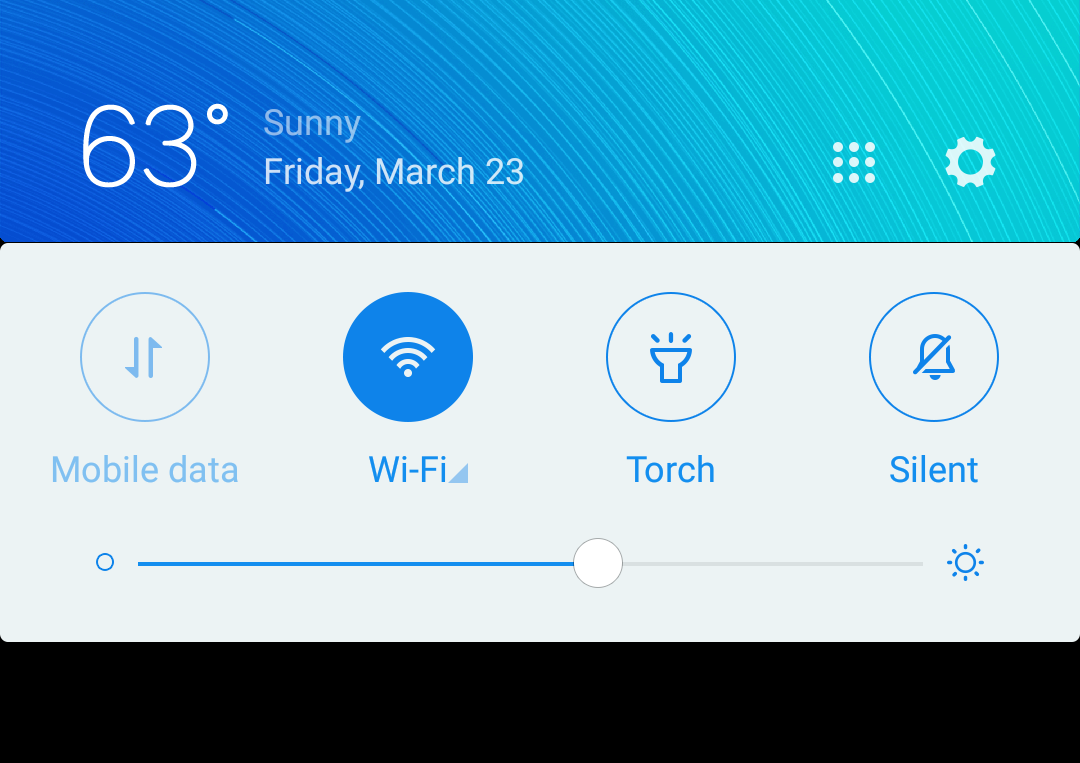
Brightness, the ability to turn off data [and save you lots of money], silent ringtones, etc. But… no airplane mode? Here’s the trick: Swipe down again from the bottom of the notification bar and it’ll add more features:
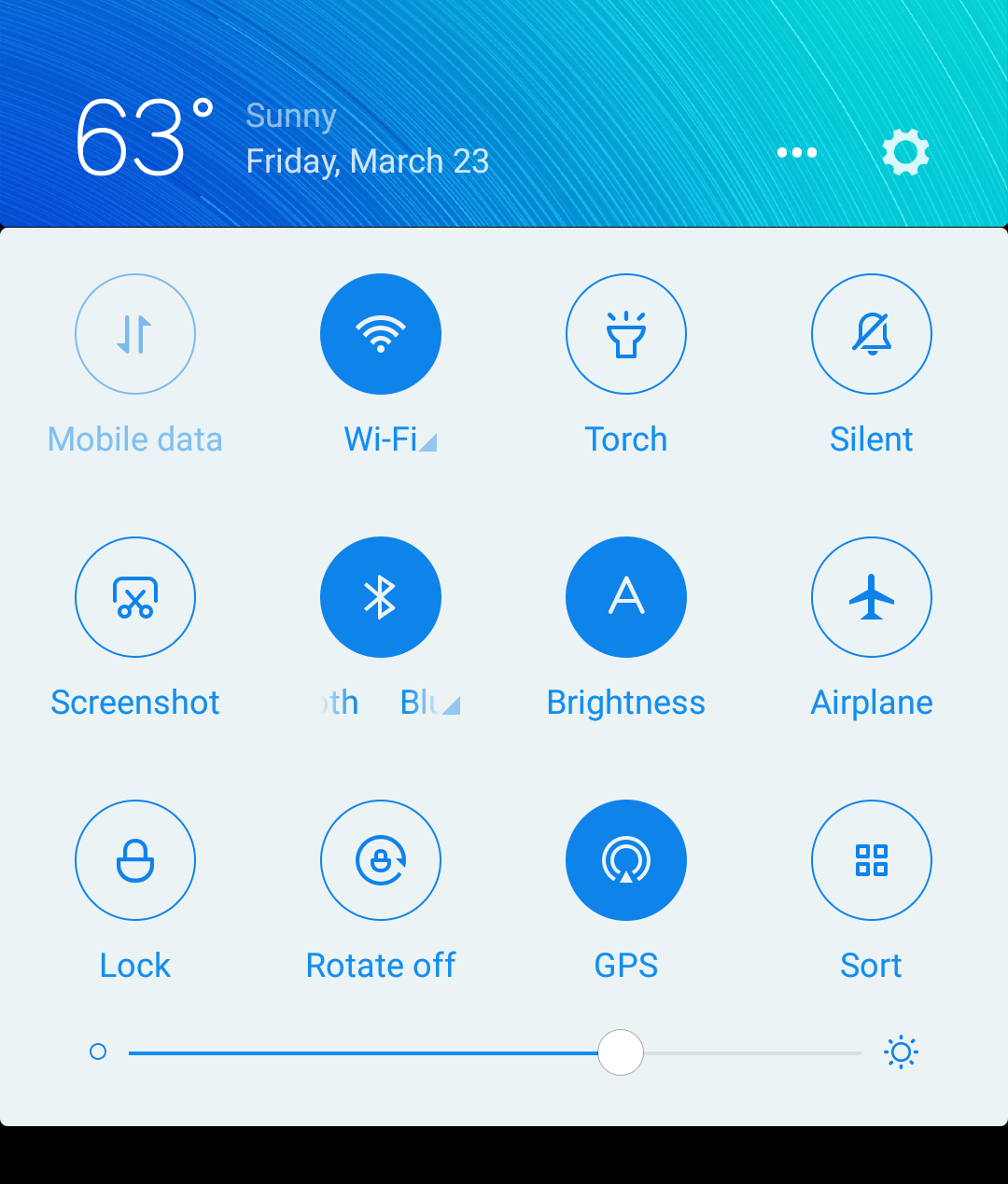
Now you can see the Airplane feature. Also, note above that the label for the Bluetooth button above is messed up because the phone’s scrolling the name: it’s too long. Which seems like an odd design if you ask me, but…
Now, tap on the airplane button and you can see what gets turned off:
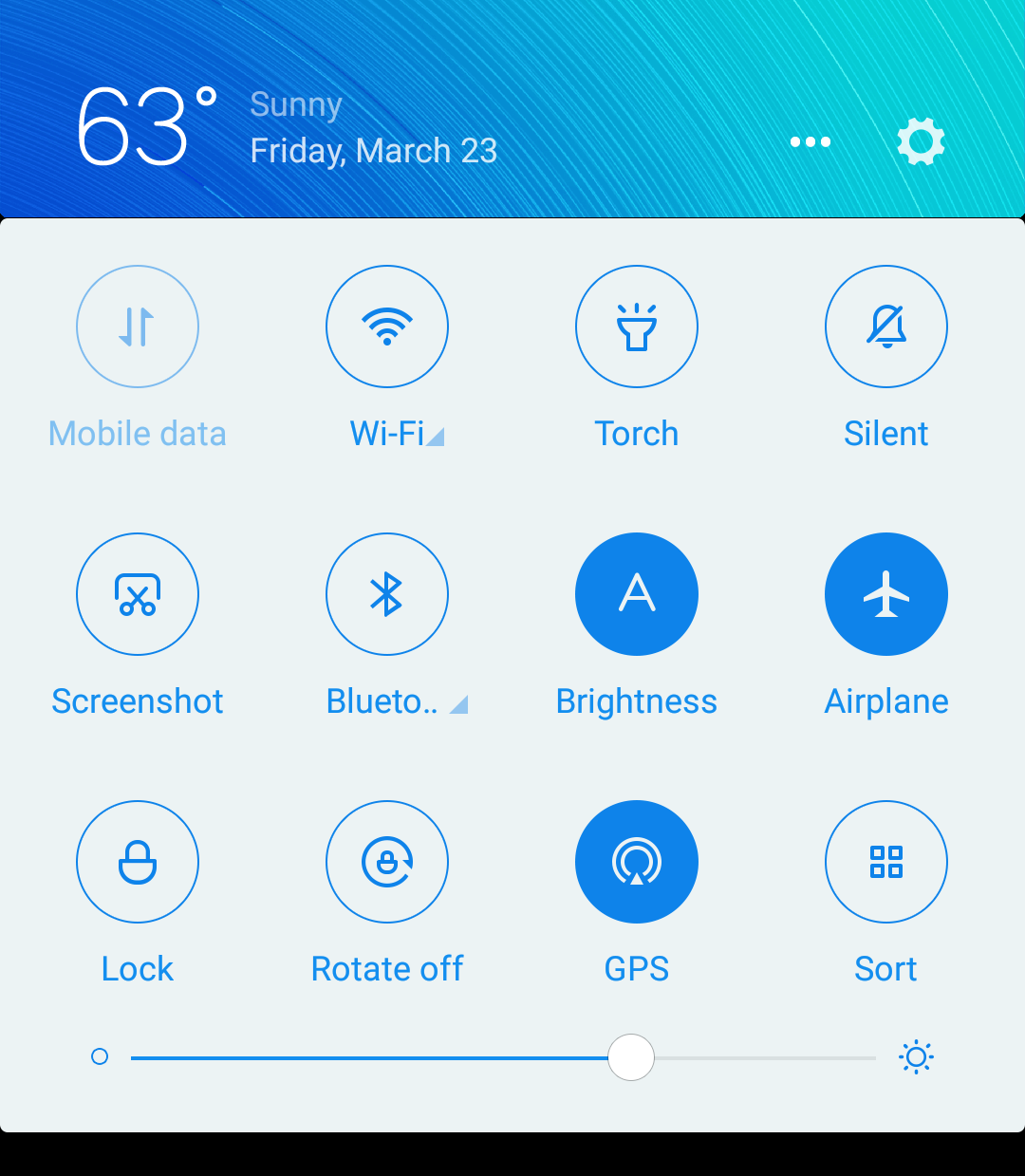
Bluetooth and Wi-Fi are both disabled while you’re in airplane mode. Tap Airplane again and you’ll be back to regular connectivity!
That’s the easiest way to get to airplane mode, no question, but let’s quick jump into the Settings app so I can show you another trick while we’re here. Settings, by default, shows these options:

Here’s the trick: instead of swiping around, use the Settings search feature! It’s so much easier than hunting for a specific feature, preference, option or setting. For example, a search for “airplane” immediately reveals the exact match you desire:

Tap on “Airplane mode” and while it won’t immediately engage that feature, it will jump you directly to where you can enable airplane mode:
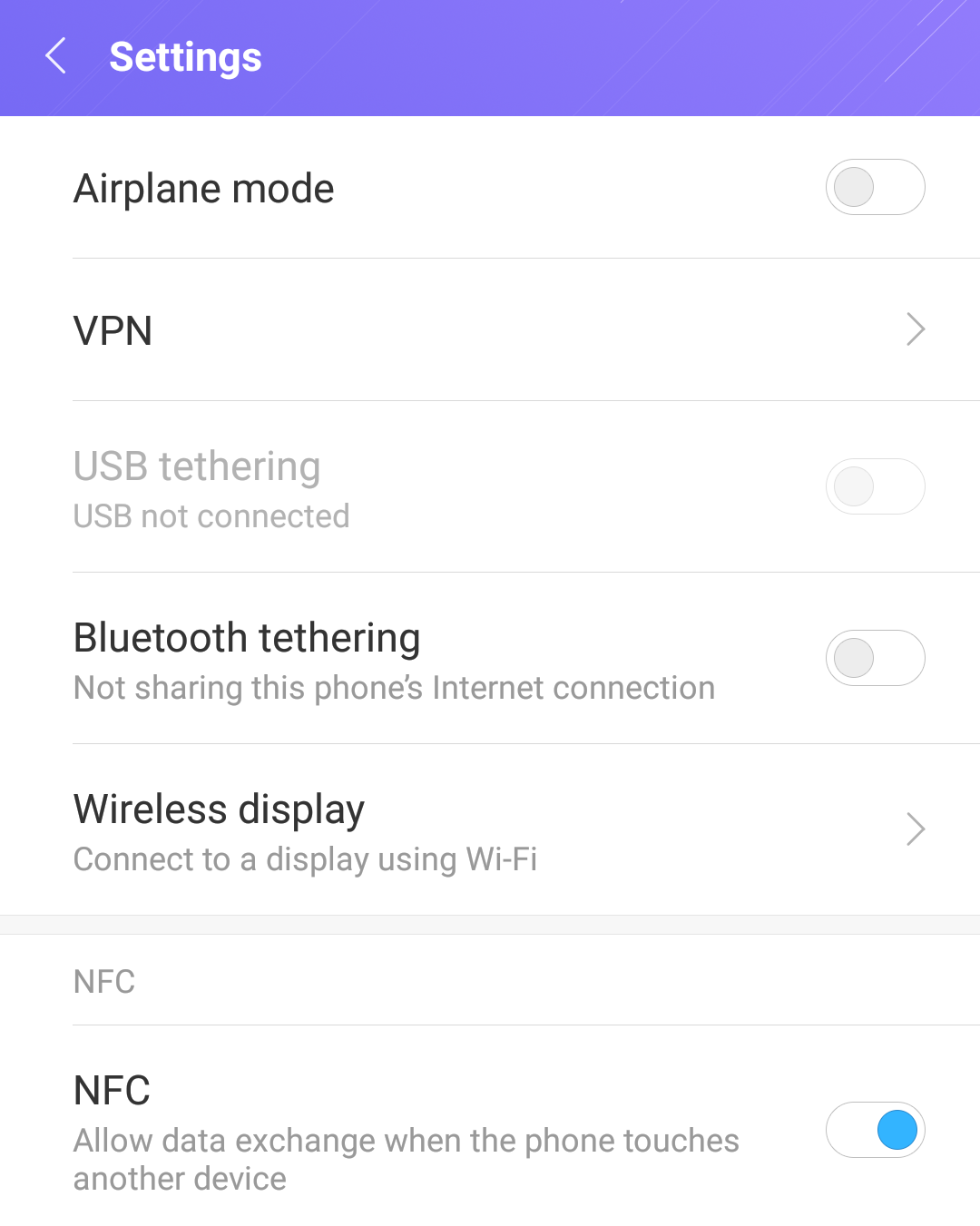
Between the swipe-down notification screen buttons from the lock screen (or any screen, actually) and the shortcut to jump straight to airplane mode you should be able to enable Do Not Disturb any time you desire!
Pro Tip: While you’re here, please check out all our Android help articles too!
