Last time I checked Facebook on my iPhone while we were driving, all sorts of videos started playing when I viewed them. My boyfriend warned me that this eats up tons of data on my mobile data plan. How do I turn off video autoplay in Facebook so it’s not a problem? Goodness knows my cellphone bill is high enough already!
Facebook recently unleashed a change on us mobile users without much warning or explanation: The iPhone Facebook app now automatically starts playing videos that friends post to your news stream. Which means that if you’re on the cellular network rather than a handy wifi connection, every time you view your Facebook news stream, you’re automatically downloading all the videos that are shared, whether you watch them or not. That is indeed a lot of data to suddenly be consuming from your data plan, metered or otherwise. Which means your boyfriend is spot on!
Just as taxes are subtle social engineering so to are the default settings on popular mobile apps a bit of social engineering too. Facebook, of course, also has its mysterious news feed “edgerank” algorithm that is deciding what to include on your news feed anyway. Ever notice how what shows up on the mobile device is different to what you see on the Web-based Facebook interface too? Perhaps no coincidence, my Facebook news stream on my mobile is often almost all videos, all autoplaying, so all pre-loading and eating up my bandwidth. Frustrating!
Here’s what’s really interesting: You can turn off the autoplay feature in Facebook’s mobile app, but not from within the app itself. Curious.
You need to go the “Settings” on the iPhone itself, the same place you change wallpaper, security codes and set up your iCloud service.
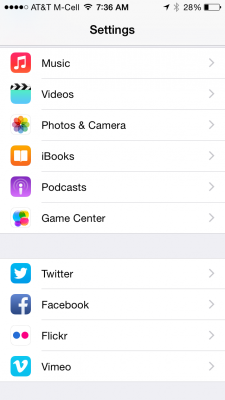
You might need to scroll down a bit, but you’re looking for “Facebook”.
Tap on it and you’ll see some of the hidden Facebook app settings:

We’re not there yet, though. Now tap on “Settings” on this screen.

Now we’re close. Bottom of this list, “Auto-play” under the Video section.
Tap on it.

There you go. Now if you’d like, you can set it to “Wi-fi only” as I have, or you can just turn it off completely if you prefer. The key is to ensure that it’s not just set to “On” which is – frustratingly! – the default setting.
Now you’re good. And while you’re here, check out the other settings to make sure that’s how you want Facebook to work on your own Apple iPhone, iPad or similar device running iOS 7 or the newest – beta only — iOS 8 system.
And while you’re at it, why not like our page on Facebook too? Then you’ll get even more useful information about Facebook and your devices!

Just an update, those setting are now inside the app itself. You need to go to the “More” tab at the bottom, scroll down to “Setting”, and a few options down “Videos and Photos”.
Thanks for making this post!