Just got a new iPod Nano, but now I’m trying to figure out how to get music onto it without having to buy every single song from iTunes. I can’t afford that! I have tons of CDs, how do I import a music CD into iTunes so I can copy it onto my iPod?
What a great question, and a great chance to get more familiar with your new iPod Nano (what color?) and how it works.
The most important thing to know about your new Apple iPod, whether it’s an iPod Touch, iPod Classic, iPod Shuffle or iPod Nano, is that it requires that you run a software application from Apple called iTunes to manage the content. There are some third-party apps, but in my experience, iTunes is way more reliable and easier to work with too. If you don’t yet have iTunes, go here: download the latest iTunes.
With that installed on your computer, the next thing to realize is that every single song, every single photo, every single video that you want to have on your iPod will also exist as a sort of “master copy” on your computer too. If you want to fill up a 16GB iPod with music, you’ll need space on your computer for 16GB of music too. No way around it: if you have only the tiniest bit of space available on your disk, it’s time to get a new, bigger one, or at least an external drive that’ll give you the space required.
Those are the basics. This also means that when you want to copy a CD onto your iPod, you need to take the intermediate step of actually copying it onto your computer. The good news is that iTunes does all the work, including figuring out the names of the individual tracks, so it’s pretty darn easy.
On my Mac, I launched iTunes then slipped a music CD into the slot. After a few seconds here’s what I saw:
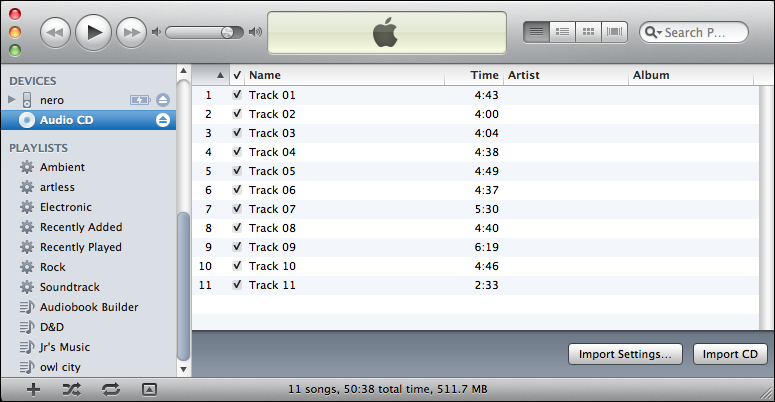
No song names? No album name? What the deuce??
Before I show you how to fix that, let’s click on “Import Settings…” to ensure it’s configured as desired:
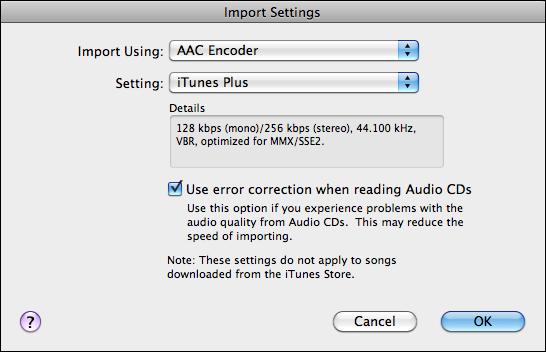
I am a fan of the AAC format, but if you think you might want to copy the song files onto non-Apple MP3 players (like your cell phone) you might instead pick “MP3” as the audio file to use when importing. When you’re done, click on “OK”.
Let’s fix those missing song names now. If you look on the “Advanced” menu, you’ll see that there’s an entry “Get Track Names”:
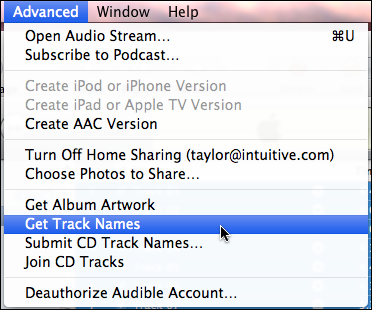
Select it and hope you don’t see this terrifically helpful error message:
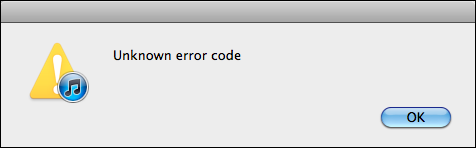
Turns out that I had disconnected from the Internet, so the error is “can’t reach gracenote database”. They just, um, forgot the actual message. 🙂
I hook back up online and reselect “Get Track Names” and just a second or two later find that all those unknown track titles are replaced with the proper song and artist info:
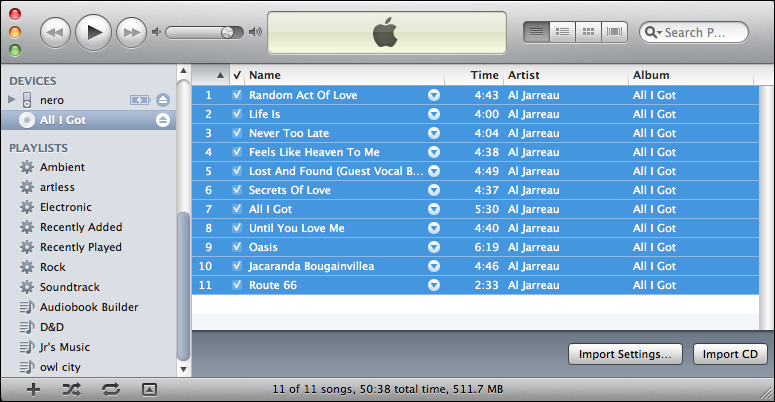
Terrific! Now I click “Import CD” on the lower right and find another possible problem:
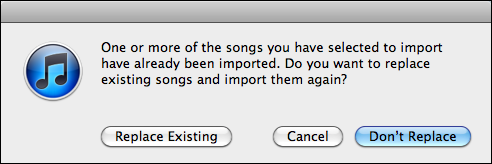
Yes, I’ve imported this CD before. I can overwrite the old content with new, or skip the reimport. I’ll go ahead and import the Al Jarreau CD again so you can see how it works. After a few minutes, it shows everything succeeded by the small green icons:
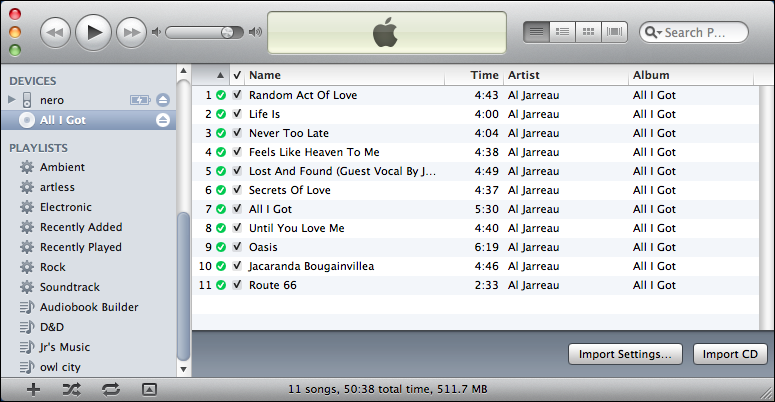
Now we’re done with importing (or “ripping”) the music CD into iTunes. Next step is to get it copied onto the iPod Nano itself, which requires plugging in the iPod. It should show up in iTunes within a minute or two:
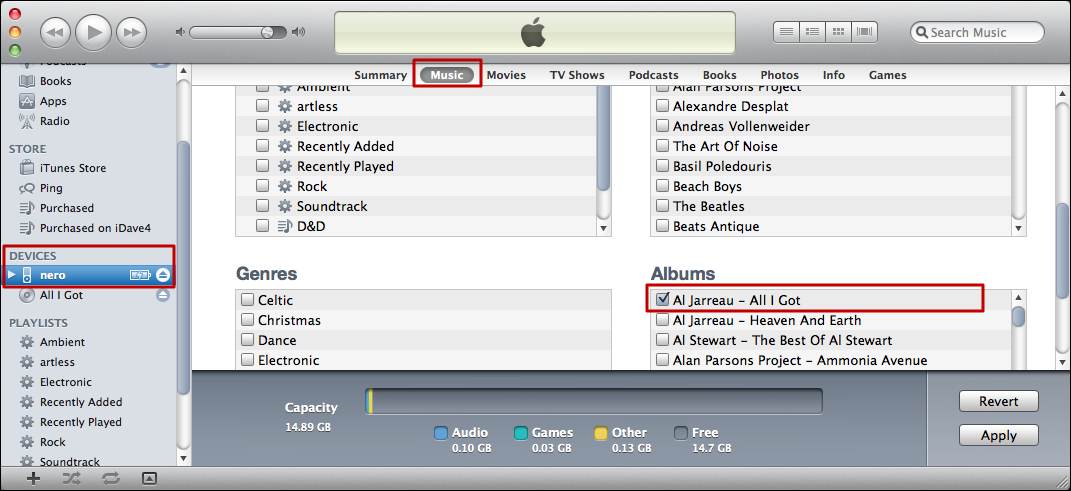
There’s a lot to notice in that above screen capture. First off, on the left you’ll see the Nano has appeared – I named it “nero” – and I’ve clicked on it. Then along the top part, I have clicked on “Music” rather than staring at the “Summary” screen. Finally, I’ve scrolled down a bit to find the Jarreau album, and selected it under “Albums”.
All that’s left is to click on “Apply” and…

Once it’s completed – which is going to be super fast for just a single CD! – I can simply unplug the iPod Nano and enjoy the newly copied music.
Done!
I expect it’s obvious that over time you’ll doubtless end up with a ton of music on your computer, particularly as you swap CDs with your friends and scan your old library. Remember that you can select what to copy onto the iPod based on the type of music (Apple calls it “genre”), artist, individual albums, or you can even create playlists that are your favorite combination of artists and CDs. Have fun, it’s pretty compelling.

Now that Apple does not support my iPod nano what can I use to download music to it
When i try to put tracks onto my ipod, Roxio informs me it cannot find my ipod. Help
Hi Dave, I have a question? My ipod recently was stolen. My fiance gave me his. I have 1570 songs in Itunes and only 732 transferred over. I noticved the 800 or so songs that didnt transfer have explanation points next to them. How can I transfer those over to his ipod?
I can’t find any information on how to do that, Teresa, but I suggest that you log in to the Roxio site and ask their tech support people directly. Go here: https://selfserve.roxio.com/ Then let us know what they say!
I just purchased Roxio Toast Pro for my Mac. Is there a way to copy a DVD directly from one DVD drawer/tray to the second drawer/tray? Every time I try to copy a DVD it takes almost an hour to ‘extract’ the information from the DVD, then it copies onto the blank DVD that is in the second tray. It works fine but it just takes sooo long. On my PC I can use a copy DVD program and it copies the DVD directly to the blank DVD in the second tray – in about 5 minutes. Surely I can do that on a Mac too.
Thank you so much. I appreciate your help.
Teresa