Is it possible to convert a public Pinterest board into one that’s a private Pinterest board instead? Actually, I think Pinterest calls them “secret boards”, but you know what I mean. Can it be done?
The short answer: no, you cannot.
The reason for this is that it’s impossible to figure out what to do with specific pins on your Pinterest board that have been repinned by others but then “vanishes” when the board becomes a secret Pinterest board. Do they vanish? Does the board go secret except that specific pin? To sidestep this dilemma, Pinterest simply decided that you wouldn’t be able to turn a public board into a secret one.
Not only that, but you also cannot take a public pin from a board, even one you just uploaded seconds earlier and know hasn’t been repinned, and move it to a secret board.
It’s just a one way street: You can start out public or start out private, but the only link between the two is from private to public, not in the other direction.
While we’re talking about secret Pinterest boards, however, a few things worth noting…
First, if you go to your boards and “edit” your secret board settings, notice that you can switch it to a public board at any time:
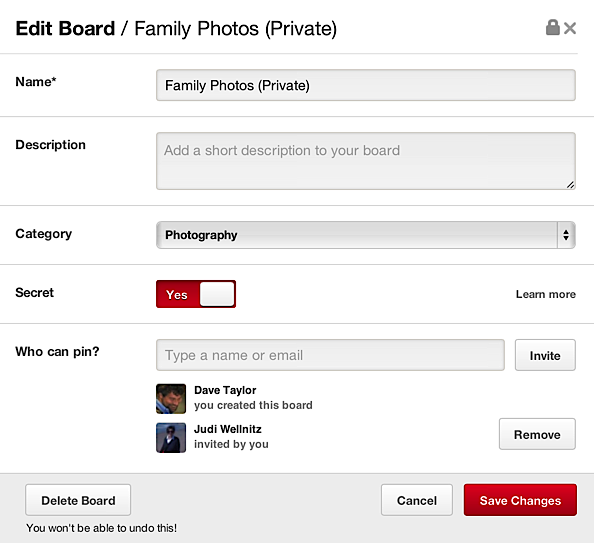
This is, however, a one way street. If you turn a board public and change your mind, you’re out of luck. There’s no way to undo that change. So be careful!
Let’s look at what happens when I try to switch a public pin to a private or secret board, though, so you can see I’m not making anything up!
Go to your boards and scroll down to find the “Create Secret Board” button:
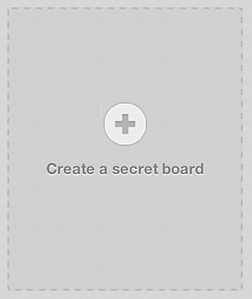
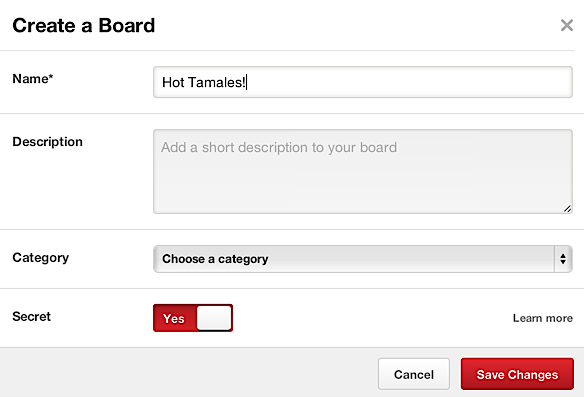
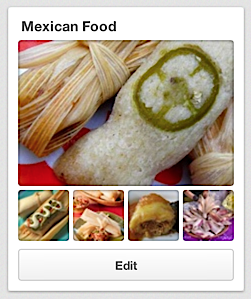
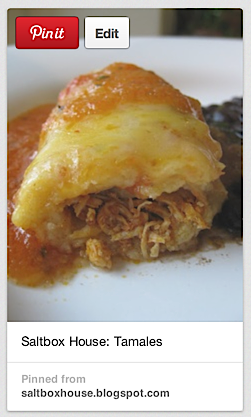
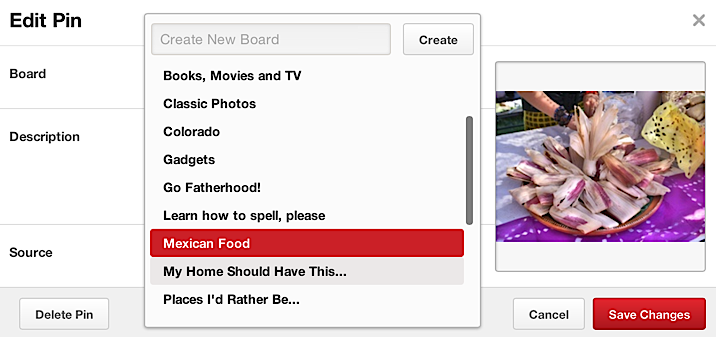
So the long and short of it is no, you cannot convert a public board into a private or secret board on Pinterest, nor can you move a pin from a public board to a secret Pinterest board either.

Thanks for this info. I had created a board one night and realized the next morning that I didn’t want every one else to see it! (Nothing bad, just fundraising ideas) was going crazy trying to figure out out to change it. I ended up clicking on my pins in the public board and repinning to the new board.
Ok if you can’t make public into private, could you download and then delete the whole board? Then, could you make a new private Pinterest board and then upload??
Hi, it would be much appreciated if you could please show exactly where the edit button is to change my boards so they are secret. I have looked and looked on the PinInterest pages -even with a particular board open- and I can’t find the screen you opened anywhere that allows me to make them secret. Please help. Thankyou.
How do I delete a create marked for public?
I believe there’s been some updates, you can make boards private.
As per the latest update Pinterest allows public boards to go secret. But if I’ve had followers when the board was public what will happen if I make the board secret? Will they still be able to view my pins?
can u plz help me
if we deleted some wall post from facebook how can we see it again if its possible or not
Thank you so much for the work-around. I have been wondering how to do this and have just hidden away all my private pins.
Thanks for this info. I had created a board one night and realized the next morning that I didn’t want every one else to see it! (Nothing bad, just fundraising ideas) was going crazy trying to figure out out to change it. I ended up clicking on my pins in the public board and repinning to the new board.
Work-around, which allows you to move items to private board:
– Make a new private board, if one is not already developed
– Click on board that includes pins that you want to make private
– Click “Move Pins”
– Click the pins you want to move to private board
– Click “Copy”
– Will have a pop up – chose board you want to copy pins to ( I had to refresh to see my pins on the secret board)
– Go back to “Move Pins”
– Click pins you want to delete or ENTIRE board (which is completed on a different screen)
– Click “Delete”
– DONE
But can’t you pin one (or many) of your public pins onto a new private board, then delete the original altogether, since you really don’t want your MIL to see that certain joke…
I wanted a certain pin to be on my Humour Board, and also on my Recipes Board recently, and was reminded “you already pinned that onto your Humour Board”. I think I had to go back later, and that it also required a few extra clicks to get the job done. But the funny recipe is now on both Recipes, and Humour.
There’s a work-around for most everything.