Ever since I first started using LinkedIn, I’ve been baffled by how hard it is to find my own posts even a few minutes after I post them. Is there a trick to this?
LinkedIn launched a major site redesign in early 2017 and while the interface is now quite different, it’s nice that one of the things that they did change was the ability for you to find your own posts. I know exactly what you’re talking about with the old version of LinkedIn, however, and used to also get so frustrated that if I wanted to check on how an old post was doing it was essentially impossible to find it on the site. Everyone else could probably get to my posts with ease, but somehow I was always penalized as the owner of the post. Worse, the posts you make don’t show up in your own timeline (which they should, in my opinion) so you click “Post” and they just vanished. Most odd.
Fortunately, as I said, the new LinkedIn design fixes this very problem, though it’s still not super obvious how to get to your trail of posts and content on the site. So let’s have a look!
To start, on the new LinkedIn home page, find your profile pic (should be easy!) on the top left:
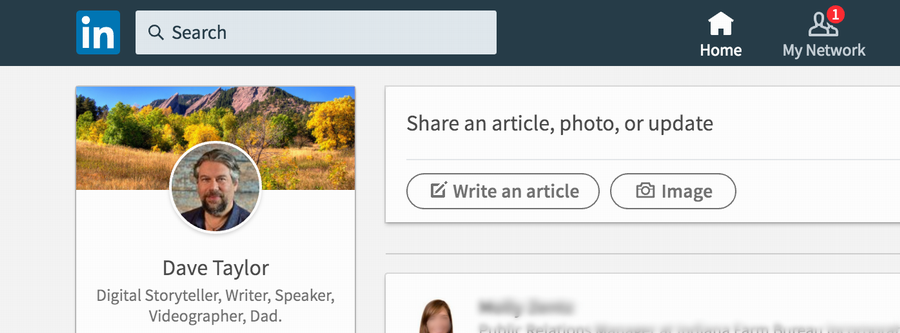
A click on it and you’ll get to a page with your full profile information:
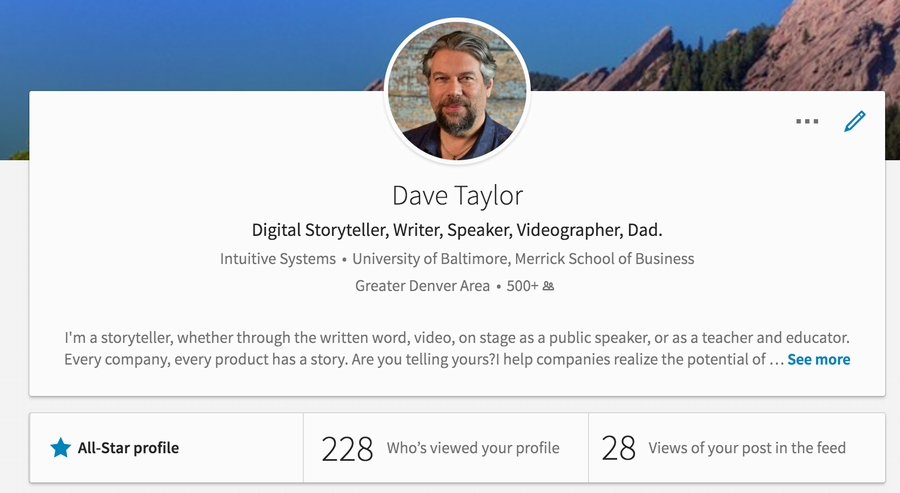
At this point I will encourage you to spend a few minutes making sure that the list of keywords that comprise your description are those that will help potential employers or clients find you if they’re busy searching LinkedIn, as I demonstrate above. Should you worry about being an “all-star profile”? I dunno, I don’t know what that actually means!
The important bit here, however, is the lower right: “Views of your post in the feed”. Whatever that number is (and it seems to be low as far as I can tell) click on it and you’ll get to a page that has, yes, all your posts!
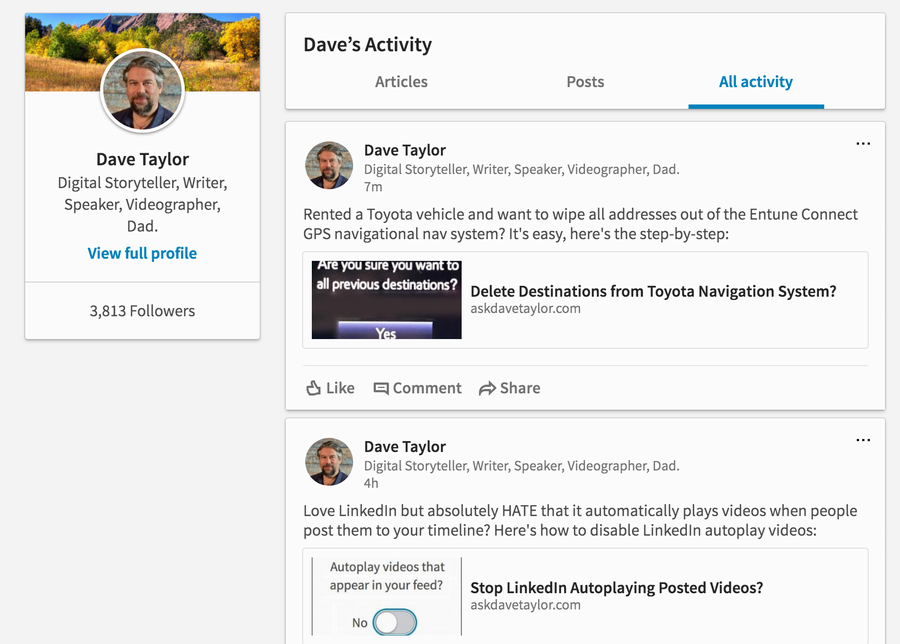
And there you have it. You can even choose between just your Articles, your Posts or get a consolidated “All activity” view. About time, LinkedIn!

Thanks for this helpful preliminary post, which I have referred to multiple times.
But add my name to the list of folks who want to know how to find a past post by a SEARCH.
The technique you describe is helpful, but incredibly tedious.
This morning I attempted to find a post I knew was several years old.
I scrolled down all of my activity, with regular delays for reloading.
This took more than an hour.
My purpose was to attempt to at least capture a screen shot of all for future reference.
Awesome Screenshot ended up with 17 pages which are too small to be seen with the naked eye, or one 34 p PDF that is full of banners and things often obscuring content.
Searching LI for content even with the EXACT NAME of whatever I posted yields extraneous garbage that is often not pertinent. LI HELP is, as always, uniformly unhelpful.
Have you developed any further insights since this was first posted?
Thanks for this article. I was having difficulty finding my posts even after digging around for a few minutes.
I did have one suggestion for this article, either:
1. Pull out the steps so they are easy to see by themselves.
2. Or if you keep them in the written text, put them in bold.
As Eve mentioned this does not work, except for last week’s post or so. Linkedin is such garbage.
Dave,
Thanks for unearthing this nagging issue. As you know, the method you outlined above yields only a few of one’s own recent posts.
I make several posts a day and actively comment on group chats, etc. Finding my own -but dated- previous posts, comments, etc., under “All Activity” is virtually impossible. There are comments or posts I made a few years back that may be relevant to discussions today: past observations, predictions made, etc., that one may need to refer to for current use. And what happens if they are but just one of the thousands of “All activities” tidbits?
There must be a possibility to search with one’s own name and a few key words in order to land straight to the required results. To illustrate my point: if I am John Smith and belong to the Oil and Gas Group, mustn’t it be possible for me to use my name (John Smith) and “Oil and Gas Group” to search for all my posts within the oil and gas group? Attempt doing such a search within the Oil and Gas Group”. So, one cannot see her own posts in a group, or if there’s a way, it must be so cumbersome or deeply buried that commoners do not stand a chance.
Thanks.
Eve
Completely agree and wondering how this hasn’t been addressed as yet