I’m all for having a helpful tool that will allow me to use Windows more easily! Can I use Copilot to change my Desktop background wallpaper on my PC?
While Microsoft keeps adding and improving its Copilot ChatGPT-powered desktop AI chatbot, it’s not yet able to actually make many changes to your PC. That’s probably good, lest you ask it to open a window and it instead interprets that as a request to reformat your hard drive! Okay, maybe an overly dramatic example, but at this point it’s best to think of Copilot as a really knowledgeable coach who will help you accomplish common PC tasks.
As a result, it’s much more likely to pop open a specific spot in Settings than to actually change the setting for you. Desktop background wallpapers are a great example of how it works, though, because while it opens up the Personalization > Background window, it can also utilize the Web to show you a selection of images that match a given set of criteria or subject requested.
ASK COPILOT TO CHANGE DESKTOP BACKGROUND
I fired up my Windows PC and found that it had a lovely mountain lake as the current background:
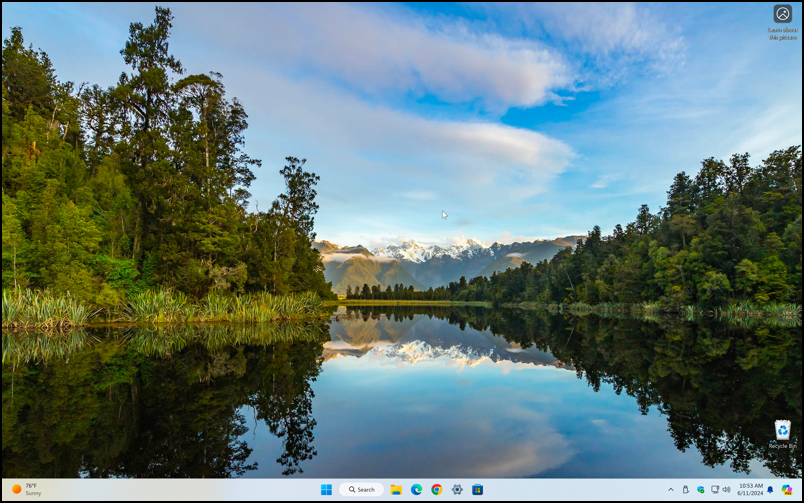
Since I have enabled Copilot, I have a convenient button on the lower right of the Taskbar. A click and it opens up a side panel:
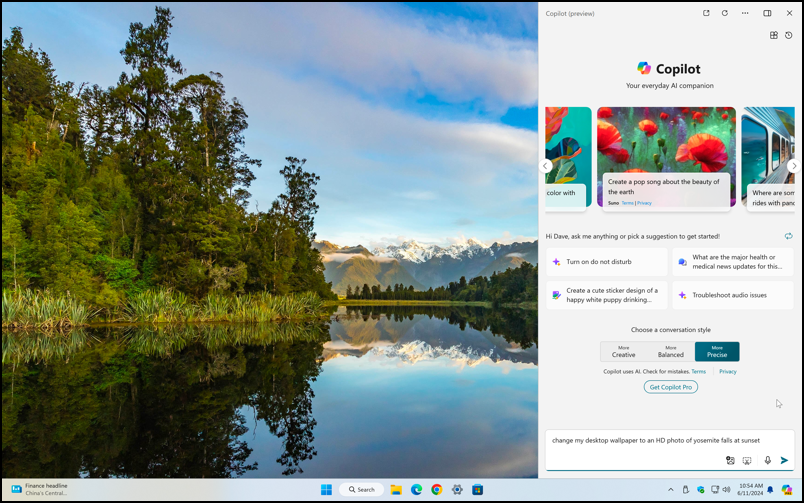
Copilot actually suggests some things you can try here, which can be a great way to learn about all of its capabilities. But… I’m going to just type this into the input box:
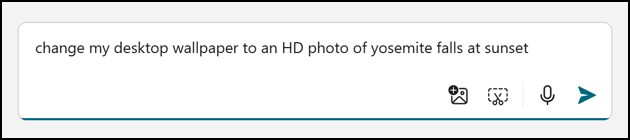
It opens up the Settings > Personalization > Background window, as mentioned earlier, but we’re not going to use that, so close it back up. Copilot won’t complain, no worries!
Copilot also offers some very useful information:
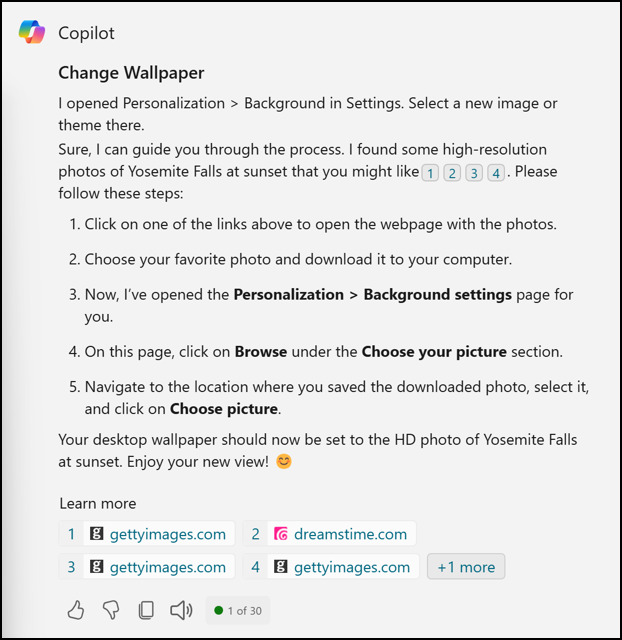
What’s most important here is the phrase “I found some high-resolution photos of Yosemite Falls at sunset that you might like…”. Notice it then lists some numbered links 1-4. The rest explains the standard way to change the background wallpaper, but below that’s something far more visually intriguing:
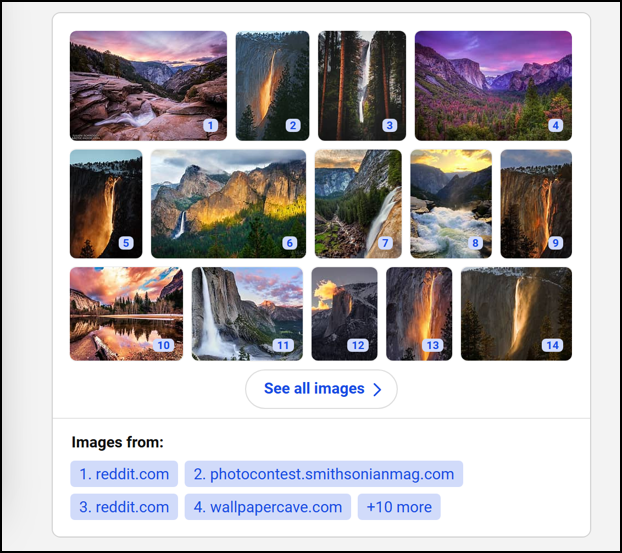
What I didn’t specify is whether or not the image should be in the public domain or otherwise free of copyright, so it’s shown me quite a few variations, including a winner of the Smithsonian photo contest. Image #4 is my fave, however, so I’ll click on that.
USE AN ONLINE IMAGE AS A DESKTOP BACKGROUND
Copilot is utilizing Bing Image Search, so the click on a thumbnail reveals the image in search:
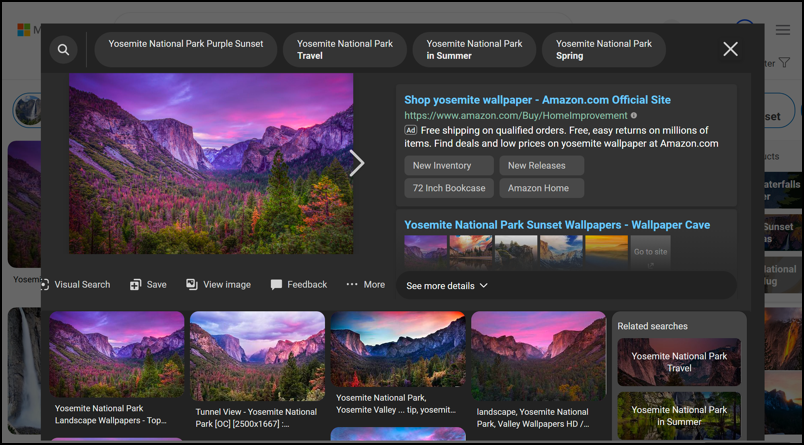
You have a couple of options from this point, but I’m going to take the easiest: A right-click on the image shown to save it to my Desktop as an image file. Generally speaking, though, clicking onto the page – especially when it’s a Wallpaper website – will yield the highest resolution image.
With the image saved on the Desktop, a right click reveals the context menu:
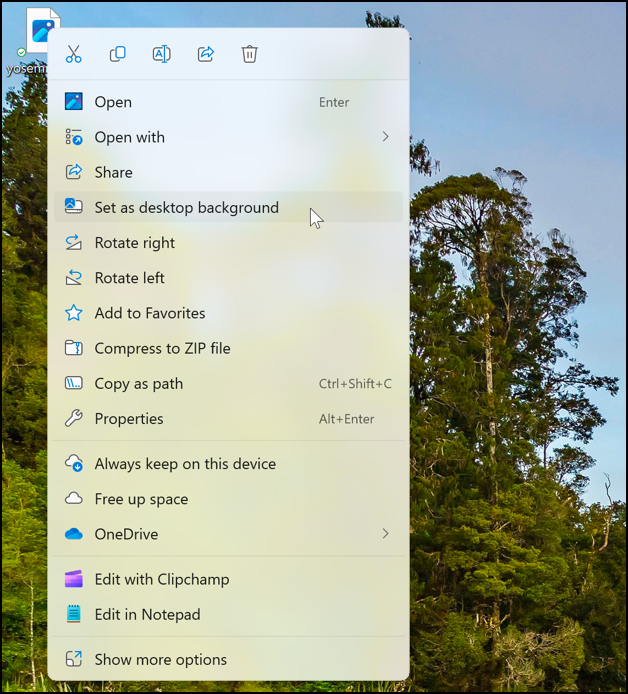
Choice number four on the menu is “Set as desktop background” which does exactly what we hope:
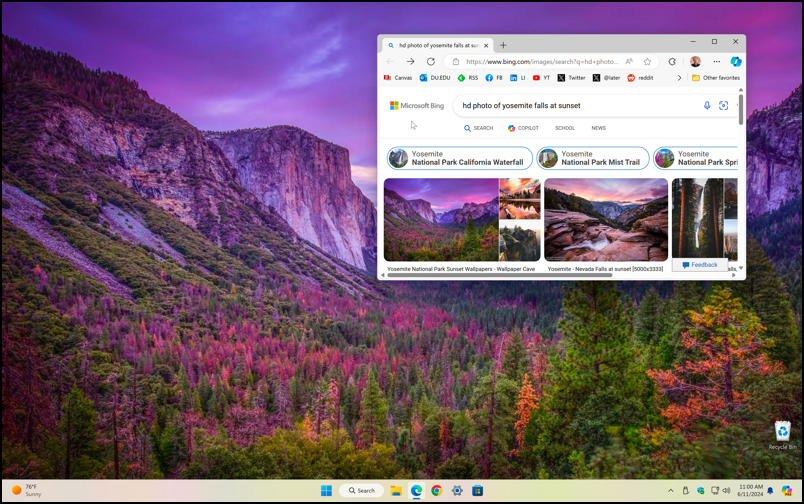
Beautiful and less than 60 seconds from Copilot query to new background image. Now, you give it a try!
Pro tip: I’ve been writing about Microsoft Windows for many years. Please check out my extensive Windows help area and AI help library for more useful tutorials while you’re visiting the site!
