I heard that Windows 10 now tracks my locations as I travel around. That’s obviously not okay with me; why does Microsoft need to know where I am and where I’ve been? How do I turn this off if it is happening?
Turns out that you’re right and that Windows 10 – along with many other operating systems – keeps a short history of your locations so that apps with sufficient permission can be granted access to that data for analysis and recommendations. Most people have no idea how accurately a computer can figure where you are on the planet anyway, and when you add tracking, well, turns out that not only is your smartphone a tracking beacon, but so is your laptop! A desktop, of course, might track your location but odds are good it never moves, so maybe it’s a bit less of a big deal.
But don’t throw out the proverbial baby with the bathwater too fast: There are definitely some apps like the Maps program that are more useful if it knows your current location. Enter an address and it can instantly tell you how far away that location is and even offer up an estimated driving time to get there. Helpful!
Even with that, however, it’s hard to get enthusiastic about tracking and location logging. I can’t figure out any reason that the operating system needs to know where I’ve been over the last few days or weeks. Fortunately, though, you can turn it off!
Start by launching the Settings window. You can get to that by clicking on the gear icon in your Start Menu or Start Page (since you are running Windows 10, right?). Here’s what you see:
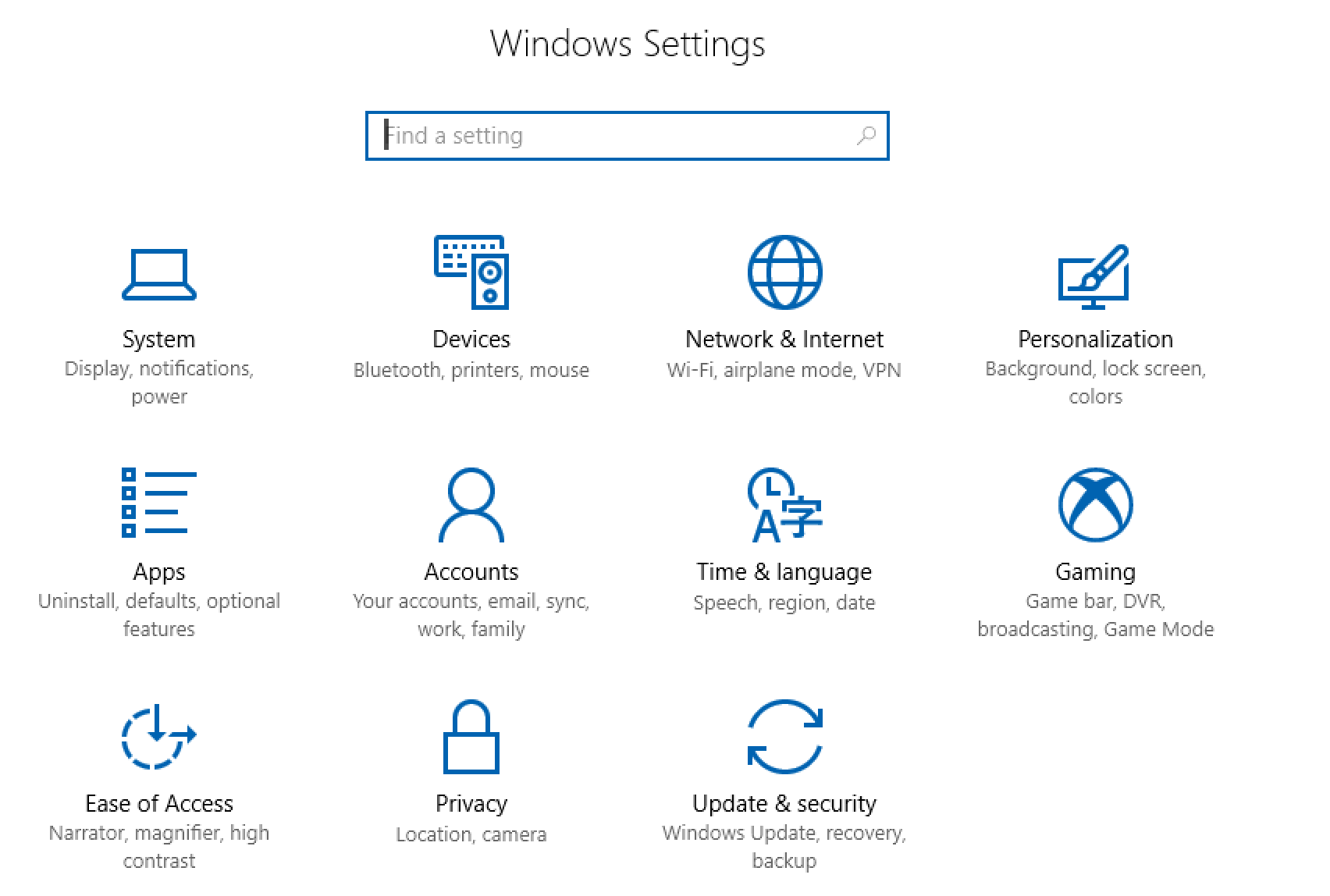
No surprise, the setting you want is in “Privacy“, so click on the padlock icon near the bottom.
There’s lots to see here and a surprising number of different privacy areas to explore, but we’ll want to look at “Location“, so click on that on the left side:

At the top you can see that Windows gives you the ability to turn off location entirely, but I suggest you be thoughtful about this choice. Perhaps turn it off for a few days and see if it impacts any programs you actually use? You can disable location by clicking on “Change” (and turn it back on the same way later).
Scroll down on the right side, however, because the location history is a bit lower down:

Here’s what’s really interesting: You can’t turn it off. All you can do is remember to occasionally “clear history” but you can’t tell the operating system to stop recording this data in the first place. Frustrating!
Still, a click on “Clear” and you’ll get a nice, informative pop-up, right? Nope. Unlike just about anything else in Windows, this simply produces a tiny check mark to show that the information has been cleared:
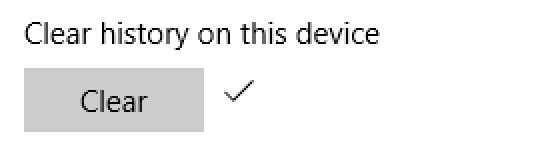
Before you leave this area, however, scroll down even further and you can control which apps actually have access to your location. Here are the first few entries of my list:

You can see I have most of them disabled other than Maps. Still not sure why Mail needs to know my current location, actually, but… you can decide for yourself which apps require location information and which should be barred from seeing it.
And that’s the scoop. Windows 10 does indeed keep a history of your locations and you can’t turn that feature off. You can, however, turn off location entirely and clear the location history at any time. Good luck!
While you’re here, don’t forget to check out our extensive Windows help area too!

Interesting…I’ve followed the instructions – to the letter – all the way to choosing the apps that I want to have access to my location. Win10 will not allow me to change the setting(s) from off to on! Solution???
Do you have an administrative account, Fran, or just a regular user or guest account? That might be why you can’t change this setting…
Hi
One reason not to track location is if you want certain web sites to think you are someplace else. I have a VPN precisely for that reason. When I am in Europe, certain sites in the US will not deal with me.
I am not sure if windows10 uses the IP address for tracking.