I’m creeped out, apparently the Facebook app on my iPad has access to my microphone and is always listening to what’s going on around me? How do I turn that off rather than just quit Facebook enentirely?
I still haven’t figured out their thinking, but you’re right that the mobile Facebook app, on the iPhone and iPad at least, is now able to listen in when you’re using the program. What’s even more disturbing is that your mobile devices also constantly report where you are with GPS lat/long coordinates, so if you think about thousands or millions of mobile users with location + audio stream information coming into Facebook, well, it’s like a surveillance dream where they can triangulate sounds (like gunshots). Add in voice recognition and they can pinpoint the location of people anywhere in the grid.
Facebook says that it’s for TV and music sharing, that it’s “Using your microphone and music apps lets you share the TV and music you’re currently playing to your posts.”
Maybe, but without us explicitly granting permission at that moment for that feature, it’s also darn creepy!
Thing is, disabling the microphone access isn’t where you’d think it would be. Facebook has lots of settings in the iOS app, but it’s not one of ’em. Instead, you need to go to “Settings” and within the Settings app find “Facebook”:
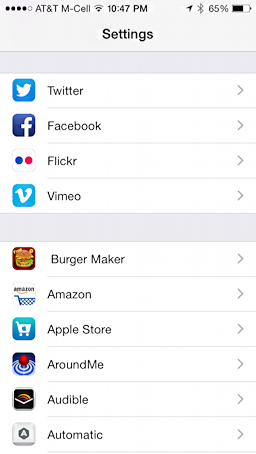
Tap on “Facebook” and you’ll see information about your configuration:
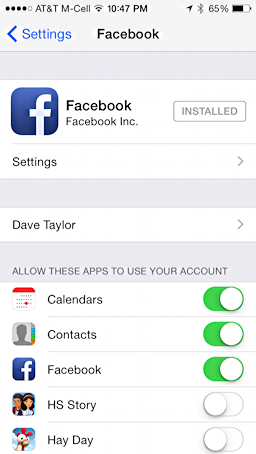
See “Settings” just below the Facebook icon? Tap on it.
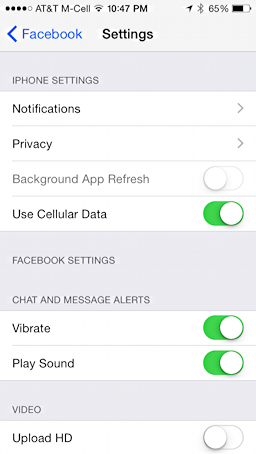
One more step, click “Privacy”.
Note: If you’re running iOS 7 you won’t find this setting here. I’ll show how that works in just a moment, so stay tuned!
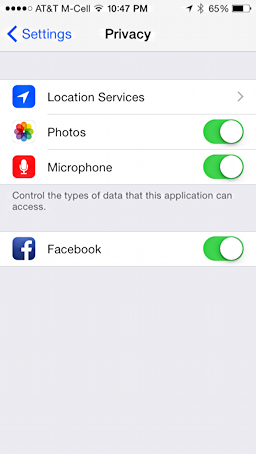
There it is! Tap on the slider adjacent to “Microphone” to turn it off.
Done? Good!
Now, while you’re here, tap on “Location Services” too.
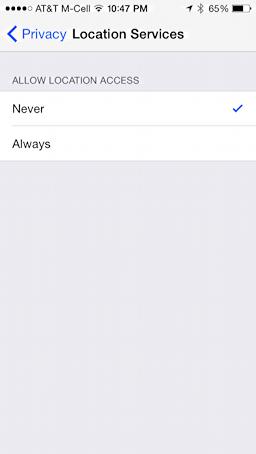
That’s how you turn off location services where Facebook identifies where you are when you post a status update, even without you necessarily wanting it to do so.
So darn nosy, this app!
Now let’s say you’re running iOS 7, which is probably the case on the day I post this article, but not for much longer. In iOS 7, you need to go to “Settings”, but then go straight to “Privacy”, not to the settings within the Facebook app itself. With iOS 7, your Privacy screen will look like this:
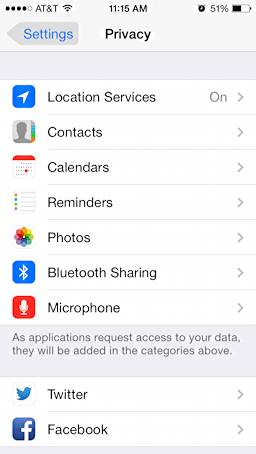
See the “Microphone” option? Tap on it and it’ll show you all the apps that you’ve allowed access to your mic:
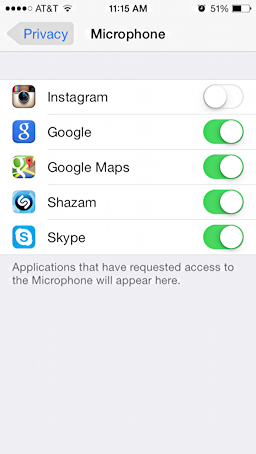
In this instance Facebook isn’t actually properly installed on this iOS 7 iPhone, so it’s not showing up, but if it did, you can enable it, as Google, Google Maps and such are enabled, or you can again change the switch value and disable access to the microphone, as Instagram does above. Either way, solvable!
Now you should be safe within Facebook. In terms of the new Facebook Messenger app? Stay tuned, I’ll have an article about that too!

I am unable to turn off the Facebook microphone on my iPhone 7 plus with IOS 11.0.1. It is grayed out in settings / privacy / microphone / facebook. In settings / messenger microphone is off there. Any ideas?
One more place to check, Laura: Go to Settings > Facebook and turn off allow Facebook to access the microphone!
[…] apparently can disable the microphone function in Windows or the Facebook mobile app on your smart phone or tablet. But does “off” actually […]
Hello, So helpful for Iphone but I am an anroid user; any idea if it is possible to do this on a Galaxy S4? Thanks! 🙂
Privacy been an option on main screen for a lot of versions – microphone under Privavy (& other places) may be 7.x but not Privacy. On my 4S when got 3+ yrs ago has been at least that long (prior to 4S – don’t know if different iOS versions had such a significant inability to not have Privavy).
I had all mine found already, and I, too, questioned why the ?!*# they needed my microphone – there are settings everywhere for stuff. But u doubt most folks are as paranoid as we are – though they should be. Every little bit helps. I’ve even gone thru the list of apps FB uses & checked out the whys and whats, but maybe that’s going too far. Enjoy your Chai! Peace.
Great info, Dave, as always, but one question: How do you do it on an Android device?
Definitely. Great article, Dave.
I’d like to know this, as well. I’m running Android on a Samsung Galaxy Note 3.
Are these instructions designed for iOS 8? I ask because when I go to “Settings” beneath “Facebook” on the Settings app in iOS 7 (FB 13.0.0.25.19 and iOS 7.1.2) I don’t get the Privacy options there. (I can make these changes, they are just stashed in different places.)
Uh oh, maybe so, maybe so. Where are you finding it in iOS 7, Brian?
I wondered why I couldn’t find the microphone control either….in iOS8 you have to go to the Settings and then find Messenger. Facebook split out a lot of the controls to Messenger, and to add even more creep to the creepy, the Messenger app is pretty darn difficult to quit out of ! …(But keep trying and you will do it…)
But once you find Messenger in the Settings, then you will see the Microphone switch and you can turn it off. Think your done —- haha no way! They are so sneaky, they have a second place you need to turn it off which is in the main Privacy section of Settings where there is ANOTHER Microphone switch and this also has a list of apps. You will see Messenger in there AGAIN and even though you switched it off in the Settings top level app listing for Messenger, it is STILL ON in the Privacy section under Microphone. So you have to do BOTH.
Whew !! They are really skirting this I think aren’t they? At what point does it violate some kind of law like wiretapping or something? Most definitely if you don’t turn it off you will see ads appear following conversations. I have friends who this happened to very obviously following visiting brick and mortar stores and clubs until they learned to turn their mic off. We have to be so vigilant to keep even a morsel of privacy!