Dave, I want to be able to use the Internet without my ISP spying on me and blocking key sites. I don’t think a VPN is good enough for the job. What are my options for a regular Windows PC?
There are a lot of reasons that people might be concerned about privacy and security when it comes to Web browsers and going online. Even the most secure connections can later turn out to have been hacked or compromised, and if it’s your bank or even a medical information site, it’s entirely reasonable for us to want to retain the privacy of our information. Then there’s the next level of all this, something rarely discussed in the media, but if you live in a country that has national firewalls, there are sites that you cannot visit at all.
One of the best solutions is a Virtual Private Network (or VPN) and I’ve written about them many times, with two of my favorites being ExpressVPN and NordVPN. Still, if you’re in a country like China with a national firewall, they can just as easily block VPN traffic (which can be easily identified), effectively nullifying its benefit. In fact, any ISP can detect that you’re running a VPN and choose to log that you’re doing so and/or block it if they have a policy against it. I’ve experienced some public wifi networks that seem to be configured to block VPNs too, which makes no sense to me.
The Internet does have a second level of privacy that’s helpful for anyone wanting to ensure that they don’t leave any traces of their Internet activities: The Onion Network. It’s so named because it’s like an onion: You peel one layer away just to find another. Hackers and people who explore the so-called Dark Web use these sort of tools, but you don’t have to be a nefarious mastermind in Mom’s basement to find them valuable. I use the Tor web browser (which has Tor built into it) with frequency.
So how does it work? I asked ChatGPT to explain: “Tor is a special browser that helps you stay anonymous online. It works by sending your internet traffic through a network of servers around the world. These servers encrypt your data multiple times, like layers of an onion, so that nobody can see what you’re doing online. When you use Tor, nobody can see your IP address or what websites you’re visiting.”
Cool, right? Let’s check it out…
INSTALLING THE TOR BROWSER ON YOUR PC
To start out, let’s just grab a copy of the Tor Browser. It’s a modern, full-featured Web browser that just happens to work with the Tor Network relay system, so the sites you visit will think you’re thousands of miles from your actual location. Start at www.torproject.org and click on “Download”:
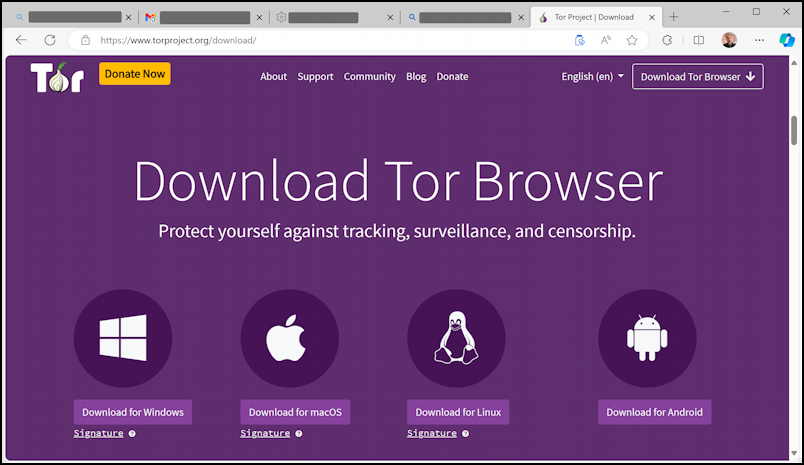
As you can see, there are versions for all major platforms, from Mac to Windows, Android to Linux. There’s a version available for iOS, but it’s from a different developer and isn’t quite as secure because “Apple requires browsers on iOS to use something called Webkit, which prevents Onion Browser from having the same privacy protections as Tor Browser.”
Anyway, click on the “Download for Windows” link to grab a copy. It’ll download like any other app:
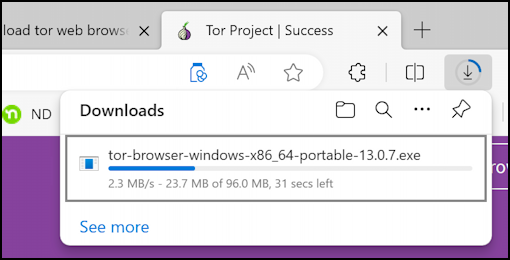
Once it’s downloaded, fire up the installer and you’ll be up and running in no time. Sort of.
HOW TOR BROWSER WORKS
The Onion Router works by using a worldwide network of relays and once connected, your queries and the remote site’s responses are going to bounce through a couple of them. This means that when you launch the browser, you need to establish a path through the network that you can use. That’s why it launches without a connection:
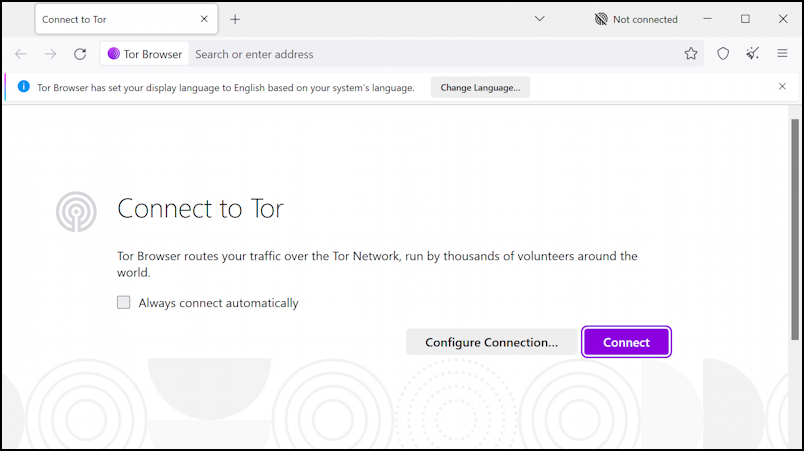
You can just click on the purple “Connect” button if you want to jump in, but it’s more interesting to click on “Configure Connection…” which drops you onto a Settings page about the Onion Network:
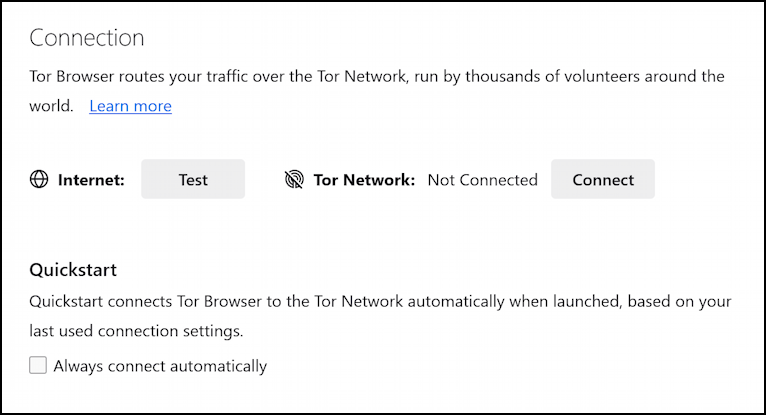
You can “Learn more”, which I highly recommend, or you can just proceed. What’s notable here is that you can choose to “Always connect automatically” so that subsequent invocations of the Tor Browser will start out with you already connected and ready to go. Or click on “Connect“. After a few seconds of negotiating relays behind the scenes…
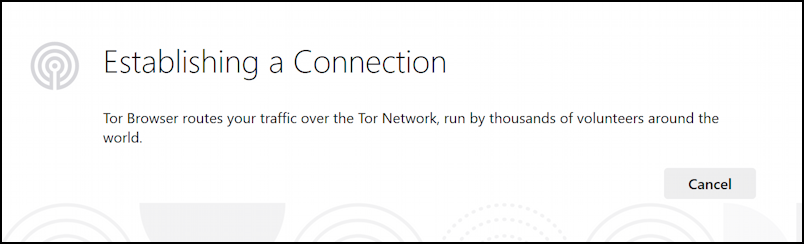
Once it connects, you’ll be online and ready to surf the Web, cowabunga!
USING THE TOR BROWSER
At this point, you can use it like any other Web browser if you so prefer:
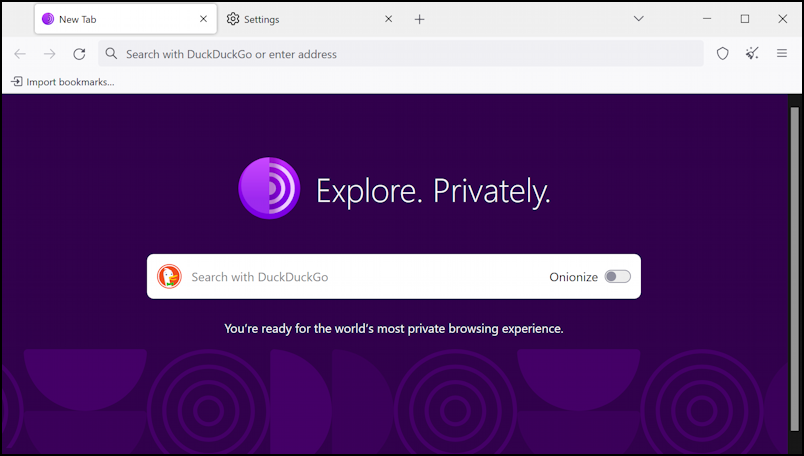
You can see that its default search engine is DuckDuckGo, a smart choice if you want to avoid having your searches logged, saved, and tracked (which both Google and Bing do). In fact, you can use DuckDuckGo from any Web browser too if you prefer!
Remember how the system uses a worldwide set of relays and routers to obfuscate your location and identity? Sometimes that can have weird consequences, like when you visit a Web site that chooses its language based on your location. For example, when I visit Google while sitting in the middle of the United States:
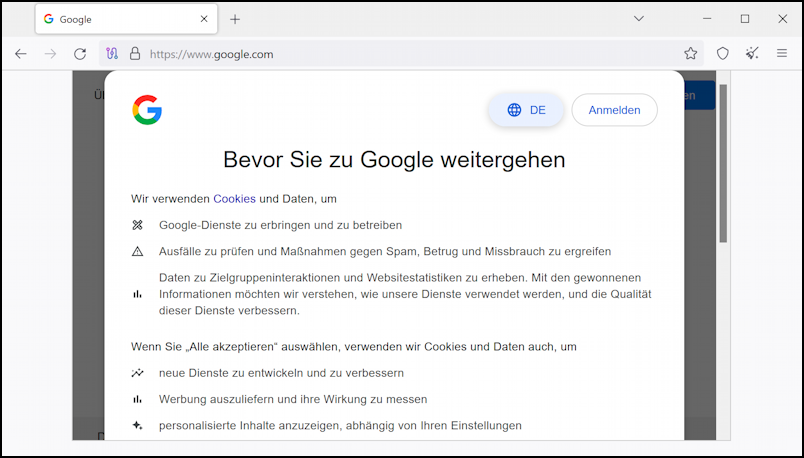
Trying to be smart, Google’s assumed I’m in Germany. How has that happened? You can examine your Tor Network relay path at any time by clicking on the windy arrow icon in the address bar (just to the left of the padlock). When I click on it, the mystery is solved:
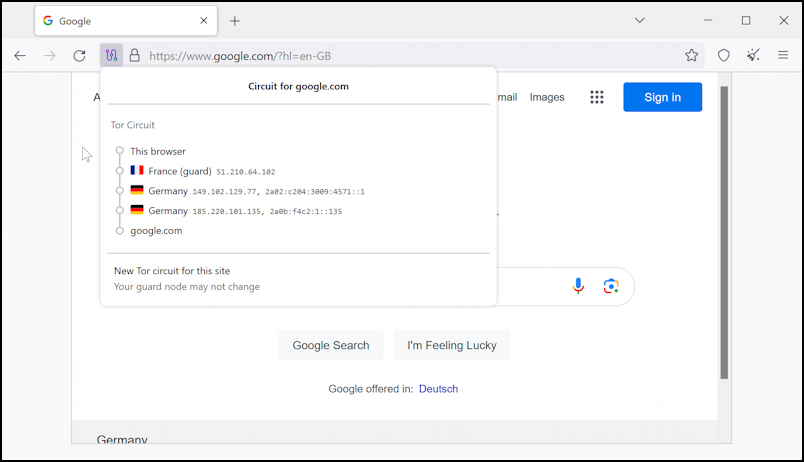
My “circuit” to Google has my queries travel to France, then two different relays in Germany, then Google. No wonder Google thinks I’m in Germany! Note also the link “New Tor circuit for this site” which is worth trying to see how your next route might be through an entirely different set of routers elsewhere on the planet. Each time, you’ll appear as a completely new entity on whatever site or sites you’re visiting.
While we’re talking about Tor Browser and identity, the “sweep broom” icon on the right side of the address bar is quite interesting too. Click on it and here’s what you’ll see:
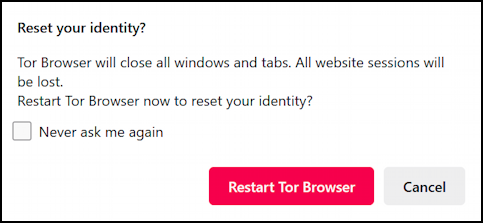
If you really want to ensure your privacy, resetting your identity can be a smart move, though it’s a bit disruptive if you were otherwise logged in to a few favorite sites. All of that’s wiped clean. Privacy and security, yes. Sometimes not so convenient though. Anyway, that’s Tor Browser. It’s a remarkable tool and I hope it helps you out.
Pro Tip: I’ve been writing about Microsoft Windows for many years. Please check out my Windows help area for lots more useful tutorials while you’re visiting the site, whether you’re on the very latest beta of Windows 11 or still holding out with Win10 or even Windows XP!
