I listen to Spotify quite a bit and have carefully curated playlists I prefer. But when I listen to them in shuffle mode on Spotify, it seems to add music that wasn’t part of my list. How can I stop this?
Spotify has what it calls “Smart Playlists” now that ostensibly utilize AI and analytics to determine what songs and tracks are sufficiently similar to what’s already on the playlist that it would be a good match. When it works, it’s great as the latest CD from your favorite artist just magically shows up, but as has been shown time and again by the music industry, figuring out “since you liked X, you’ll like Y” relationships between artists, musicians, and content is incredibly difficult.
Even with its estimated 551 million monthly listeners, Spotify has no way of knowing that you like a band because of a childhood memory, not because it’s quite similar to what you’re currently enjoying. The result is that it might analyze tempo and instrument mix without identifying that Song A is rather quite unlike Song B. The more carefully you curate a playlist, of course, the more egregious this can end up because Spotify might not be able to ascertain what all of the tracks have in common.
Fortunately, you can disable Smart Shuffle on your Playlists with the tap of a finger…
ENABLE SMART SHUFFLE ON YOUR SPOTIFY PLAYLIST
First off, it’s worth noting that if you’re listening to someone else’s playlist, you won’t be able to use Smart Shuffle; it’s only available for your own playlists. Then again, you can copy someone else’s playlist to make it your own, then enable Smart Shuffle, so it’s not a particularly onerous limitation. One of my favorite playlists is music from the 1940s I call “40s Junction“:
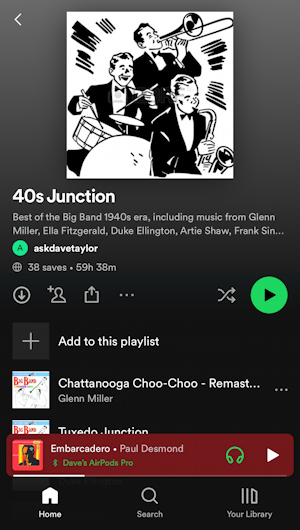
You can see by the intertwined arrows adjacent to the green PLAY button that I do not have shuffle enabled. A single tap on it and I’ll either get a pop-up explaining a tiny bit about smart shuffle or, more likely, it’ll simply turn green and gain a tiny dot below the icon:
![]()
That’s “regular” shuffle. Tap on it again and – if it’s your playlist – it’ll add a sparkle at the top of the icon too:

Notice the notification too: “Smart Shuffle recommendations will be added to the Queue for this playlist.”
By tapping, you can cycle through no shuffle, regular shuffle, and smart shuffle as desired.
SPOTIFY ON THE COMPUTER
It’s a bit easier to control whether your playlist is going to utilize Smart Shuffle by using the computer app. On the Mac, clicking on the shuffle icon on one of my playlists produces this pop-up:
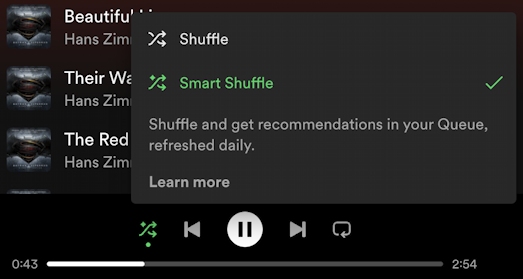
In case you’re curious, clicking on “Learn more” offers no actual useful information:

That’s about all the information Spotify has released. My recommendation is to try it and, if it’s doing a good job, leave it enabled. If not, well, it’s a tap or a click to go back to regular shuffle and leave the AI to keep working on the problem. Good luck!
Pro Tip: I’ve been a Spotify subscriber since the beginning. I’m a huge fan. While you’re visiting, why not check out some of my other Spotify help tutorials too? Thanks.
