I read that you can share your location while driving or taking the bus using Facebook Messenger. That’s great. How can I teach my daughter how to use this feature?
Now that Facebook has well over a billion people using the site the company has set its sights on a new target: text messaging. As you’re aware, Facebook Messenger has been evolving at an extraordinary pace and has gone from a simple chat tool to a whole world of interactive features and capabilities. Heck, you can even play games in Facebook Messenger if you’re so inclined!
One of the newest features is borrowed from Glympse: a method where you can share your current location with someone via Facebook Messenger for Mobile and then have it updated as you move around, minute by minute, for up to an hour. Friends meeting you at the theater and you want to show them your progress in traffic? Daughter taking the bus home from school and you’re worried she’ll take the wrong stop? Make sure grandpa doesn’t take a wrong turn on his afternoon walk and end up in the wrong neighborhood? All of those are excellent uses for this new tech.
Here’s how I shared my driving progress with my friend Brian via Facebook Messenger for Mobile. Note that I’m on an iPhone and he’s on an Android phone…
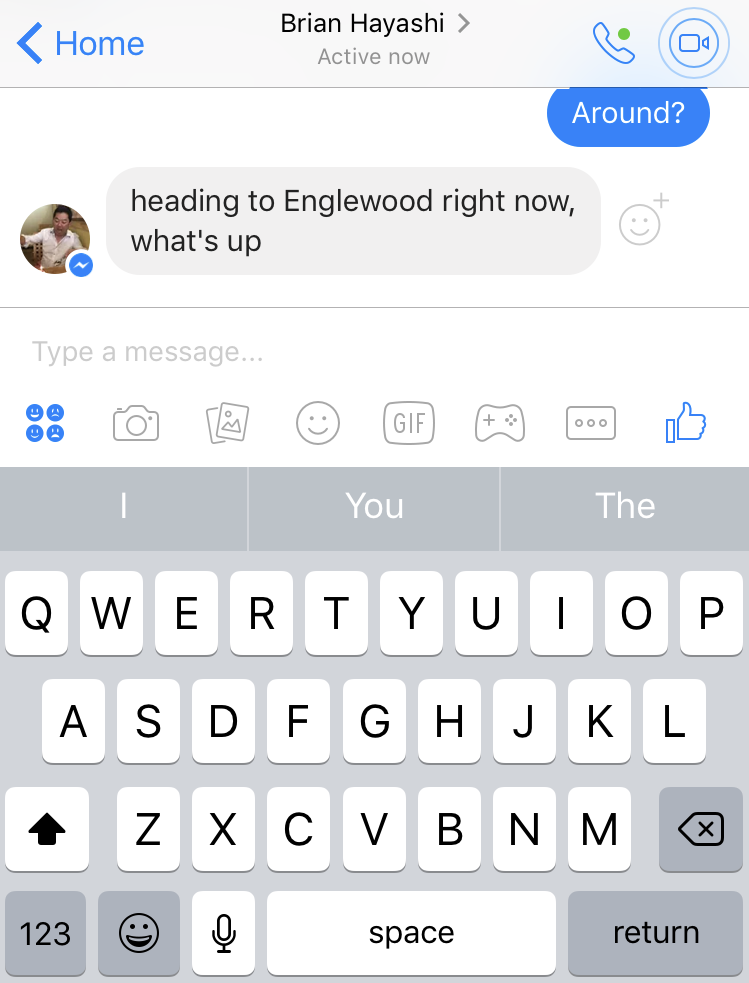
Though I expect the icons and layout will change as it’s pretty darn complex, notice the strip of options between the text entry box and the keyboard suggestions. Left to right they’re emoji, camera, photo gallery, stickers, animated GIFs, games, the “More” option (three circles in a box) and a thumbs up “like” option. And that’s not enough for the features in Facebook Messenger.
To request an Uber ride, send someone money, set an event reminder or share your location, tap on the More option, closest button to the thumbs up icon.
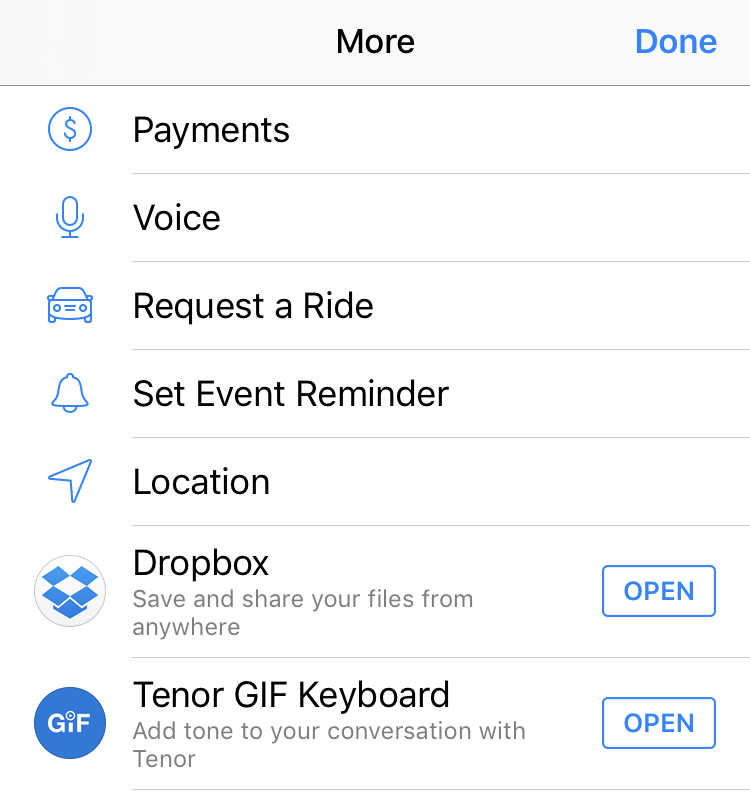
The option you want is “Location“, but take a second to swipe down and see some of the other options you can add. More and more features. I mean, you can’t have too many features, right? 🙂
Tap on Location and you should be ready to share, as shown:
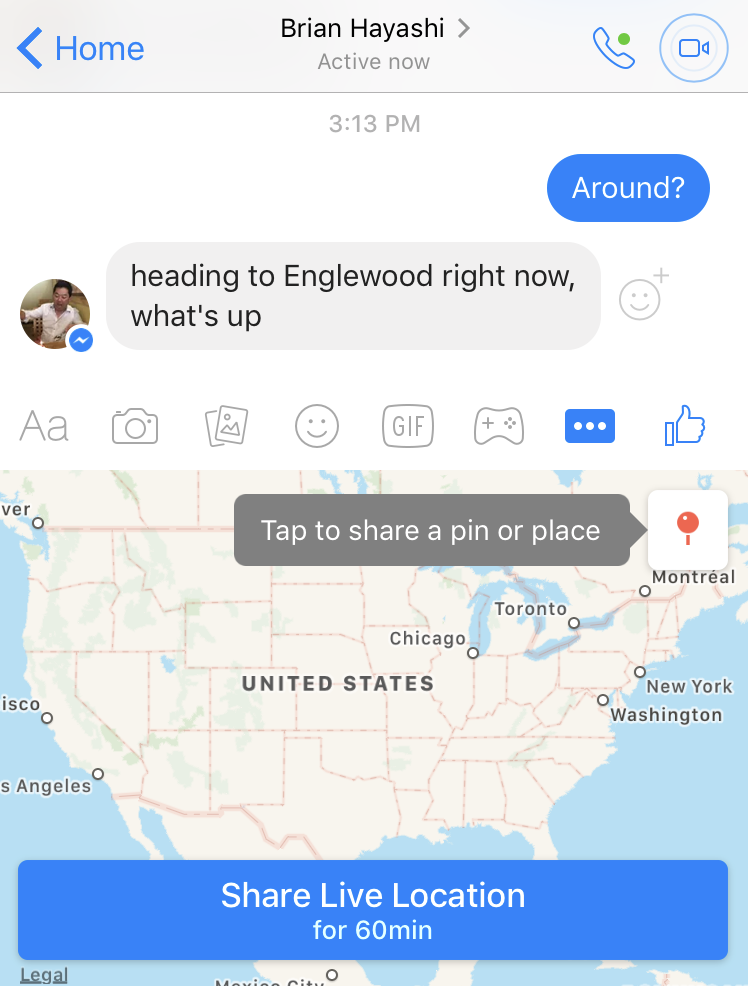
A tap on the “Share Live Location” button and you should be active, right? Well, unless, like me, you’ve disabled that particular setting because you don’t want Facebook to always know exactly where you are. In that instance, you see this:
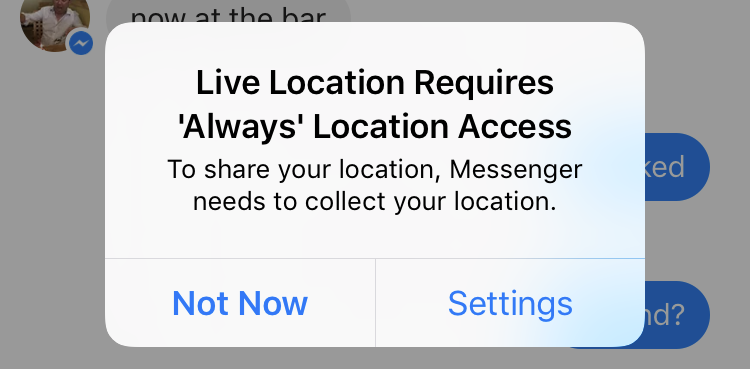
A quick sidetrack into “Settings” and you’ll see how to set the appropriate “always” permission for Facebook Messenger to work its magic:
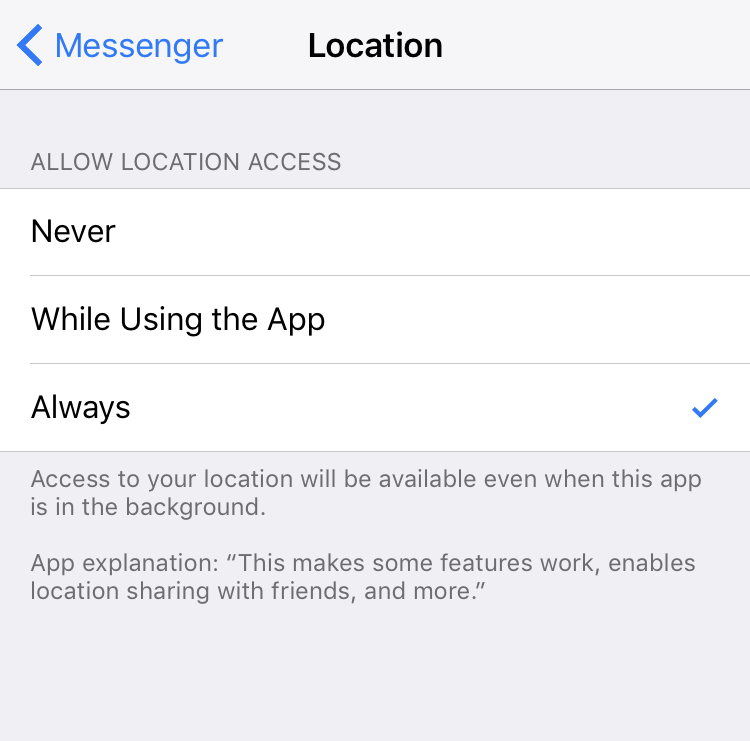
Note that if you aren’t comfortable with this, you can either turn it on and off as needed for this feature (or teach your daughter how to do the same) or decide not to share your location. Your call, but it is required to proceed with location sharing in Facebook Messenger…
Enable it, tap on “Share Live Location” again and you should be live:
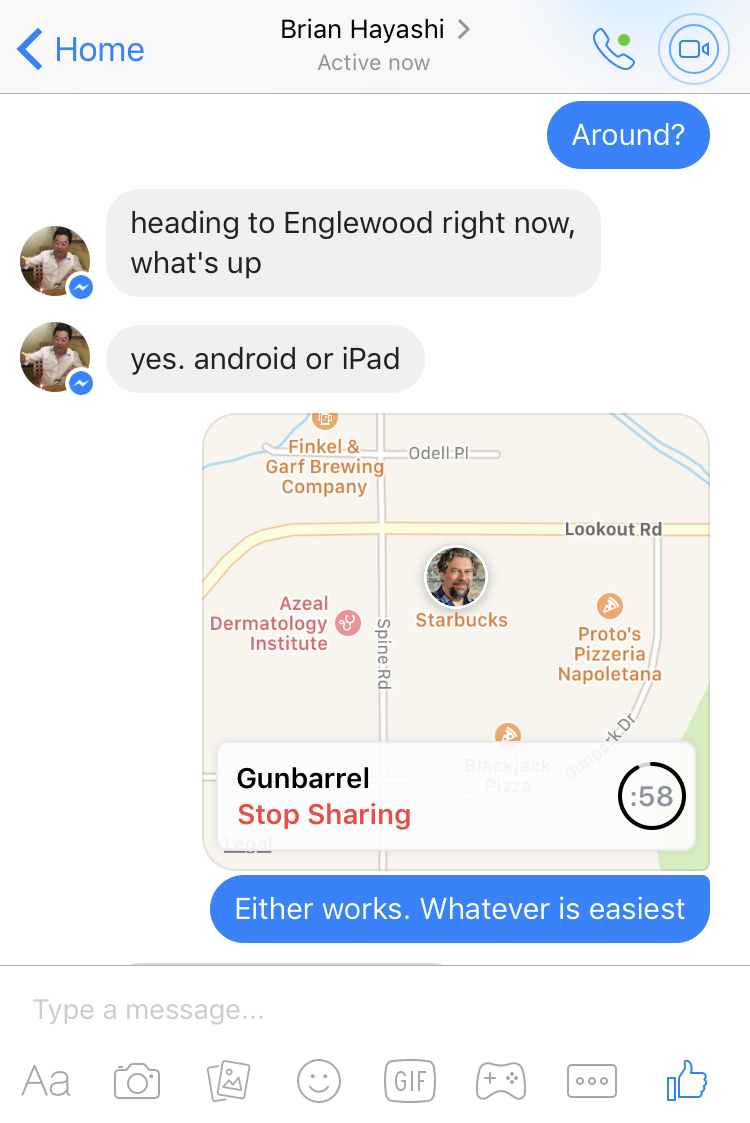
Notice it shows my current location and has a countdown timer: I have 58 minutes of sharing left. That’s smart, because you don’t want to turn this on and then send someone location updates for the next few weeks!
On his end, here’s what Brian saw:
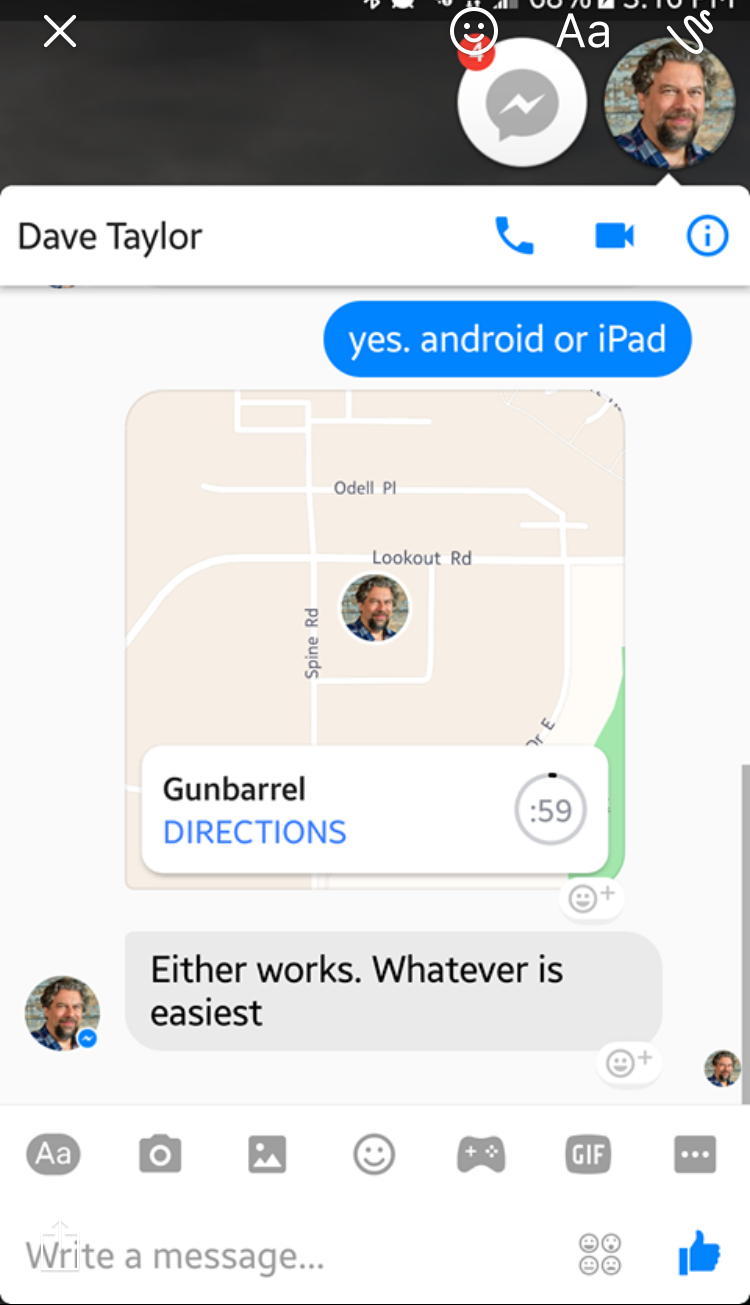
Pretty cool stuff, actually. Once you get everything set up and configured properly, should be a breeze to teach your daughter how to use this as she leaves school every day and then give you an easy way to keep track and ensure she makes it home safely and gets on with her homework. Well, except for the homework part, I just added that because perhaps Homework Monitor is the next feature coming for Facebook Messenger? 🙂
