One of my favorite features of Mac OS X is how PDF (portable document format) tools are tightly integrated into the operating system. Want to save something as a PDF document? Any app that can send a document to the printer, be it a Web page, a screen capture, or a nicely formatted report, can just as easily do a “Save As PDF”, and even specify what image quality should be used. Sure, Adobe sells its Distiller program, but on a Mac I would estimate that 95%+ of your document to PDF requirements are already included in the operating system.
This capability is completely missing from the Windows world, whether you’re running Windows XP, Vista or Windows 7. It’s just not the same. This means that if you want to work with PDF files, you’re going to need to spend some money getting a commercial application that adds this set of features to your PC.
That’s why I was interested in learning more about Smart PDF Converter Pro when the company contacted me. I switch back and forth and quite often find that it’s very useful to send an unmodifiable document to a client or customer, a PDF rather than a Word file or HTML page. Testing Smart PDF Converter Pro? Sure!
The good news is that the application is fast, easy to use, and has a lot of useful features. To test it I dropped it into my HP laptop running Windows 7, and grabbed a sample PDF document off the net, a document entitled “China’s Video Game Industry Annual Review”.
What I wanted to do was use Smart PDF Converter Pro to extract all the text from the PDF file and convert it into a Microsoft Word document that I could then utilize as a source if I were working on a report on the same subject. In addition, I wanted to test whether you could add SPCP as a print device and access it from anywhere within the Windows system.
In both instances the application worked perfectly.
Once the program is installed, a few new options show up in the contextual menu when you’re looking at a PDF file, as shown:
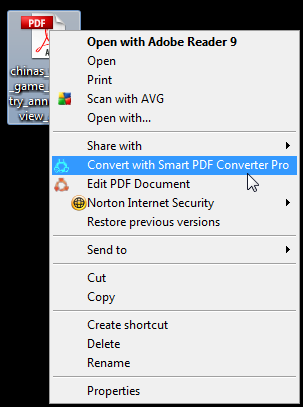
I choose “Convert” and without any further clicks or action, it launches and converts the PDF document into a Word file:
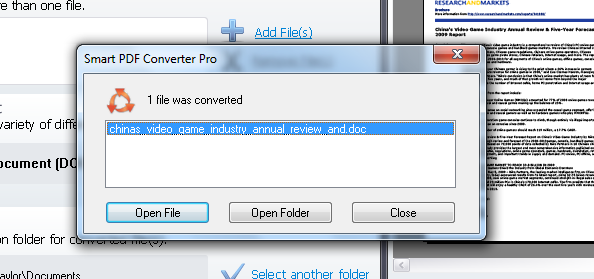
How’d it do? Here’s that PDF as a Word doc, as converted by Smart PDF Converter Pro:
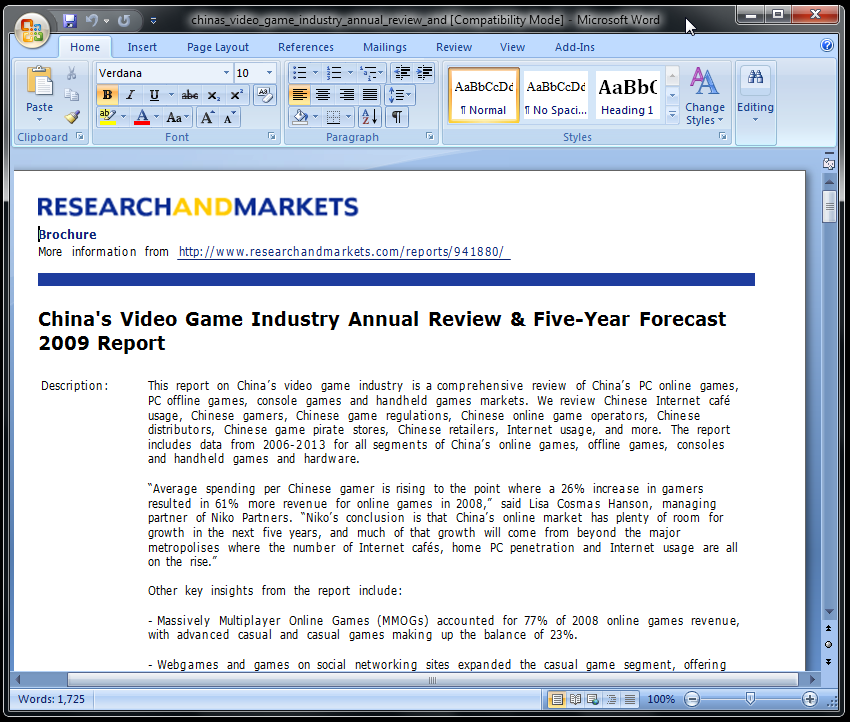
Not bad at all. Notice it retained font colors, typefaces, and styles rather than just a dumb text dump.
Wondering what other formats you can convert that PDF into with the app? Here’s a list:
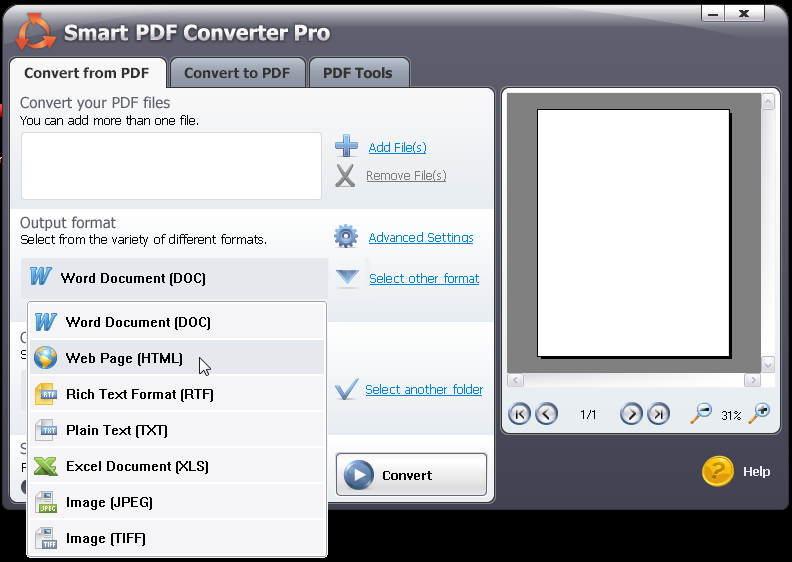
The latest version of Smart PDF Converter Pro has a bunch of other PDF tools, if you need to do more interesting things with your PDF document, either as an extraction or editing or tweaking it:
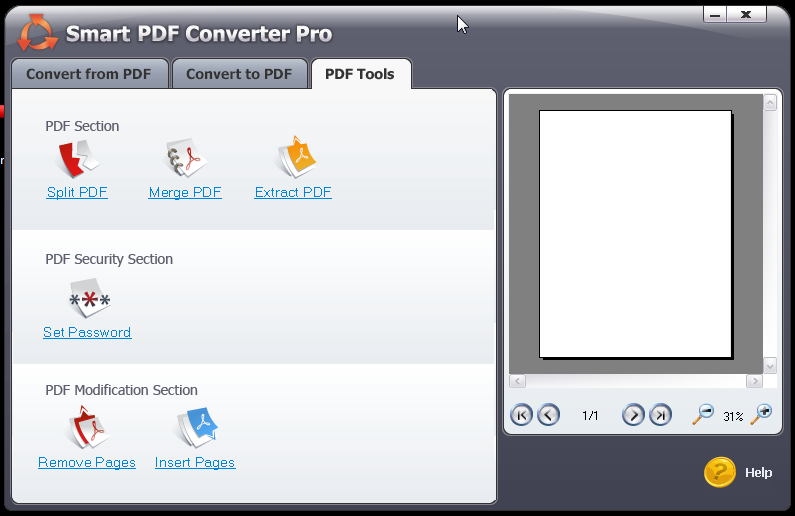
Still, I have never found I needed those capabilities. What I do want, though, is the ability to print to PDF on Windows, just as I do on my Mac. Without it being an advertised feature, Smart PDF Converter Pro also installs itself as a printer driver, which means if you’re looking at a help page, say, you can print it to a PDF and use that as a reference document:
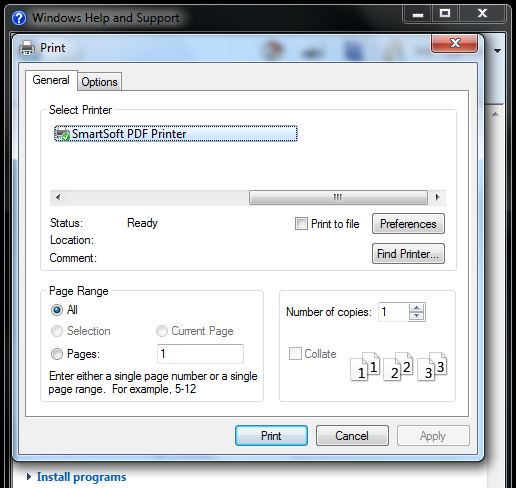
The wrinkle is price. The retail price of Smart PDF Converter Standard is $39.90, and the Pro version is $69.90. The main difference is that the Standard edition can do most everything shown, except it can’t save things back to PDF format. This might seem expensive until you look at the cost of Adobe’s Distller app, which is a cool $449 if you get the full package.
If you need to gain more control over your work with PDF files on a Windows machine and/or you want to be able to print documents to a PDF conversion utility, then Smart PDF Convert might just be a great solution for you.
Tip: If you click on the links I have for Smart PDF Converter and you’re on a Mac, you’ll find that it actually takes you to a slick online PDF service that they have too. If you want to see the PC software offer from your Mac, please click on this link: Smart PDF Converter OS = Windows.

Hello Dave,
Re: Smart PDF Converter Pro for Windows
Firstly can I use this converter to a different language (Traditional Chinese), and if not, where can I find one that can convert. My problem is that I’m from the UK and my wife is Taiwanese, as are most of my students.
I also have installed Able2Extract Pro v7.0.0.12 with the same problem, being English only.
Hope you can help me,
Michael.
quick-pdf pdf to word – also good tool for converting pdf into word http://www.quick-pdf.com/
For a simple, free, print to PDF function, I am fond of Cute PDF.
http://www.cutepdf.com/
It functions, as most of these products do, as a faux printer, allowing you to “print” the file to a saved PDF. Note, all this program does is write to PDF, so, if you need more functionality than that, you will need to look at other options.
Unlike most free PDF writers, there is no watermarking or other function designed to “encourage” you to upgrade to the paid version.
The usual disclaimer applies, I am not associated with these folks in any fashion.