Just got an Apple Watch. Sweet. Now, can I use it to help me take better selfies by remote-triggering my iPhone camera?
Before I got my own Apple Watch, I was reading about third-party applications that were $3.99 or more, offering the ability to remote trigger the Camera app on a paired iPhone and thereby let you take remote-controlled selfies and photographs. Third party apps? Paying money for such a basic function?
Seemed questionable, and in fact one of the basic features of the Apple Watch is the ability to control the Camera app on the phone since it makes no sense to have a camera app on the watch itself, Dick Tracy aside. You definitely need to get the phone set just right and it’s a bit tricky to have the phone in one hand and tap on the watch with the other, but that’s not really the point, is it? 🙂
In any case, yeah, on the app screen of your watch look for the camera shutter icon:
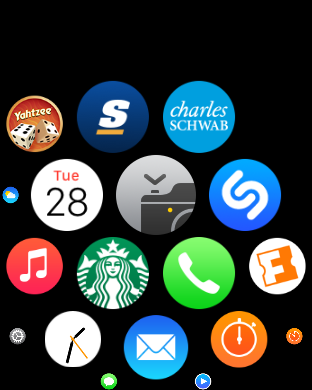
You can see it in the middle of this jumble of icons.
Tap on it or zoom into it with the crown and hopefully your camera has the Camera app already running. If not, you’ll see this:

Oops. Open the app — or tap on “Open Camera” to let the Watch do so — and try again.
You should see a preview of what the iPhone sees along with some rudimentary controls:

Here I’m trying this out at a Starbucks, a common hangout for me!
Tap on the white circle in the middle and it’ll take the picture. Tap on the time delay and you can have a three second countdown before the photo’s taken.
Once it’s done, you’ll see basically the same view, but there’ll be a picture preview on the lower left:

and, finally, the photos themselves come out great because, well, the iPhone’s a pretty sweet camera:

So there you have it. No purchase, no additional app required.
Even better, Siri knows about it too, so you can simply ask Siri on your Apple Watch “take a picture” to get to the Camera control app. That’s easy enough.
