I used to enjoy digging through search results on Google but now it’s summarized at the top so I get the AI’s belief of what’s important. I don’t like it. Is there any way I can at least minimize the AI intrusion in Google search results in Chrome?
You’re right that Google keeps pushing its Gemini AI system to the front of searches. The theory is that when you’re searching for data, you have a specific answer to your query as the goal, so why not have something “intelligent” helping you find that result? Sometimes it is pretty impressive with its ability to synthesize thousands of pages of content from various sites, but other times, well, I completely understand your affection for the old days!
Since you’re using Google Chrome it turns out that there is a way you can eliminate some of the AI, but it involves a bit of fiddling in the program’s settings area. You’re going to change your default search engine from Google to, well, Google. But Google search results with slightly different parameters…
GOOGLE SEARCH WITH LOTS OF AI
Let’s start with where things are today: Here’s a search for “best elvis presley movies” in Chrome on a Windows 11 computer:

The green bar “Get an AI Overview for this search?” can’t be removed, sorry to report, but it’s going to change soon enough, probably to just being a button or tab along the top with “Videos”, “Forums”, “Images”, and so on. Meanwhile, the largest portion of the search result is also AI generated, though it’s not labeled as such. Instead, Google uses a more neutral “From sources across the web”.
But what of the actual Web pages that explore this very question and offer opinions and commentary on the many films that starred Elvis Presley? They’re further down, sometimes a fair distance down, and effectively hidden.
Before we proceed though, I will note that the Google Gemini-powered AI Overview is far more useful:

At least this is something that can be expanded or ignored.
CHANGING THE CHROME SEARCH ENGINE
The solution path has us traveling into Settings, easily found off the “•••” menu in Google Chrome. As always, make sure you have the latest version of Chrome [how to update Chrome to the latest version] first. Go into Settings then click on “Search engine” on the left side…

Like me, you have Google as your default search engine. Want to try Bing or DuckDuckGo? Here’s where you change it for searches you type into the address bar. For our task, however, click on “Manage search engines and site search“.
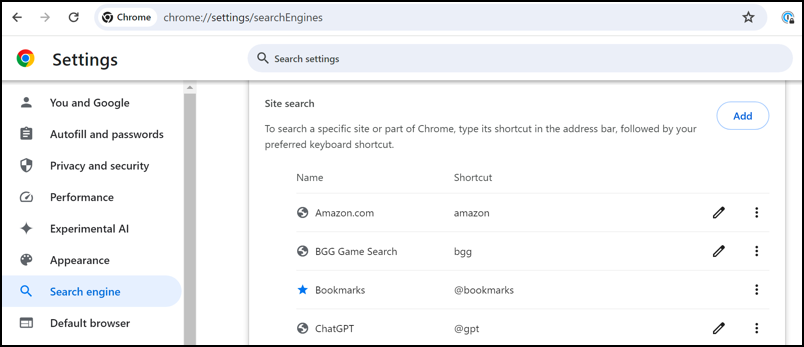
Scroll down to the “Site search” section, a bit lower on the page. Your list will be slightly different because I have other custom shortcuts, but in this instance, you want to click on the “Add” button.
ADDING THE OG GOOGLE SEARCH
A template appears with three fields; name, shortcut, and URL. Here’s how you should fill it out:

You can use a different shortcut name if you prefer, but the key one to get right is the URL, which should have “%s” where the search term or phrase will be substituted. Here’s what to use here:
{google:baseURL}/search?udm=14&q=%s
You can copy and paste that to ensure you get it exactly correct. Double check you’ve entered everything correctly and click on “Add“. Now find the new entry in your “Site search” list and click on the “•••” link to “Make default”:

That’s it. Now check out what happens when I type in the same “best elvis presley movies” into the address bar of Chrome:

We still can’t get rid of all the extra info (People also ask, the summary on the right, the invitation to get an AI overview) but at least we can see one of the actual web pages that match the query from Variety!
I hope these tweaks help you out. We’re all somewhat at the mercy of Google – and other sites – implementing AI to change how they work, hopefully with better results.
Pro Tip: I’ve been writing about Google tools forever! Please check out my extensive Google Chrome and Tools help area while you’re here! Thanks.

Awesome trick so detailed and easy to follow to make the changes. Thanks Dave.