Ever been in a public venue with a TV on but the sound muted, or replaced by music for “ambiance”? It can be frustrating, and doubly so if it’s a sporting event you want to enjoy. Fortunately we’re living in the 21st Century, so there’s an app for that! If it’s a broadcast program, the Tunity app can figure out what you’re seeing and let you enjoy the audio right off your smartphone. Here’s how it works…
I work at a lot of coffee shops, and it’s common for one to have a TV on the wall and some sort of movie or sporting event. But since most people don’t want to pay attention to the program, more often than not it’s music I hear even as I look at the TV screen itself. At the gym they have FM transmitters so you can literally “tune in” to the audio program, but in a lot of venues that’s not an option (or you don’t have any devices that include FM capabilities). So you’re in the cold, right? Well, no, actually, you’re not.
That’s where the Tunity app is a great addition to your smartphone and best of all, it’s free. Since it’s using your phone for streaming audio, it’s also compatible with headphones, earbuds, even wireless speakers (though I imagine most venues would get upset if you had the sound on a speaker when they were trying to avoid that!). The trick is to be able to get close enough for an initial scan of the TV screen. Let me show you how it all works…
First off, here’s the situation. TV on wall of coffee shop, showing some World Cup soccer. Great. but… no sound!

I can’t really just lean over and turn on the audio so instead I’ll tap into the capabilities of the Tunity app. Step one, download and install it!
You can click the above to grab it for your device, if ya want. Just look for the “Download” button on the top right.
Now launch the app and you’ll see a sort of viewer that displays what your phone is seeing:
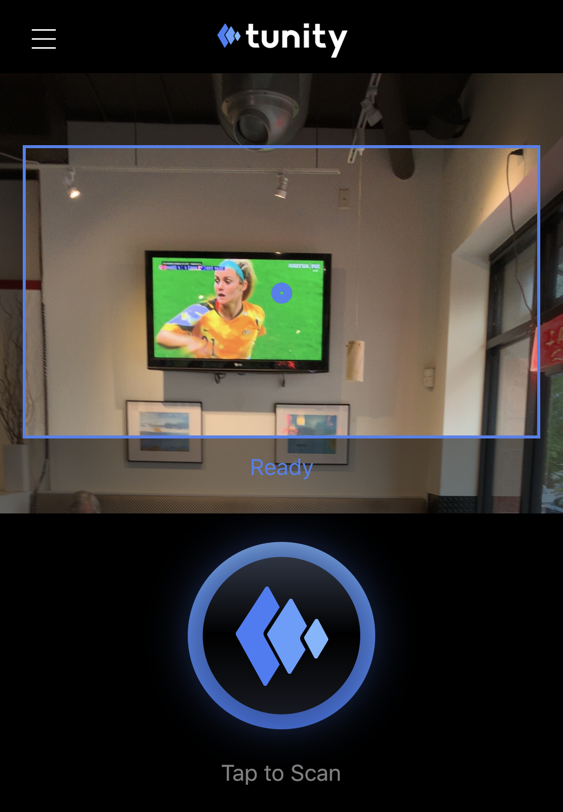
You want to center the TV screen in the box, then use the pinch-and-zoom feature to make it be most of the rectangle. Ready? Tap on the “Tap to Scan” blue button and hold your phone steady for the few seconds it takes:
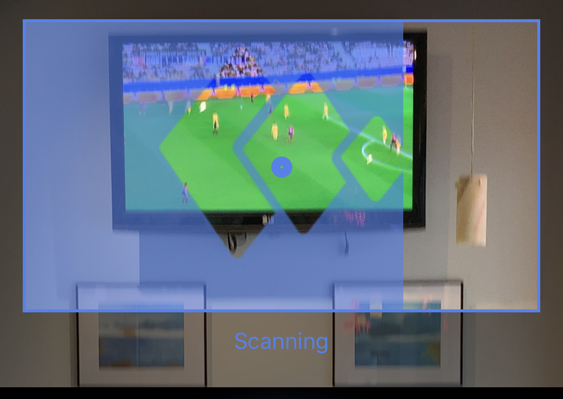
It’s a complicated process on the back end but you don’t have to worry about that. As soon as the scan is done, it’ll upload the image to the server and analyze what’s being shown, then hopefully identify the program. In this instance, you can see it’s figured out that the game is being broadcast on Fox Sports 1 (FS1):
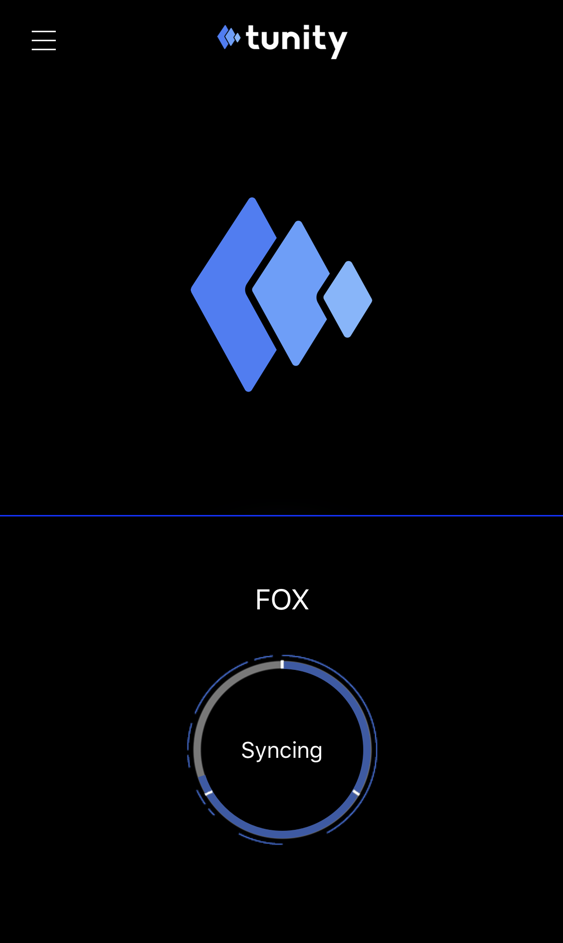
That’s most of the work. A few moments later you’ll HEAR the game off your phone even while you SEE the game on the TV that’s on the wall of the venue you’re visiting.
Not much to see on your screen, really but I have to admit, it’s pretty darn cool!
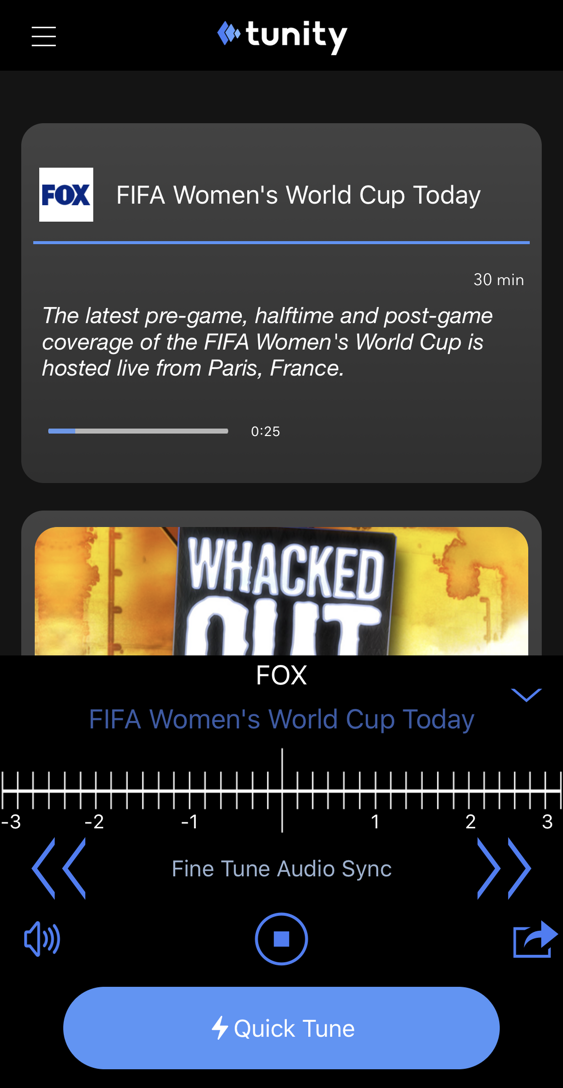
The only additional tip I’ll offer is that you will probably need to fiddle with the audio sync. Not sure why, but what you’re seeing broadcast is often off by a second or more from what Tunity is streaming. It can be hard to get it exactly in sync, but I try my best to avoid “bad dubbing syndrome”. You can do that by tapping on the left or right arrows to buffer the audio a few seconds in either direction. A tiny blue line shows your current setting:
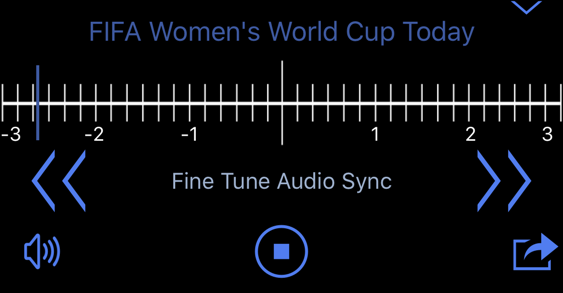
I usually find that the audio needs to be about 3 seconds slower for it to be in sync with the TV signal here in Colorado. Is it different in different regions? Dunno, maybe. Leave me a comment, let me know what you’ve found in your area if you’re a Tunity user! Regardless, Tunity is a very cool, very modern app well worth having on your smartphone (it works with both Android and iPhone) whenever you want to hear what you can see on a broadcast TV.
Also, worth noting is that if there’s audio for the TV program but it’s not loud enough for you, Tunity would work as a sort of assistive listening device too: Turn it on, sync it with the program, and slip on earbuds or headphones so you can hear it at the volume you prefer.
Pro Tip: I’ve written lots of tutorials offering both iPhone help and Android help. Please check ’em out while you’re here.

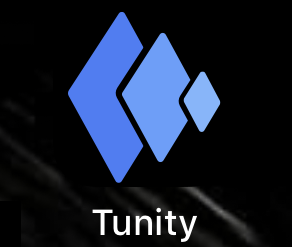
Tunity is not sinking with amazon prime video
Tunity doesn’t work with on-demand services like Amazon Prime Video because it would essentially need to have the audio track for every single video and show on the entire network. It’s for live streaming commercial channels, as far as I know!