I just upgraded my phone to Android 12 and am wondering what privacy settings I should change or set to retain as much privacy as possible? Thanks.
You’re right in the center of one of the great dilemmas of our time with devices; privacy versus convenience. You can’t get rid of ads, so don’t you want ones that relate to your own interests? Aren’t mapping programs more useful if the app already knows where you are? Don’t you want to have the weather forecast for your current location, even if you move around during the day? Heck, isn’t it useful to have access to your search history across all your devices?
Maybe, maybe not. While all of those do sound convenient and helpful, they also mean that your device is tracking quite a bit about your usage, your searches, even where you go on a daily basis. And all of that information is also being stored by Google for analysis and ad matching and, yes, to sell as data to advertisers and others. You can’t completely escape it, but there are a lot of privacy settings you can change in Android 12 to help rein it in. Let’s check it out.
To start, go into “Settings” then scroll down and tap on “Privacy“.
ANDROID 12 MAIN PRIVACY SCREEN
The main Privacy area looks like this:
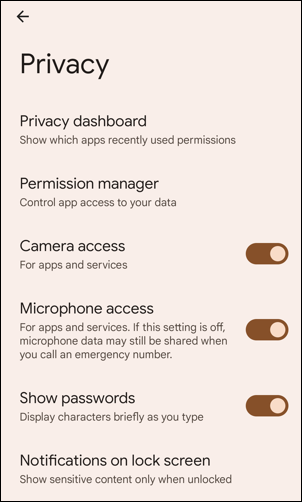
The best place to start is to go to the Privacy dashboard. It offers easy access to some of the key privacy settings, but, perhaps unsurprisingly, doesn’t cover everything that you’ll want to consider.
Privacy Dashboard gets you here:

Swipe down to see what sensors and systems on your smartphone are being accessed, and definitely also tap on “See other permissions” since there are a lot more important features than location (the GPS), camera, and microphone. For example, when I check out these other permissions, here’s what I find:

Five apps have used “Nearby devices”? Most curious. What apps? Why are they looking for nearby devices? At least some of that can be revealed by tapping on the permission, in this case “Nearby devices“:
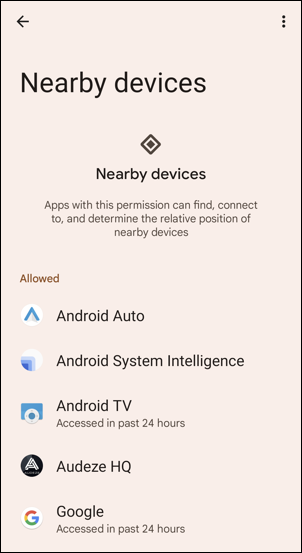
Can’t help but wonder why Audeze HQ and Android Auto are looking for nearby devices when I haven’t launched either program in the last day. Worth a closer look (or just tapping on them to prevent future access to the nearby devices feature).
DISABLE ANDROID 12 AD TRACKING
One of the most important features to disable in my opinion is Ad Tracking. To accomplish this, you need to back up to the original Privacy screen (“above” the Privacy Dashboard). Easily done by tapping on the arrows on the top left. Here’s that main Privacy screen, this time scrolled down a bit:
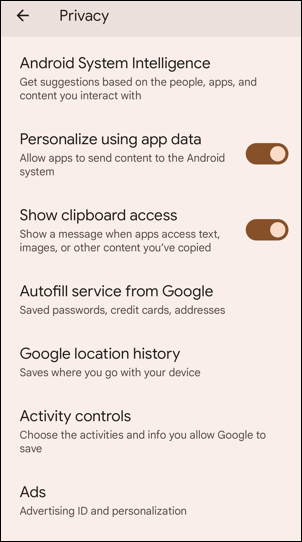
There are other things you might want to consider, including a few we’ll go back and tweak before we’re done, but for now, swipe down until you see “Ads” (which is confusingly on the very bottom of the list). Tap on “Ads“.

This is definitely a fairly sparse screen, but the small print is important: “Instruct apps not to use your advertising ID to build profiles or show you personalized ads.” Notice here that my current advertising ID is also shown, ending with 1270be2.
I encourage you to opt out of ads personalization to help with your smartphone privacy. Do that by tapping on the on/off slider widget. It pops up a warning:

Seems benign, right? Who wouldn’t want to see ads based on their interests? What they don’t indicate is the privacy consequences of leaving this enabled. Tap on “OK” to proceed.
Now tap on “Reset advertising ID” and, again, you’ll get a warning:
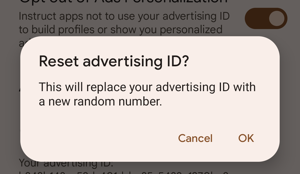
Tap on “OK” again, and now when you’re on the Ads page, check out your advertising ID:
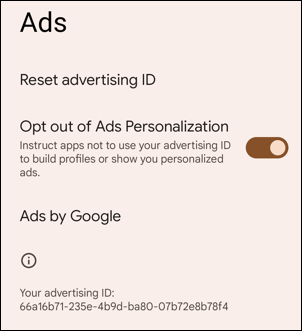
Remember how it ended with 1270be2? Now it ends with 38b78f4, meaning that everything I do now won’t be matched up with what I was doing on my phone prior to resetting my advertising ID. Hugely effective? Maybe not, but at least it offers a small bit of anonymity.
A FEW EXTRA PRIVACY SETTINGS IN ANDROID 12
Before we wrap up, there are two more settings to consider in the Privacy screen. First, tap on “Autofill service from Google” on the main Privacy screen. It takes you to this screen:

As you can see, you can specify which data you want to have automatically filled in by Google, or disable everything by changing this from enabled (as shown) to disabled. I always disable payment methods, if nothing else; I’d rather enter a credit card number each time than think about my phone having it stored as part of my personal ‘autofill’ information.
The other setting to consider is “Activity controls“. Here’s what Android shows:

Google explains: “The data saved in your account helps give you more personalized experiences across all Google services. Choose which settings will save data in your Google Account.” Remember, this is saved on the Google servers, so it’s not just on your phone, but up in the cloud somewhere. I recommend you go through the different options – especially Location History – and really ask yourself if you need that information on the Internet, even if it’s safely in your Google account?
Those are most of the key privacy settings for Android 12. Now you know where everything’s managed, poke around a bit more and see what other choices might appeal to you. Good luck, and be careful out there!
Pro Tip: I’ve been writing about Android since it was first released. Please do check out my extensive Android help area while you’re visiting! Thanks.
