I watch a lot of YouTube training videos while on the road, and sometimes they look great, but other times they’re horribly out of focus. How can I fix the resolution so that I only see high def (HD) YouTube videos?
Like a lot of sophisticated Web-based services, Google’s YouTube service (you did know that Google owned YouTube, right?) tries to minimize the stalls and buffering delays of a streaming video that you’re watching. The primary tactic it uses is to essentially test your connection and choose a resolution of the video that’s a match for how fast you’re wired up. So if you’re on a super fast connection then you should always see 1080p HD videos (with one huge caveat), while a crummy, weak mobile based connection might drop down to 240 or even lower res.
The caveat to all of this is that the video producer has made the video content available on YouTube in the different resolutions. As a videographer myself, I can tell you that YouTube downsamples the video content to offer lower resolution versions, but has no way to improve or increase the resolution of a low or medium res video segment. If the producer uploads it in 360 resolution, that’s as good as it’ll get regardless of how you’re viewing it. My solution is to always upload 1080p versions of my videos and let YouTube resample and produce all the other versions for people with less bandwidth.
YouTube automatically choosing a resolution for you based on its test of your connectivity doesn’t mean you’re trapped with that choice, however. Networks vary in speed, so it’s quite possible that its probe could suggest a bad connection when in fact you’ve got a good one, for example, So let’s go through the steps of forcing a higher def version of a video you’re watching.
Here’s an example: A video I just posted on my YouTube channel – and I invite you to subscribe: AskDaveTaylor on YouTube – that’s being shown in horrible resolution. Look closely at the text to see what I mean:
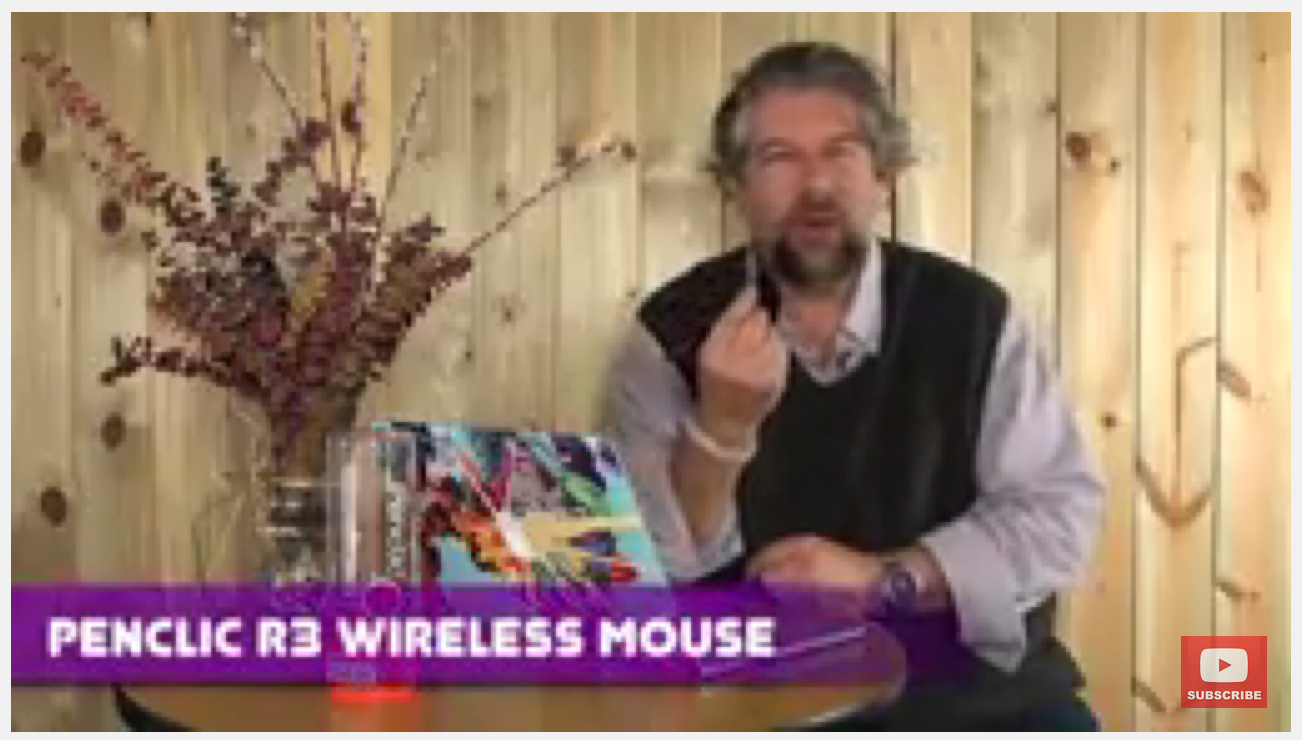
Move the cursor anywhere over the video itself and a bunch of buttons pop up:
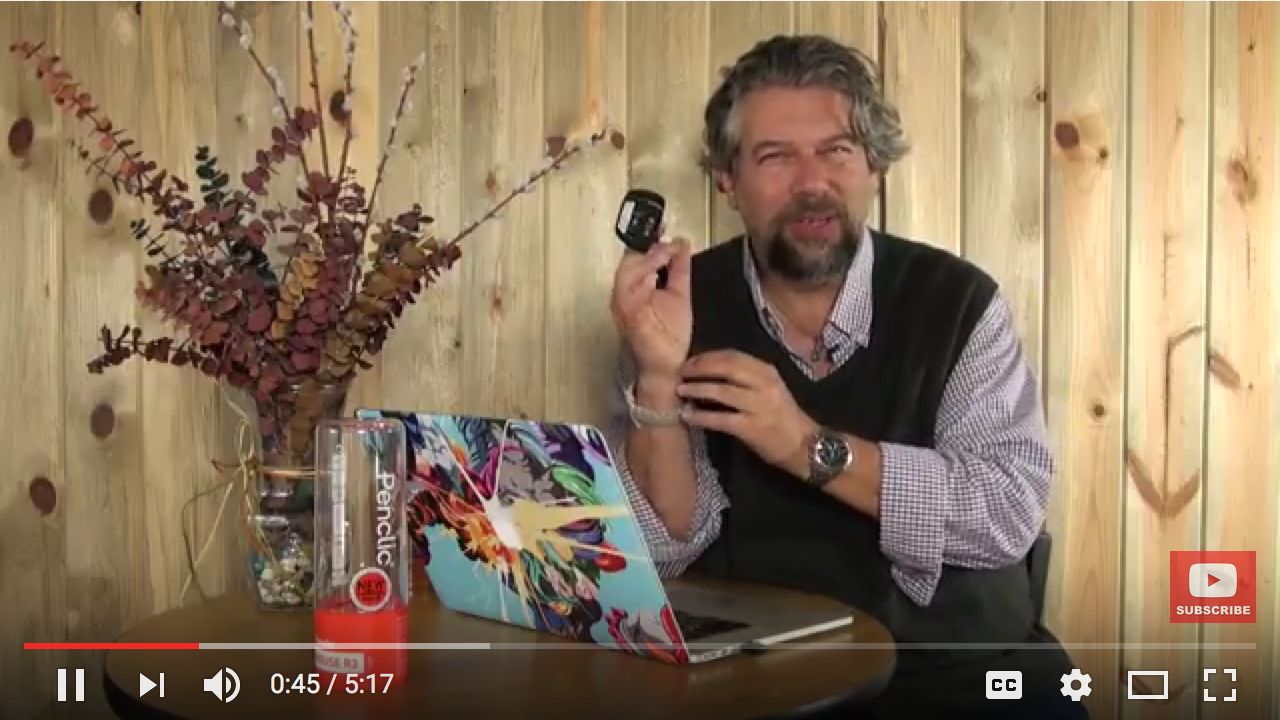
You probably are familiar with the left side controls, pause, play/stop, volume and an elapsed time display, but the right side is far more interesting. From left to right they’re closed captioning, settings for this video’s playback, “theater” (larger) mode and full screen mode.
It’s the settings icon, the little gear, that you want to utilize to up the resolution! Click on it and a list of different playback settings and preferences appears:
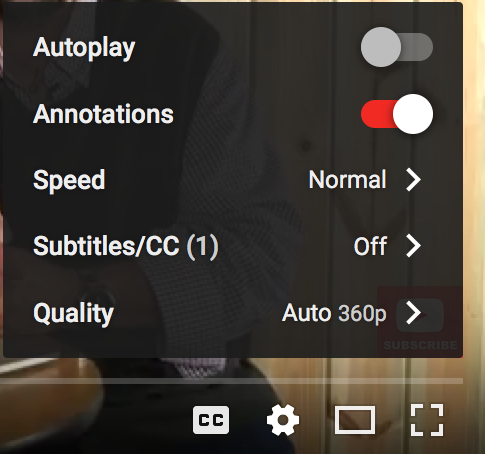
Notice you can speed up or slow down videos, something I bet you didn’t know! More importantly, you can choose the quality level you’d like for this YouTube playback. Choose “Quality“…
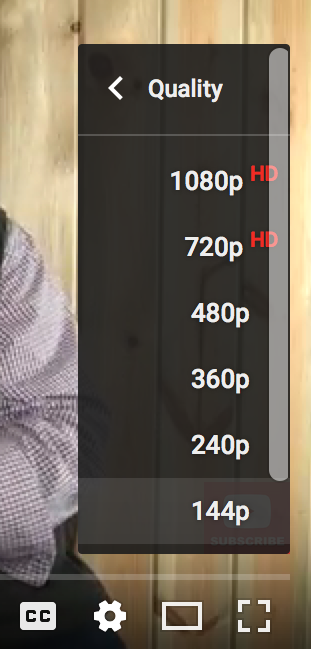
In this particular video, I uploaded the 1080p version (full HD) and YouTube automatically stepped it down to offer 720p, 480p, 360p, 240p and the truly painful 144p resolution. Pick an HD one, perhaps 720p, and after a second or two the video will look substantially better. Oh,. and the gear icon gains a tiny red “HD” sticker:

And that’s how you pick and choose to get the resolution you want on a YouTube video! Now, if you’d like to watch the video I’ve used for this demo, here it is. Just remember to try changing resolution to see what happens!
https://www.youtube.com/watch?v=8iANiClO8CI
See how that all works? I thought you might!

Hi,
I have my own YouTube channel and i was wondering if you had a technical expertise with the playback quality of YouTube videos themselves?
The reason I ask the question is because all my video footage is recorded on my GOPRO camera in 1080HD @ 60FPS….. however every time I’ve uploaded a video onto my YouTube channel (and I’ve done a lot!)…… it always ends Up being 720HD at best! I even have an app that converts my video to YouTube’s proffered settings……… but still I continue to only get 720HD at best, despite my native video being 1080 HD in 60 F.P.S
Is this something you can help me with at all ?
If I upload my video I’ve created (say for example of my snowboarding holiday) I always make sure it saves the video I’ve created in 1080HD.
If I upload the file straight from my iPad onto YouTube then the highest playback resolution will be HD (720)
If i convert the video first using my converting app to the preferences I have been advised of below from the people who own the app, the. This “should” solve my issue but it doesn’t….. I STILL only get 720HD at best:
Conversion specifics:
1. mp4 format
2. mpeg4 video encoder
3. video width & height is 1920×1080
4. video bitrate is ~8000kbps
5. fps is 30
Its so frustrating Because YouTube don’t actually have anyone to go to for help / assistance (and) there’s plenty of video’s on there that have been uploaded in proper 1080HD or better still….. 4K !!!
Even when I view the video on my work computer or any browser other than apples safari…. I still only get 720HD at best!