How can I print a document “sideways” in Microsoft Word (or print a Web
page in Internet Explorer sideways, for that matter), so that the words run lengthwise down the length of the paper, rather than running from side to side parallel with the shorter sides of the paper?
Printing a document sideways can be useful if, for example, you want to
print a sign sideways, which allows to you make the letters larger in
a phrase like “EXIT” or “THIS WAY” and still have them fit on the sheet
of paper.
To print “sideways” rather than top-to-bottom, the term you’re looking
for is to print in “Landscape” orientation rather than “Portrait” orientation.
The default printing style in Microsoft Word, Internet Explorer, and virtually
every other program that supports printing, is “Portrait” (top-to-bottom).
Confusingly, the option to change the print layout is not located under the “Print”
menu item. Instead (and this applies in both Microsoft Word, Internet Explorer,
and most other programs that support printing), go under the “File” menu and pick
“Page Setup”. In Microsoft Word, that brings up the following dialog box:

By default, in the picture above, “Portrait” is selected as the page layout.
To print sideways, change the selection to “Landscape” and click OK to save
changes, before printing.
If you bring up the “Page Setup” option in Internet Explorer, it
looks different, but you can still see a choice between “Portrait” and
“Landscape”:
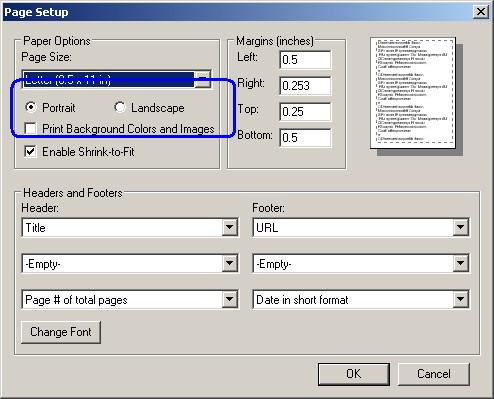
and to print sideways, change the selection from “Portrait” to “Landscape”
and hit OK to save changes.
Bennett Haselton is a technology and political blogger who also made
a page about how
to bypass IPrism / St. Bernard Internet filtering software.

I want to flip the printing 90 degrees!
My school work is saved!!!!!!!!!!!!!!!