Today’s the day, Apple released the Mac App Store, which I’m pretty psyched about. Finally, the ease of buying and managing applications that makes my iPad a breeze available for Macintosh apps too. But how do I get started, I don’t see it magically showing up on my desktop!
Okay, admit it, if the new Mac App Store did show up magically on your desktop, you’d be a bit freaked out, wouldn’t you? I mean, that sounds more like spyware or a virus in that case. But it’s okay, I know that’s just a figure of speech. I’m not really that literal. No, really!
So you want to install and get started with the Mac App Store. No worries, turns out that there’s a Mac OS X update, 10.6.6, that basically is the Mac App Store download and all necessary helper apps. You can wait for your Mac to tell you that there’s new software or, as it appears you’re a bit impatient to check it out, you can force a system update.
To accomplish that, simply go to the Apple menu on the top left corner of your screen and choose “Software Update…”:
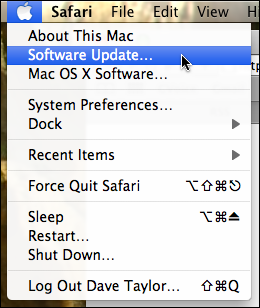
It’ll look to see if there’s anything new for your computer and configuration…
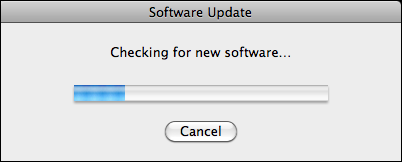
And you might be lucky and get multiple updates, or you might just see the Mac OS X 10.6.6 update:
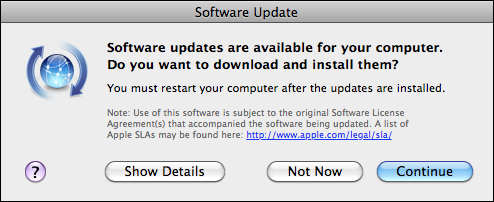
Curious what’s actually going to be updated? Click on “Show Details”, as I always do:
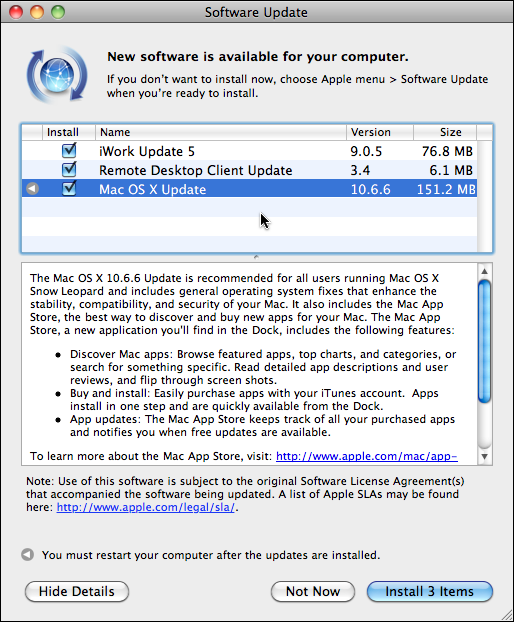
Ah, there we go. Before we proceed I have to give you a handy trouble avoidance tip for all operating system updates: quit all of the other apps you have running before you begin to install the update. Whether you’re on Windows or a Mac, having no running apps is just a smart idea. So do that now, before you proceed.
Ready? Good, now simply click on “Install 3 Items” (or whatever number of items comprises your update) and hop up to get a cuppa tea…
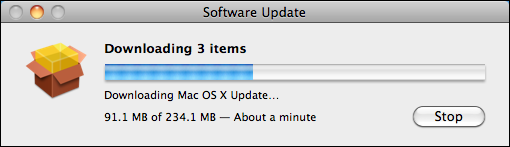
Time passes and then, surprise, you need to restart your computer to install the updates. Did you notice the tiny triangle next to the 10.6.6 update earlier? That was your clue from the Software Update utility that it was one of those restart required updates, btw.
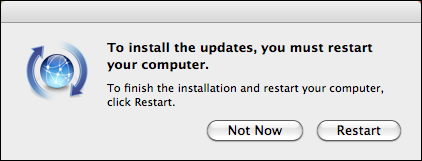
When it’s all updated, there’s a new icon in town, uhm, on your Dock:
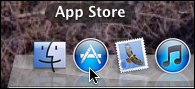
Turns out that if you look at your Apple menu, there’s a new item on it too, App Store… but before you launch it for the first time, a handy tip: in its current iteration it’s quite possible you’ll get an “Error 100” with the Mac App Store on first launch because you need to agree to new terms of service within iTunes. It’s complicated. 🙂

Easiest way I could figure to do that was to launch iTunes and then go to Apps then check for updates. It’ll prompt you to agree to the new Terms of Service before it’ll proceed and you’re now good to go.
Launch the Mac App Store:
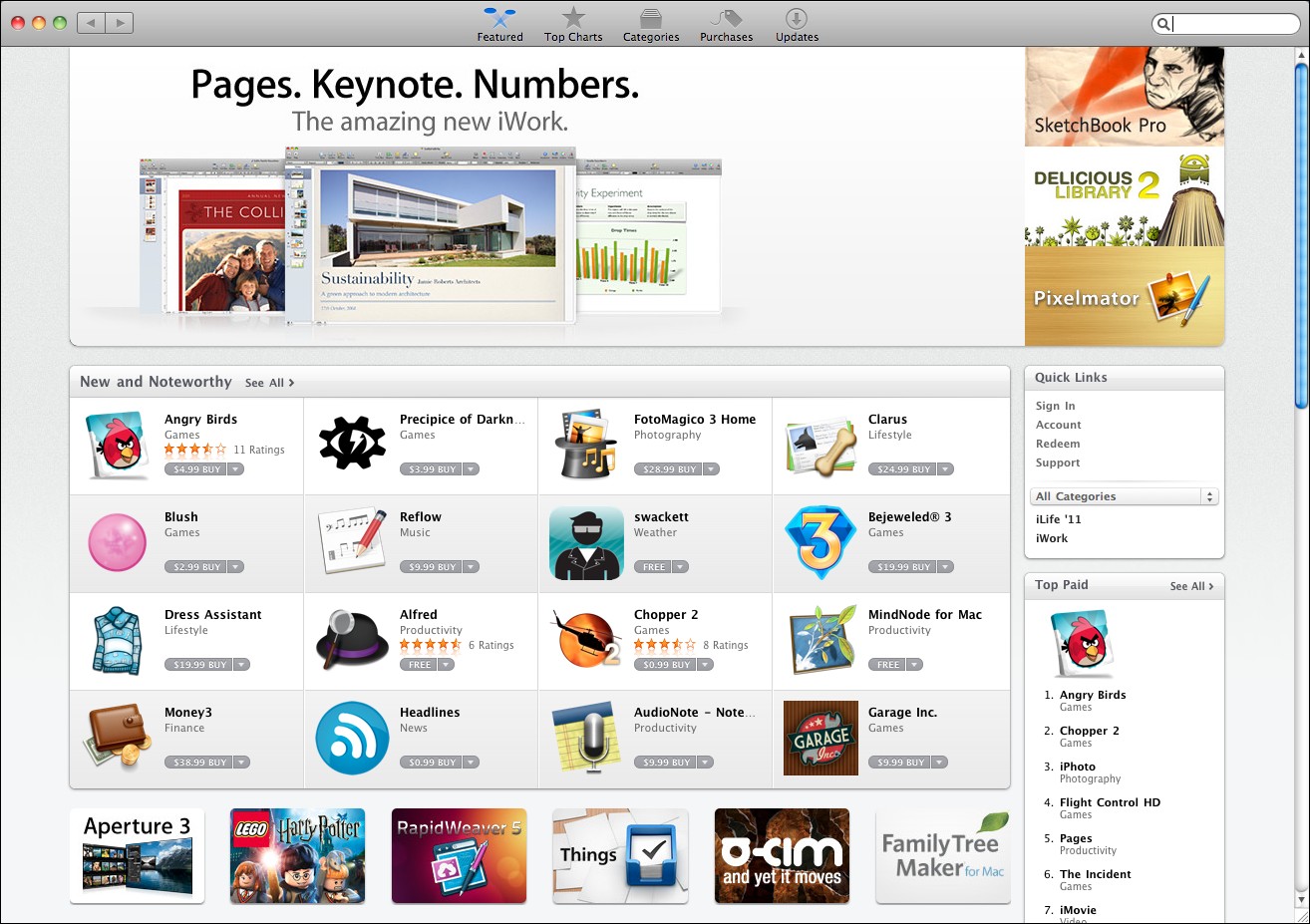
Now, with over a thousand apps, pay attention because I bet some of them are already installed on your computer (like Pages, Keynote or iPhoto), in which case they’re marked as “Installed”. Nice. Otherwise poke around and see what you can find to play with. Free apps and games, easily downloaded and kept up-to-date? Finally!

I only get the MAC OS X 10.6.8 update as recommended software to update. When I do select it and download it 1.9 gb of it, I get an error that this version cannot be found on the apple site… have you seen this before – how else could I get the Mac App store on my Macbook?
Looking forward to the new Mac App Store.
I have a beta build of 10.6.6 it says i need to have the v10.6.5 i need the official version of 10.6.6 but it wont let me download it
It has games? Well let us see who wins for the battle of mac gaming. Steam or Mac App Store. I am betting on steam.
They already have a giant user base and more games. Does anyone know how many games are on the Mac App Store?
Who knew launching birds with special powers from a slingshot onto pigs who have built elaborate forts would become a smash hit? It really is the game that keeps on giving.