I probably spend too much time on Facebook but like to keep up with my friends and family. Every so often I find a post I want to share and am wondering how the “Save Post” feature works in Facebook and whether I can share my saved list with friends?
We’ve seen Google turn its Chrome Web Browser into an operating system, so it’s a bit surprising that there isn’t a FacebookOS available yet. The company keeps expanding its services and acquiring startups that let it offer more and more services. The latest coming is a full payment system that you can already start to experiment with called, logically enough, Facebook Pay. The problem is, like all huge corporations, Facebook doesn’t pay sufficient attention to each and every project internally so sometimes things are really well done and become successful, but other times the developers seem to run out of interest part-way through the project.
Unfortunately, that’s how the Save Post feature seems to work on Facebook, as I’ll demonstrate. On a mobile device using Facebook for Mobile (Android or iPhone) it’s actually pretty slick, but try to use it from a Desktop within a browser (perhaps Chrome!) and you’ll find that it’s missing key functionality. The idea’s great, though; set up a collection of favorite posts by category then save individual posts to the right group for later perusal. Set up some collections so others can contribute, and even share those collections with your friends or the public at large. On mobile devices, at least…
WORK WITH FACEBOOK SAVE POST ON DESKTOP
Let’s start with the Desktop implementation so you can see the basic concepts behind the Save feature. Here’s a post from a friend of mine that I’d like to Save:
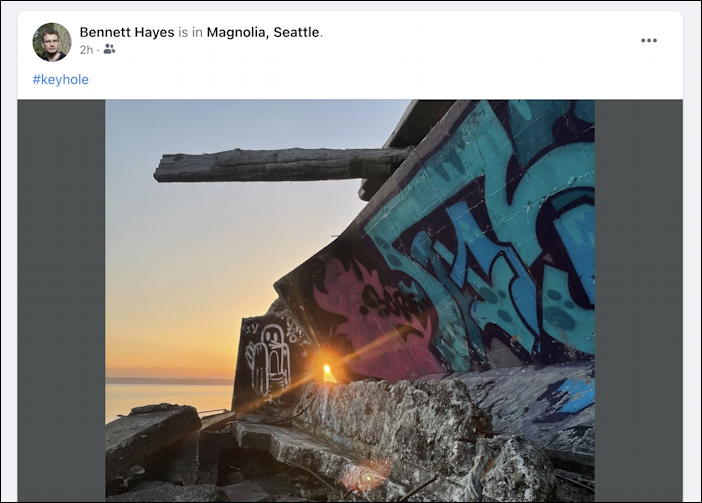
To save this photo, click on the “•••” link on the top right. Here’s the menu that appears:
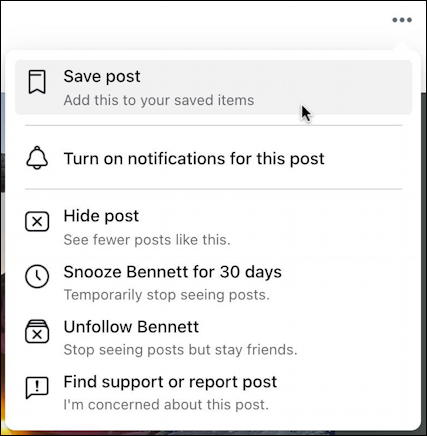
The first choice – the one you’ve probably breezed over a hundred times – is what you seek: “Save Post“. Choose that and odds are good you’ll see a very generic pop-up like this:
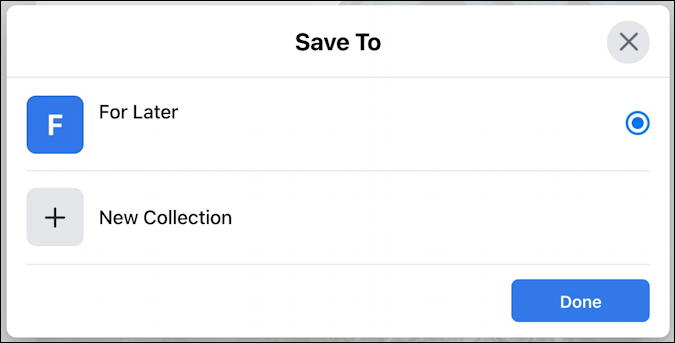
One choice – “For Later” – or you can create a new collection. In fact, let’s do that. Choose “New Collection“.
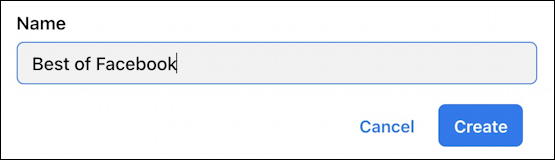
As you’ll see when we get to the mobile interface, this should also prompt for who should be able to contribute and see the collection, but for reasons I cannot explain, it doesn’t. Instead, you now have a new collection that replaces the old collection on that pop-up list, which is limited to only the most recent collection you’ve used.
To find your collections of saved posts, you can either choose “Show More” on the left side and find “Saved” or you can just go to facebook.com/saved. Here’s what I have:
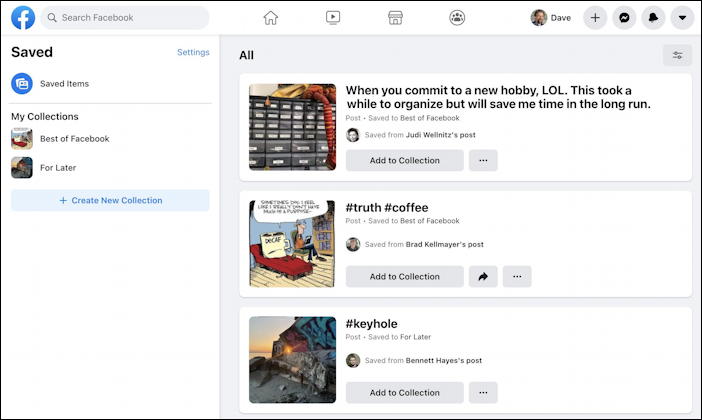
It’s a really useful feature, and you can see on the left that I have two collections: Best of Facebook and Later.
But when we switch to Facebook for Mobile on my iPhone, you’ll see, the features expand dramatically!
WORKING WITH FACEBOOK SAVED POSTS ON MOBILE
To start out, here’s how to find your saved posts on Facebook for Mobile: Tap on the three horizontal lines icon on the lower right to bring up the panel menu:
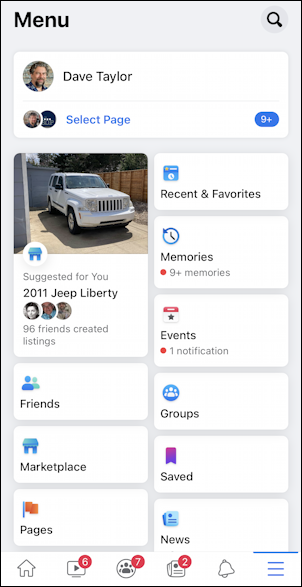
Can you see “Saved” on the right side, about 2/3 of the way down the column? Tap on it and you’ll see the same saved posts, but in a different format:
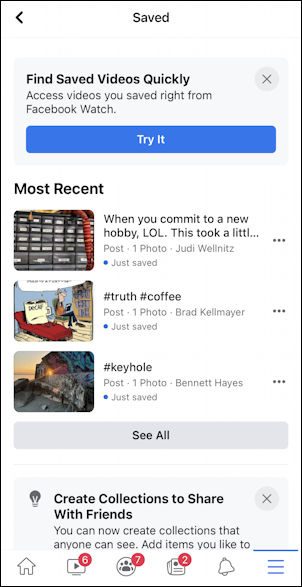
Simple, compact, and darn useful. But swipe down just a bit until you see this:
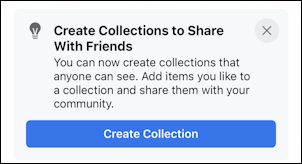
Here’s where you’ll see how much better the mobile implementation of Facebook Save Posts really is. Tap on the big, blue “Create Collection” and…
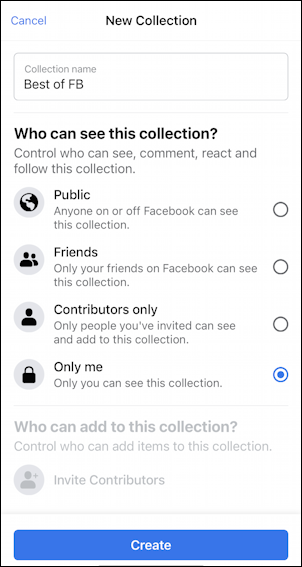
See what I mean? Suddenly you have control over the visibility of your collection and you can invite others to contribute to the collection too. This can be a great feature for clubs or study groups, but even your friends might be happy to help build a list of best D&D posts, funny fail videos, or whatever you enjoy on Facebook!
Why these features aren’t accessible on the Desktop implementation of Saved Posts is inexplicable, but my theory is what I said at the very beginning; the Facebook engineering team simply ran out of enthusiasm for this particular project and so moved on to something else with it only partially implemented.
But check out what happens on Facebook for Mobile when I go to “Save Post” by tapping on the “•••” button too:
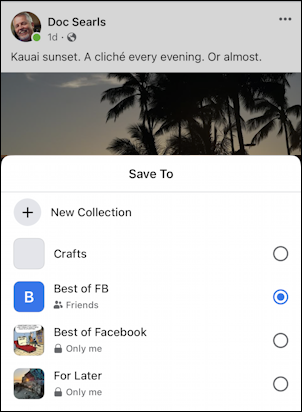
Yes, all of the collections are offered up as possibilities for you to save the post and there’s even a tiny indicator of whether it’s a private collection or a public-facing one. Where is all this functionality on the Desktop side?
In fact, it’s completely missing. Back to the Desktop interface on my computer and saving a post offers up the most recent collection with no indication that there are other choices and no way to change which collection you might want to use:
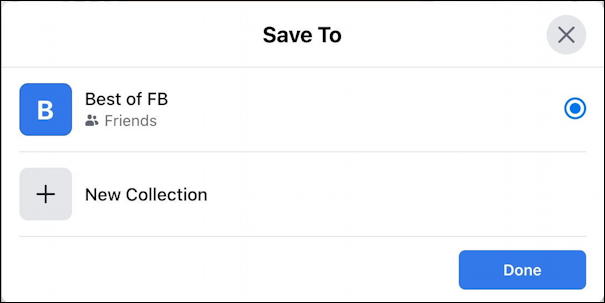
Given all of this, my recommendation is to use Save Posts on Facebook, but work with it from your mobile device. Perhaps someday Facebook will further develop the Desktop interface so there’s at least feature parity, but until then, that Android or iPhone is lookin’ pretty nice, isn’t it?
Pro Tip: I’ve been writing about Facebook since it first came online. Please check out my extensive Facebook help library for tons more useful tutorials while you’re visiting. And why not follow AskDaveTaylor on Facebook too, while you’re clicking? Thanks!
