My job requires me to post content on Twitter throughout the weekend, but I don’t want to be working on a Saturday night. Is there a way to schedule posts, and, as a corollary, is there a way to reschedule or cancel scheduled tweets if things change?
Used to be that scheduling tweets on your Twitter account was rather convoluted and required use of a third party site, but that’s changed in the very recent past. Twitter’s Web interface now lets you schedule your tweets directly, which is a real boon if you want to have your posts appear at a different time and date. I use it all the time to schedule posts for a Friday night, for example, even though I don’t want to have to remember to be online at that particular time.
You can also reschedule a tweet that’s scheduled for the future, though it’s a bit of clicking to get to the right spot and update the scheduled date and time. All of this is a great upgrade for Twitter and one I definitely appreciate as I use my @DaveTaylor Twitter account to share content I’ve produced. Follow me for a day, you’ll see what I mean 🙂
Let me demo how this scheduler works with Twitter and you’ll see how to schedule and reschedule tweets! I’ll use an example tweet about the splashdown of the Apollo 11 capsule after their historic mission. That happened on July 24, 1969 after the July 20th walk on the moon. One small step for man, and all that…
SCHEDULING A TWEET ON TWITTER
On the Web Twitter interface, a click on “Tweet” brings up this window:
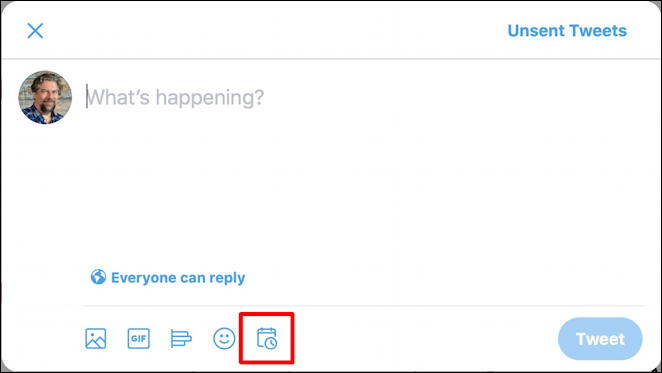
I’ve highlighted the scheduler icon, the tiny calendar. Click on it and you’ll be able to choose a day and time for when the tweet should be published:
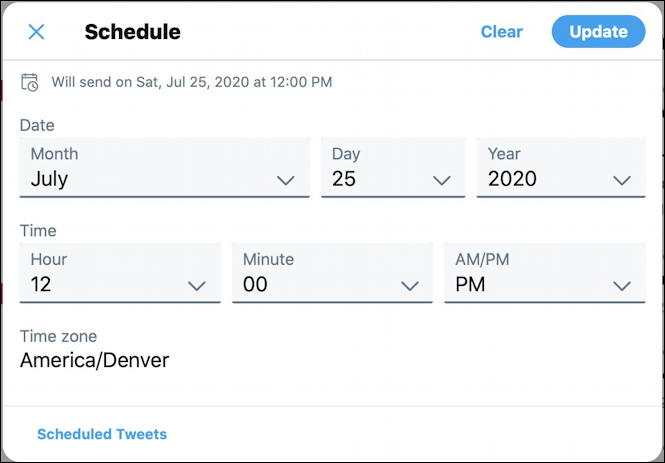
You can see that I’ve specified noon on July 25, 2020 for this particular tweet, even though it’s only actually 9:00am on that morning. An easy way to defer publishing for a few hours! A click on “Update” in the top right and I can now compose the tweet, including appropriate image, etc:
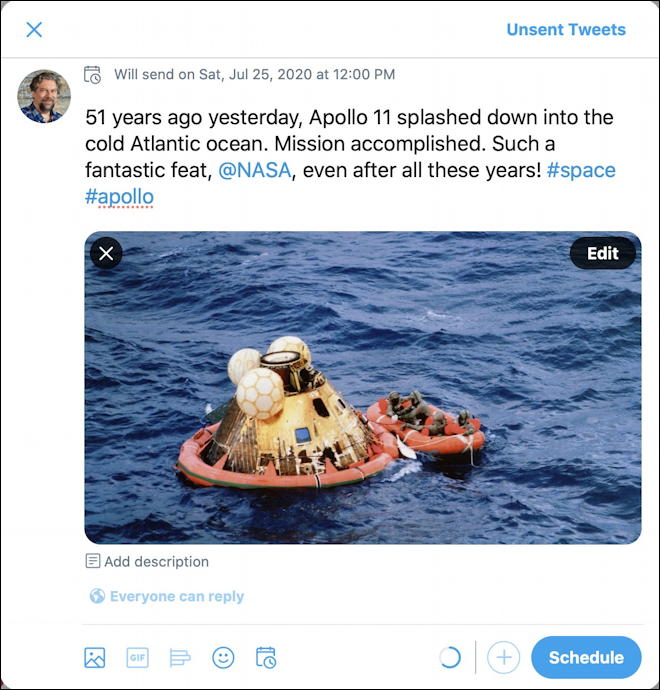
Notice that the top grey text says “Will send on Sat, Jul 25, 2020 at 12:00 PM”, and that the “Publish” button says “Schedule” instead on the lower right. A click on “Schedule” and it’s in the queue. Easy!
RESCHEDULING A SCHEDULED TWEET
It turns out that splashdown was actually at 16:50 UTC, so it’d be even more fun to have this tweet publish at exactly that time. For mountain time, a quick Google query reveals that 16:50 UTC = 10:50am MST. So let’s reschedule this post to go live at 10:50, instead of noon. Logical, right?
To gain access to your schedule queue, you’ll want to go back to the blank pop-up window shown when you first started this Twitter adventure. Instead of clicking on the calendar icon on the bottom, however…
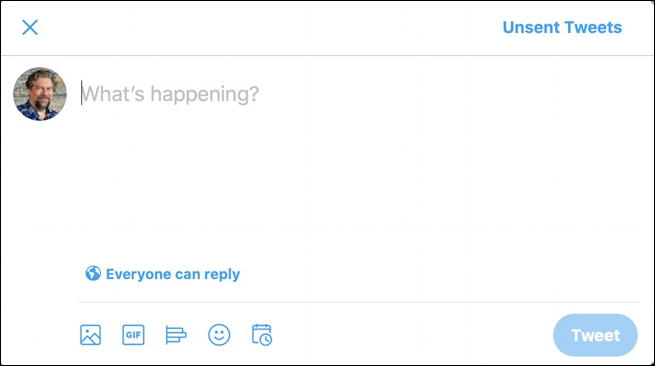
… you want to click on “Unsent Tweets“, the link on the top right. Once you do, you’ll likely see something similar to this:
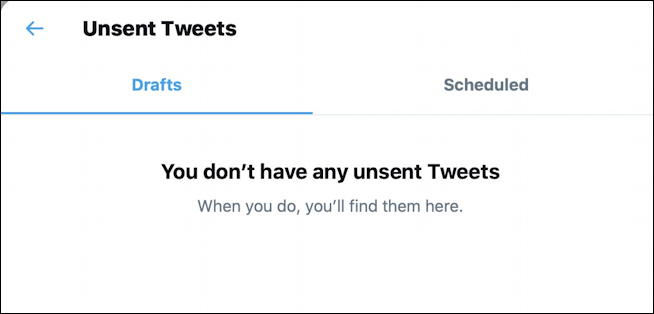
Almost there. Click on “Scheduled” on the right side and you’ll be looking at your queue of scheduled tweets, a queue that will keep updating as posts go live, of course:
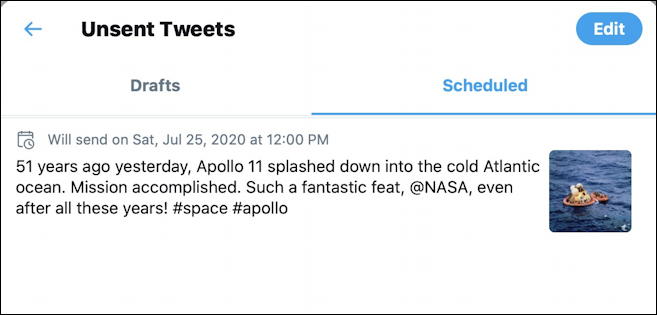
Click anywhere in the text or on the timestamp and you’ll be able to tweak, edit, and reschedule:
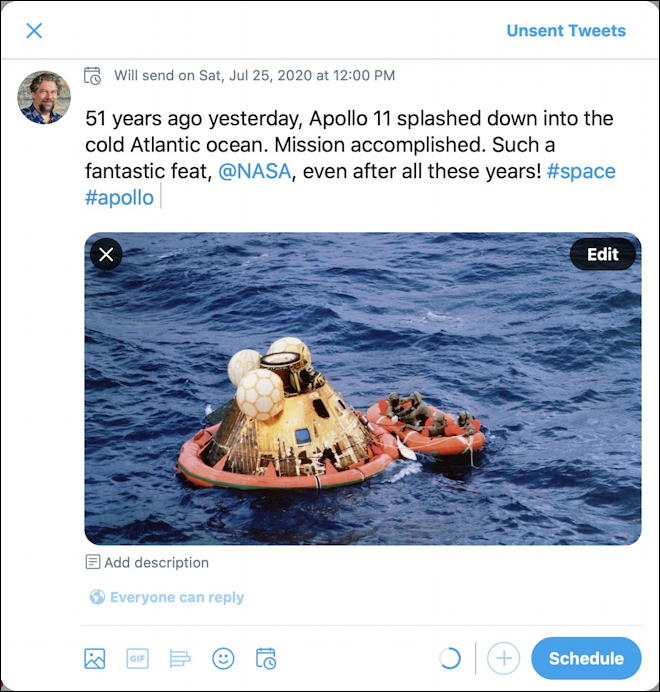
You can change the image, update the text, add links or “@” links to other Twitter accounts or you can click on that little scheduler icon on the bottom to update its scheduled post time and date. A click on that and the same schedule window pops up. This time I’ll adjust it to be 10:50am:
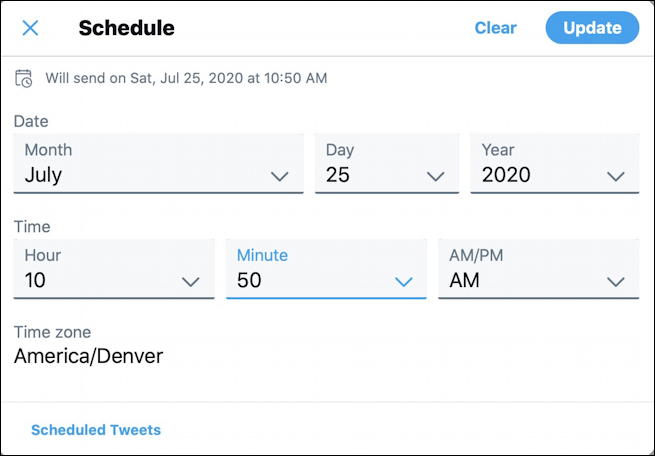
The only tricky part here is to remember to save it twice, not once. In other words, click on “Update” on the top right of this window, and you’ll again be looking at your scheduled tweet:
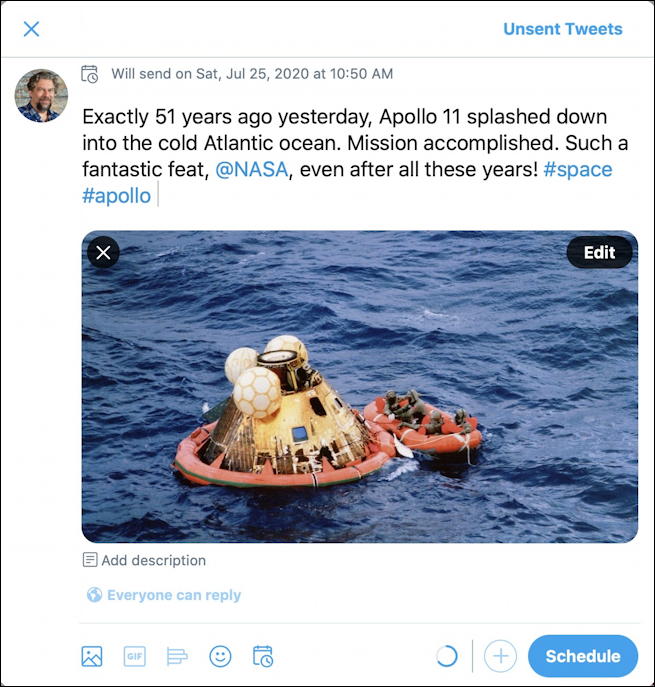
Did you catch that I added the word “Exactly” to this tweet while I was rescheduling it? But I haven’t yet actually rescheduled it. That won’t happen until I click on “Schedule” to save the updated tweet into the scheduler queue. A tiny status will flash on by at the bottom of your screen to confirm:

And that’s it. Now you know how to schedule tweets, edit them in the scheduler queue and even reschedule them as desired. Pretty darn handy, really. I just wish they have this level of flexibility on other social media platforms too, particularly Facebook (for personal pages) and LinkedIn. Maybe someday…
Pro Tip: I’ve been writing about Twitter – including co-authoring the popular book Twitter Power 3.0 – for many years. Please do check out my Twitter help area for lots of tutorials and follow me – @DaveTaylor – on Twitter too. Thanks!
