I love Pinterest and post things all the time to my boards, but I’ve realized that the names of those boards need updating. How do I change Pinterest board names and titles?
There are a lot of people in the online world who love Pinterest and spend an inordinate amount of time browsing the millions of images, photos and infographics posted there. Well, “inordinate” might feel like a judgment, so let’s rephrase this as “spend a lot of time” to avoid any Pinterest backlash. I know, I spend a decent amount of time browsing the endless image board for ideas, interesting information and visually interesting content.
I’ve also been on Pinterest for a really long time – find me as d1taylor on Pinterest! – and there’s no question that the names I gave some of my original boards no longer apply or describe the images and content pinned therein. For those of you unfamiliar with Pinterest, the metaphor is a wall bulletin board, where you ‘pin’ images or photos onto ‘pinboards’ for people to enjoy and share by ‘repinning’ them on their own boards.
Fortunately it’s all really easy to edit, modify and update. You can even delete boards that no longer seem relevant or interesting to you as desired. To start, jump onto your own profile on the Pinterest site:
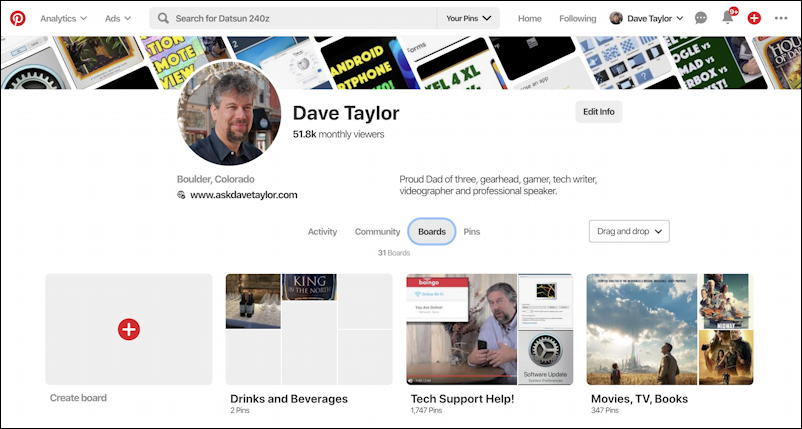
You can see that it shows a spot where you can create a new board (handy to know how to do that!) along with three of the many boards I have already setup on Pinterest. Look closely and you can see that I never really posted much on Drinks and Beverages. In a moment, I’ll show you how I deleted it. But that third one, Movies, TV, Books I want to rename as it’s really 90% or more just film reviews.
Here’s the thumbnail Pinterest is showing of the board:
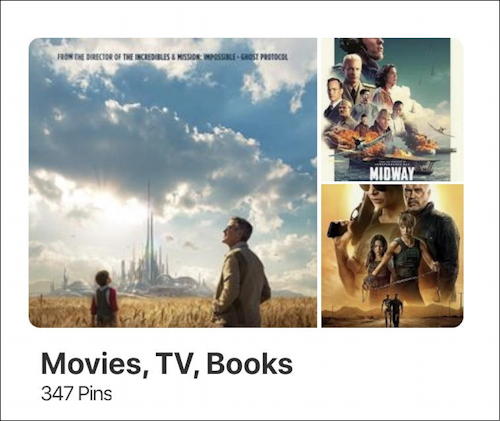
What’s not obvious is that if you move the cursor over any portion of this image, an edit icon will suddenly pop up:
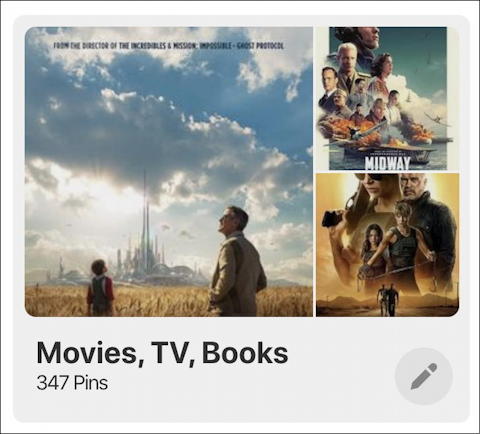
I have to say I’m not at all a fan of these hidden edit features that have become so popular with Web sites. It can be confusing and leave lots of users having no idea the feature exists or how to access it. But now you know the secret.
Click on the pencil icon on the lower right to get to the rather large Edit window:
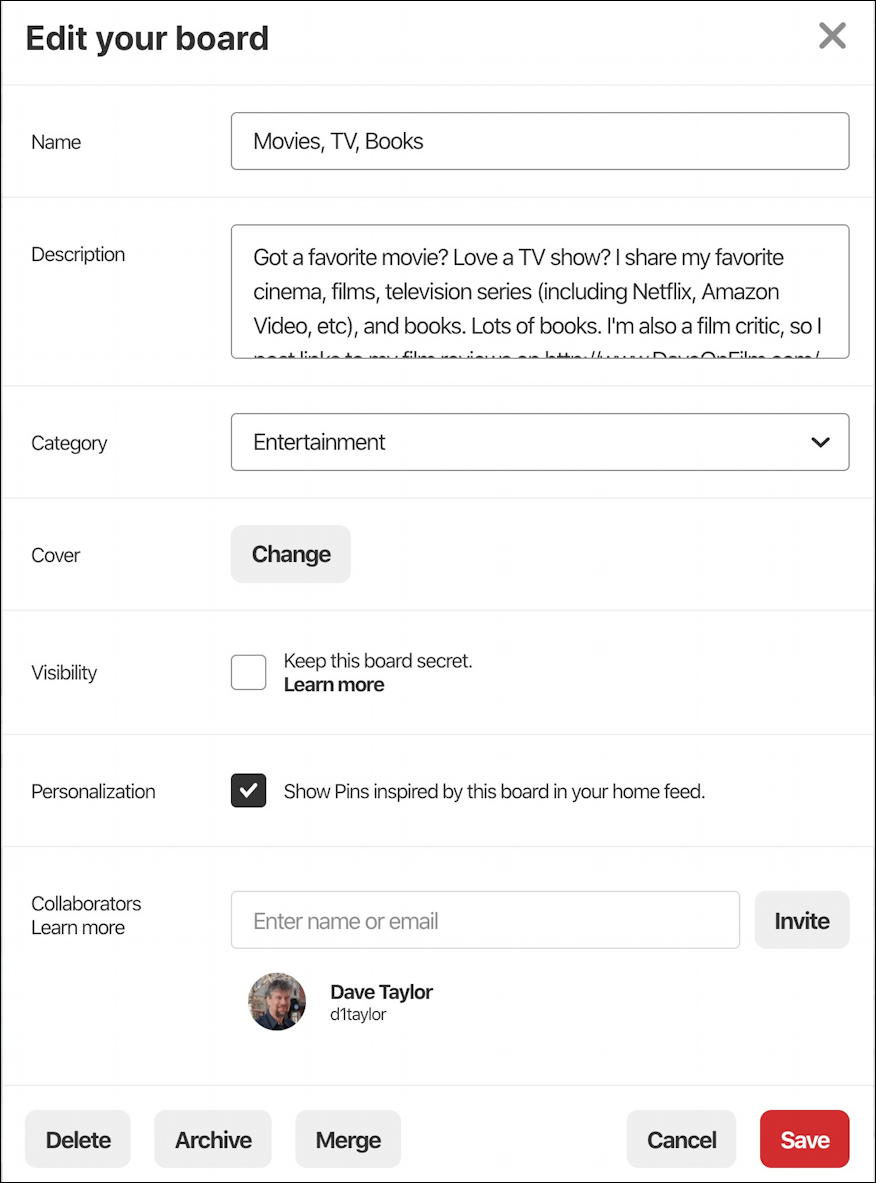
Here is where you can change the title, description, even the category of your board. All of which you should do to ensure that you make it as easy as possible for other people to find your content. I recommend a keyword or two (think “what words would someone use to search for this kind of information on Google” and you’ll know what keywords to use) and a longer description that also helps people find your board.
The new title I settled on:

Simple enough, and of course “film” and “movie” are redundant but help with that search engine optimization that is an important part of keyword usage in something as important as your board name. TV and books? They’re now relegated to showing up in the description box instead.
To save the changes, a click on the red “Save” button on the lower right does the job. Done.
Rather just delete the darn board and perhaps start over? You can do that too; go through the same steps to get to the board info window, then click on the “Delete” button on the lower left instead of the “Save” button. It’ll confirm your choice:
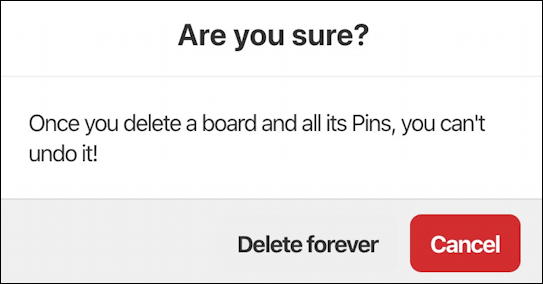
If you’re sure that’s what you want to do, a click on “Delete forever” and it’s a done deal.
Pro Tip: I’ve written quite a bit about how to use Pinterest. Please check out my extensive Pinterest help area for lots more tutorials on this popular social network!

Question: If I change the name of a Pinterest Board, how would this affect the pins that I have already posted that are directed to the board name that I have now changed? Would this totally disregard this pin without a “home”?
Rename a board and all the pins on the board will automatically switch to the new board name!